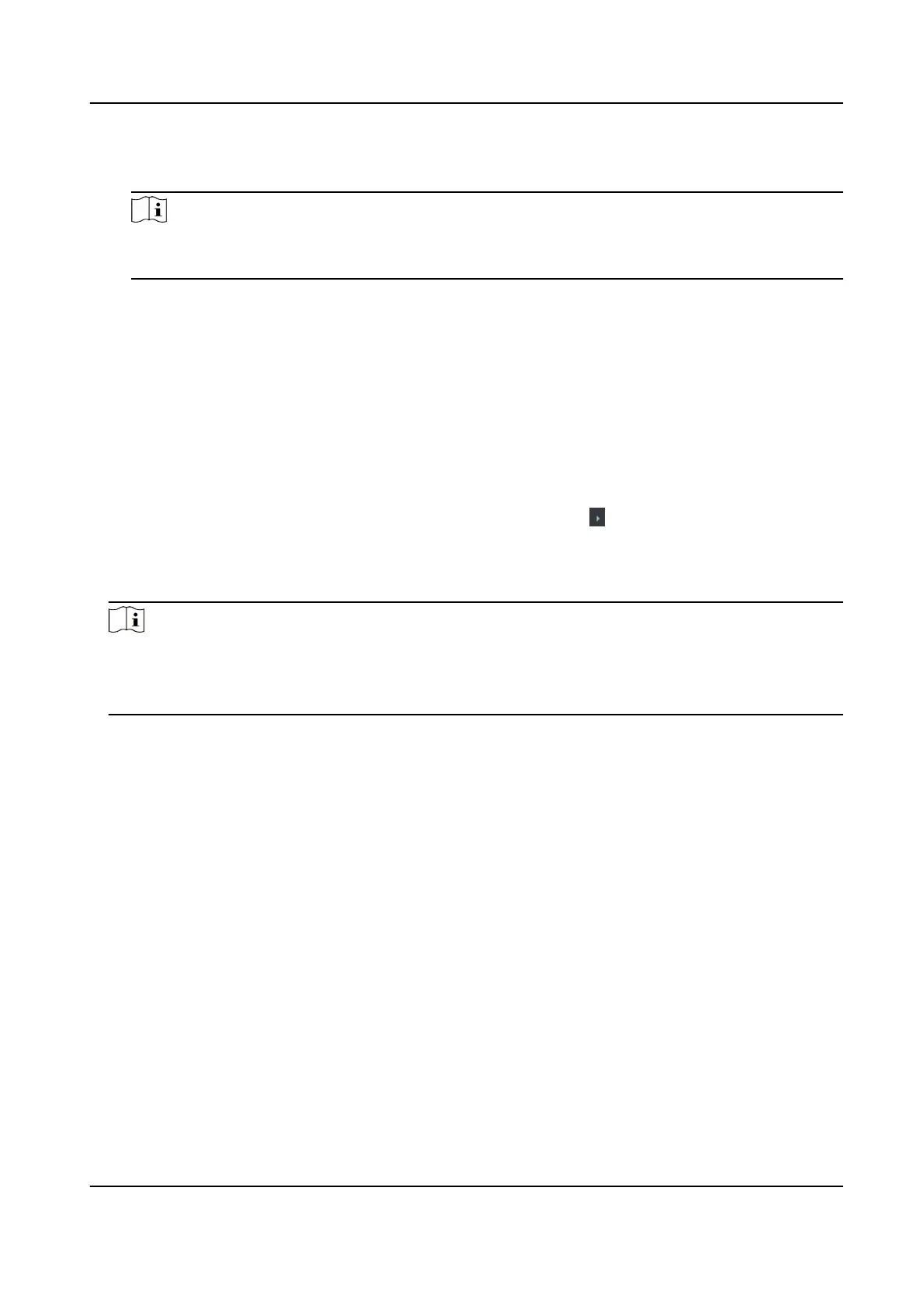If enable the funcon, the device can recognize the EM card. You can present EM card on the
device.
Note
If the peripheral card reader supports presenng EM card, the funcon is also supported to
enable/disable the EM card funcon.
4.
Click OK.
5.
Oponal: Click Copy to, and then select the access control device(s) to copy the parameters in
the page to the selected device(s).
Congure Parameters for Door/Elevator
Aer adding the access control device, you can congure its access point (door) parameters.
Steps
1.
Click Access Control → Advanced
Funcon → Device Parameter .
2.
Select an access control device on the le panel, and then click to show the doors or oors of
the selected device.
3.
Select a door or
oor to show its parameters on the right page.
4.
Edit the door or oor parameters.
Note
●
The displayed parameters may vary for dierent access control devices.
●
Some of the following parameters are not listed in the Basic Informaon page, click Advanced
to edit the parameters.
Name
Edit the card reader name as desired.
Door Contact
You can set the door sensor as remaining closed or remaining open. Usually, it is remaining
closed.
Exit
Buon Type
You can set the exit buon as remaining closed or remaining open. Usually, it is remaining
open.
Open
Duraon
Aer swiping the normal card and relay acon, the mer for locking the door starts working.
Extended Open Duraon
The door contact can be enabled with appropriate delay aer person with extended access
needs swipes her/his card.
Door Le Open Timeout Alarm
DS-K1T341C Series Face Recognion Terminal User Manual
159
