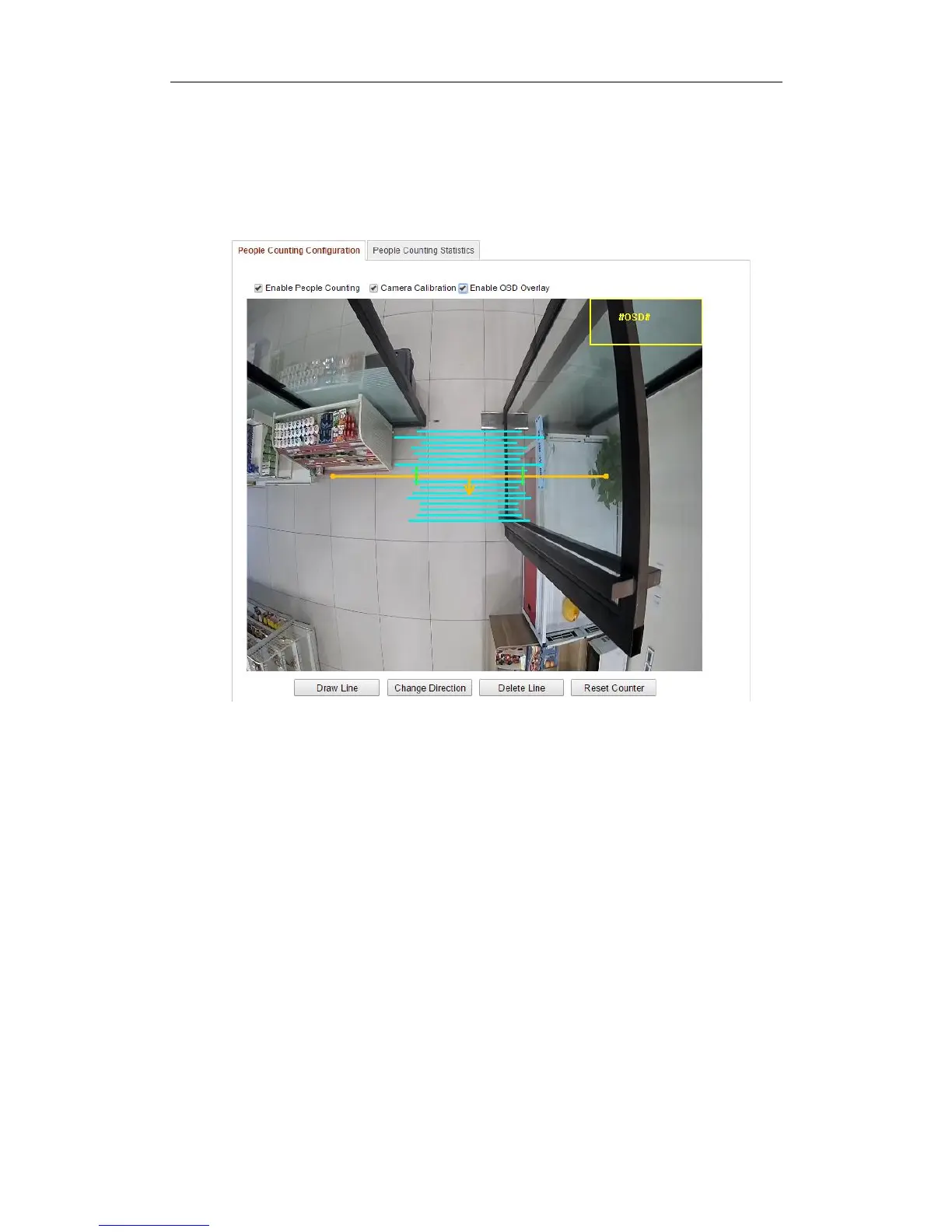User Manual of Network Camera
123
Steps:
1. Enter the People Counting Configuration interface:
Configuration > Advanced Configuration > People Counting
2. Select People Counting Configuration tab to set the detailed parameters.
Figure 6-76 People Counting Configuration
3. Check the checkbox of Enable People Counting to enable the function.
4. (Optional) Check the checkbox of Enable OSD Overlay, and the real-time
number of people entered and exited is displayed on the live video.
5. Set the detection line.
An orange line, called detection line can be set on the live video, and the
people entering or exiting through the line will be detected and counted.
1) Click Draw Line, and an orange detection line will appear on the image.
2) Click-and-drag the detection line to adjust its position.
3) Click-and-drag the two end points of the detection line to adjust its length.
4) To delete the detection line, click the Delete Line button.
Note: The detection line should cover the whole entrance / exit.
6. An arrow indicating the entering direction of people is shown after the
