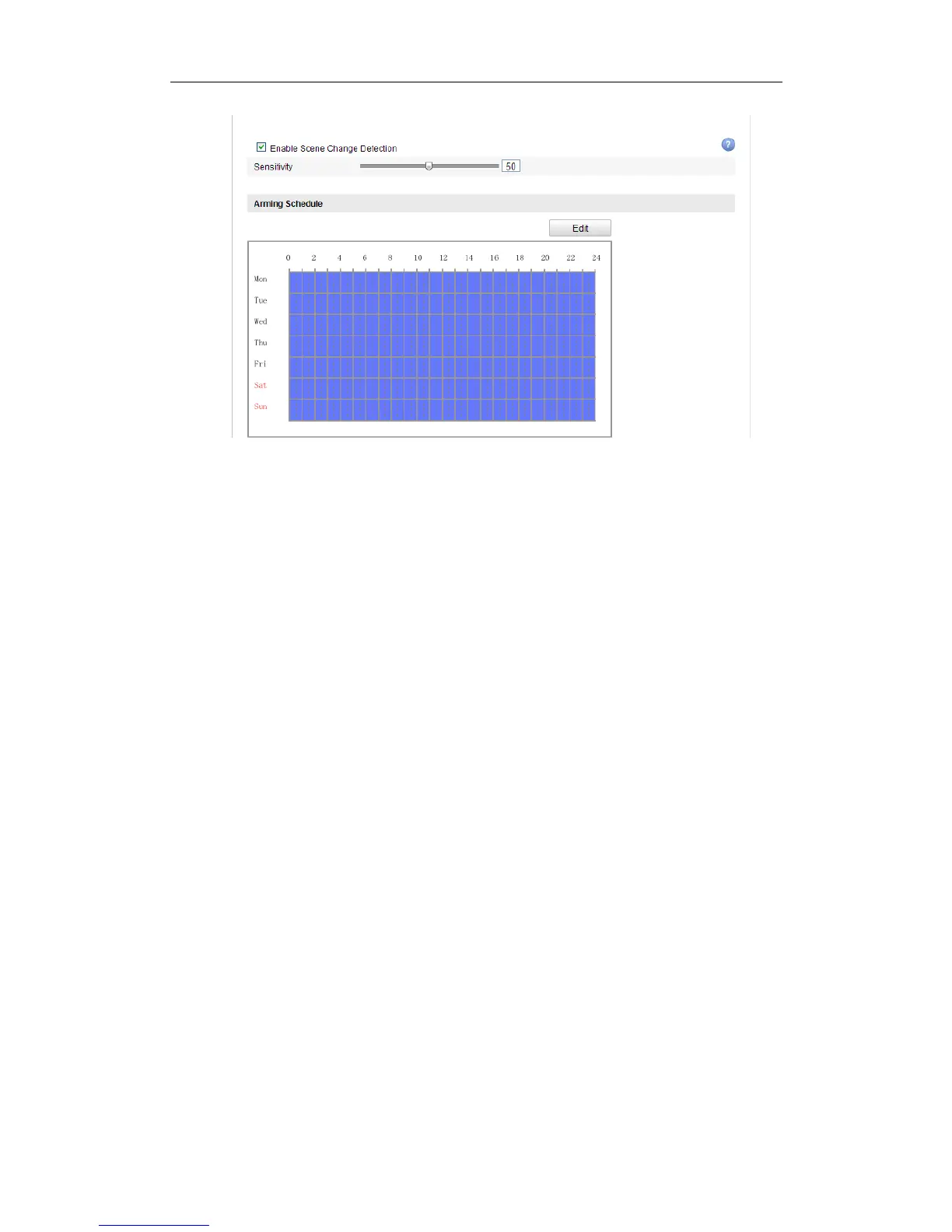User Manual of Network Camera
98
Figure 6-60 Configuring Scene Change Detection
6.6.10 Configuring Face Detection
Purpose:
Face detection function detects the face appears in the surveillance scene, and some
certain actions can be taken when the alarm is triggered.
Note: Face detection function varies according to different camera models.
Steps:
1. Enter the Face Detection settings interface:
Configuration> Advanced Configuration> Smart Event> Face Detection
2. Check the checkbox of Enable Face Detection to enable the function.
3. (Optional) Check the checkbox of Enable Dynamic Analysis for Face
Detection, and then the detected face is marked with green rectangle on the live
video.
Note: To mark the detected face on the live video, go to Local Configuration>
Live View Parameters and enable the Rules.
4. Click-and-drag the slider to set the detection sensitivity.
Sensitivity: Range [1-5]. The higher the value is, the more easily the face can be
detected.
