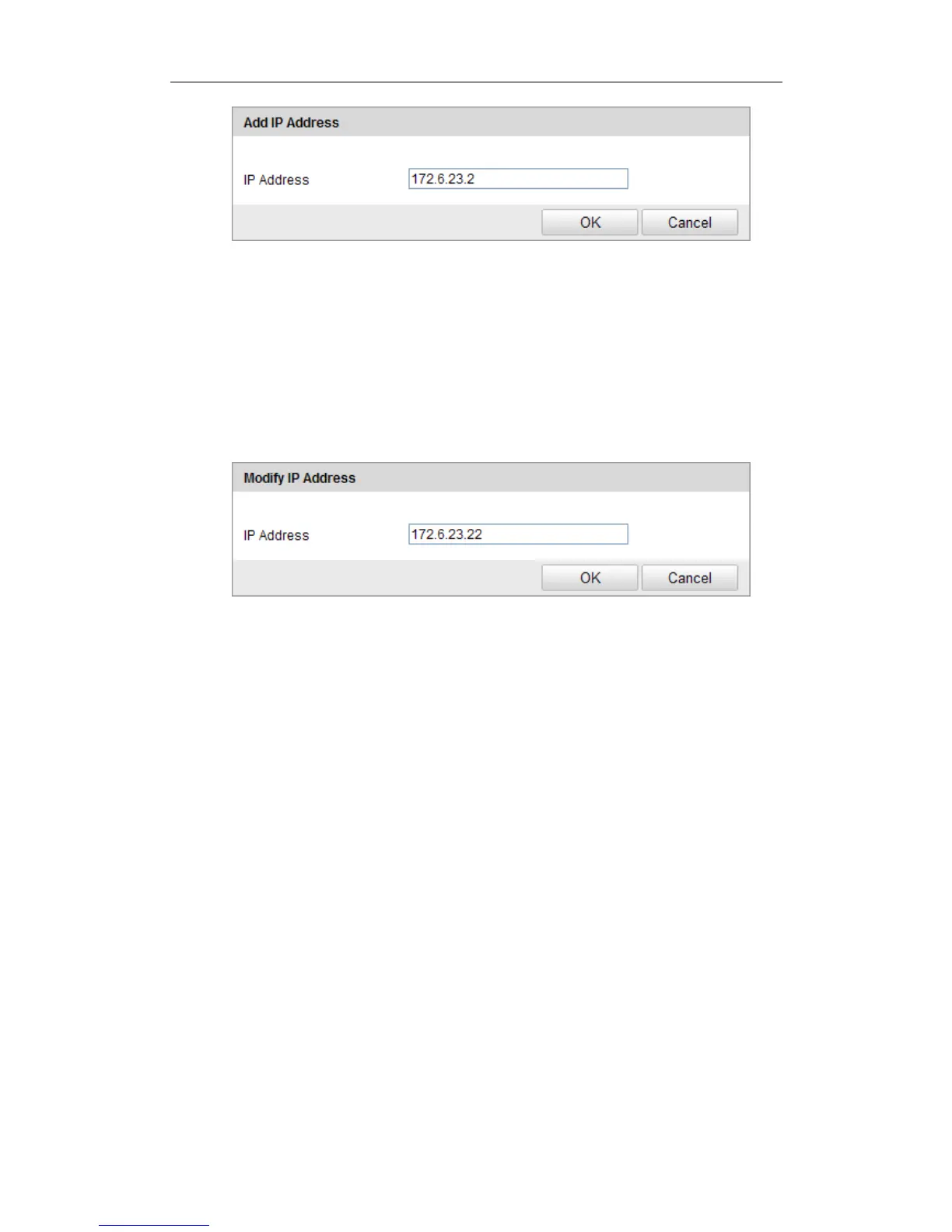User Manual of Network Camera
153
Figure 12-8 Add an IP
(3) Click the OK to finish adding.
Modify an IP Address
Steps:
(1) Left-click an IP address from filter list and click Modify.
(2) Modify the IP address in the text filed.
Figure 12-9 Modify an IP
(3) Click the OK to finish modifying.
Delete an IP Address
Left-click an IP address from filter list and click Delete.
Delete all IP Addresses
Click Clear to delete all the IP addrsses.
5. Click Save to save the settings.
12.5 Security Service
To enable the remote login, and improve the data communication security, the camera
provides the security service for better user experience.
Steps:
1. Go to Configuration > Advanced configuration > Security >Security Service
to enter the security service configuration interface.