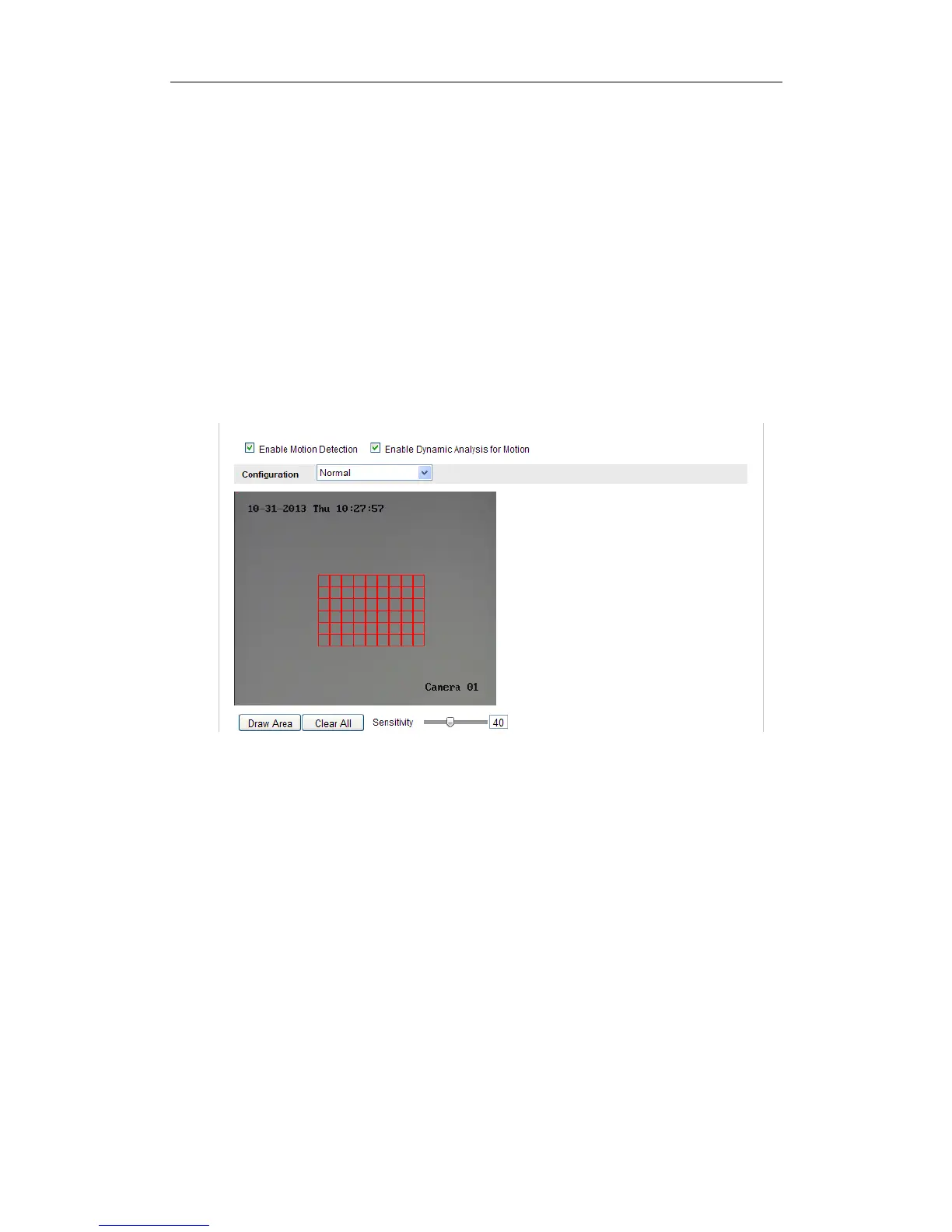User Manual of Network Camera
83
(1)Enter the motion detection settings interface
Configuration > Advanced Configuration> Basic Event > Motion
Detection
(2)Check the checkbox of Enable Motion Detection.
(3)Check the checkbox of Enable Dynamic Analysis for Motion if you want to
mark the detected objects with green rectangles.
Note: Select Disable for rules if you don’t want the detected objected
displayed with the rectangles. Select disable from Configuration-Local
Configuration-Live View Parameters-rules.
Figure 6-44 Enable Motion Detection
(4)Click Draw Area. Click and drag the mouse on the live video to draw a
motion detection area.
(5)Click Stop Drawing to finish drawing one area.
(6)(Optional) Click Clear All to clear all of the areas.
(7)(Optional) Move the slider to set the sensitivity of the detection.
2. Set the Arming Schedule for Motion Detection.
Steps:
