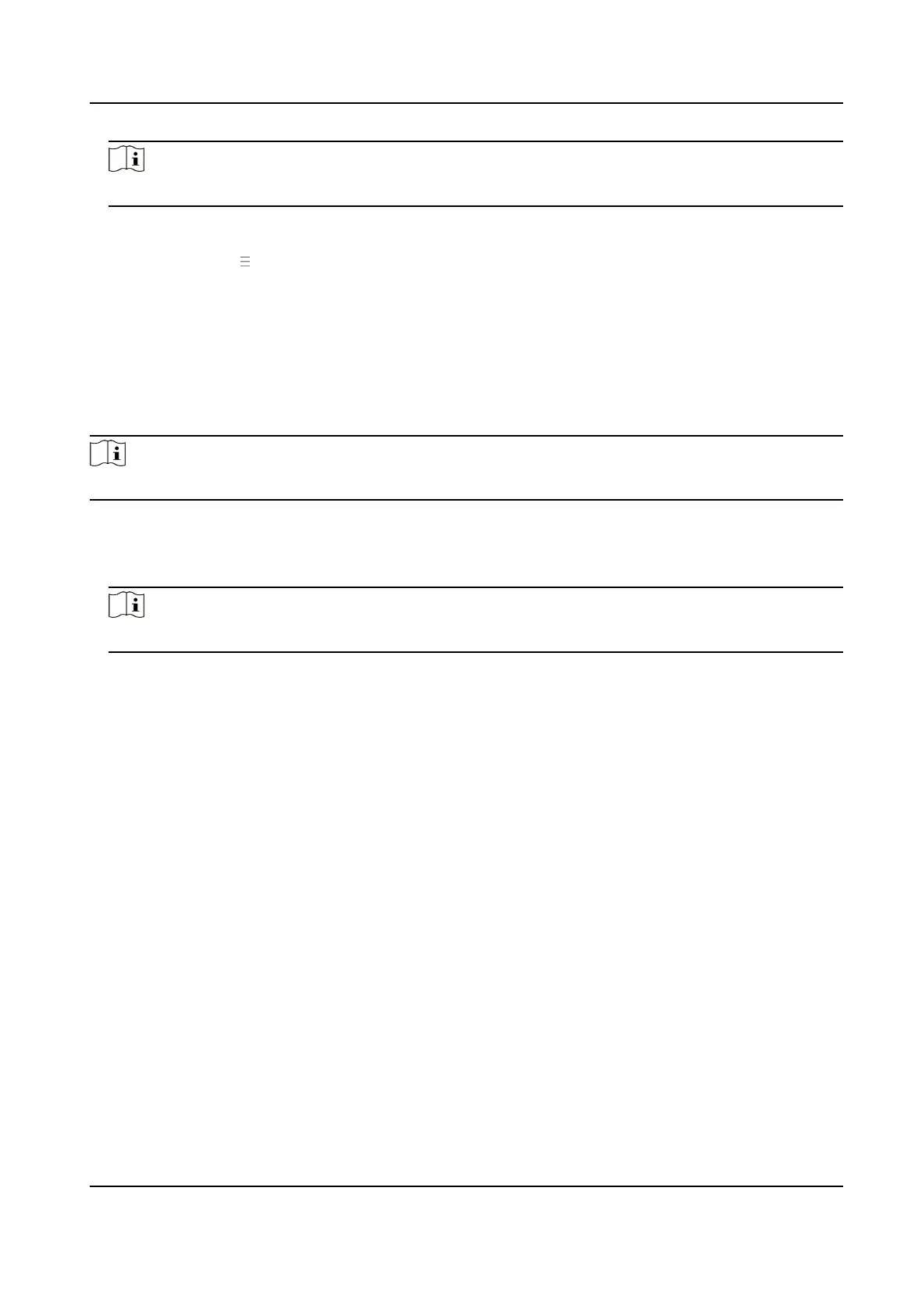Note
Scan the QR code before it loses ecacy.
7.
Oponal: Click More to set the network connecon priority.
1) Enable WLAN or Wired Network according to your actual needs.
1) Hold and drag to adjust the access priority.
8.
Click Save to enable the sengs.
Set ISUP Parameters
Set the ISUP parameters for accessing device via ISUP protocol.
Steps
Note
The funcon should be supported by the device.
1.
Click Conguraon → Network → Device Access → ISUP .
2.
Check Enable.
3.
Set the ISUP version, server address, port, device ID, and the ISUP status.
Note
If you select 5.0 as the version, you should set the encrypon key as well.
4.
Set the ISUP listening parameters, including ISUP alarm center IP address/domain name, ISUP
alarm center URL, and ISUP alarm center port.
5.
Click Save.
9.6.6 Set Video and Audio Parameters
Set the image quality and resoluon.
Set Video Parameters
Click Conguraon → Video/Audio → Video .
Face Recognion Terminal User Manual
88
