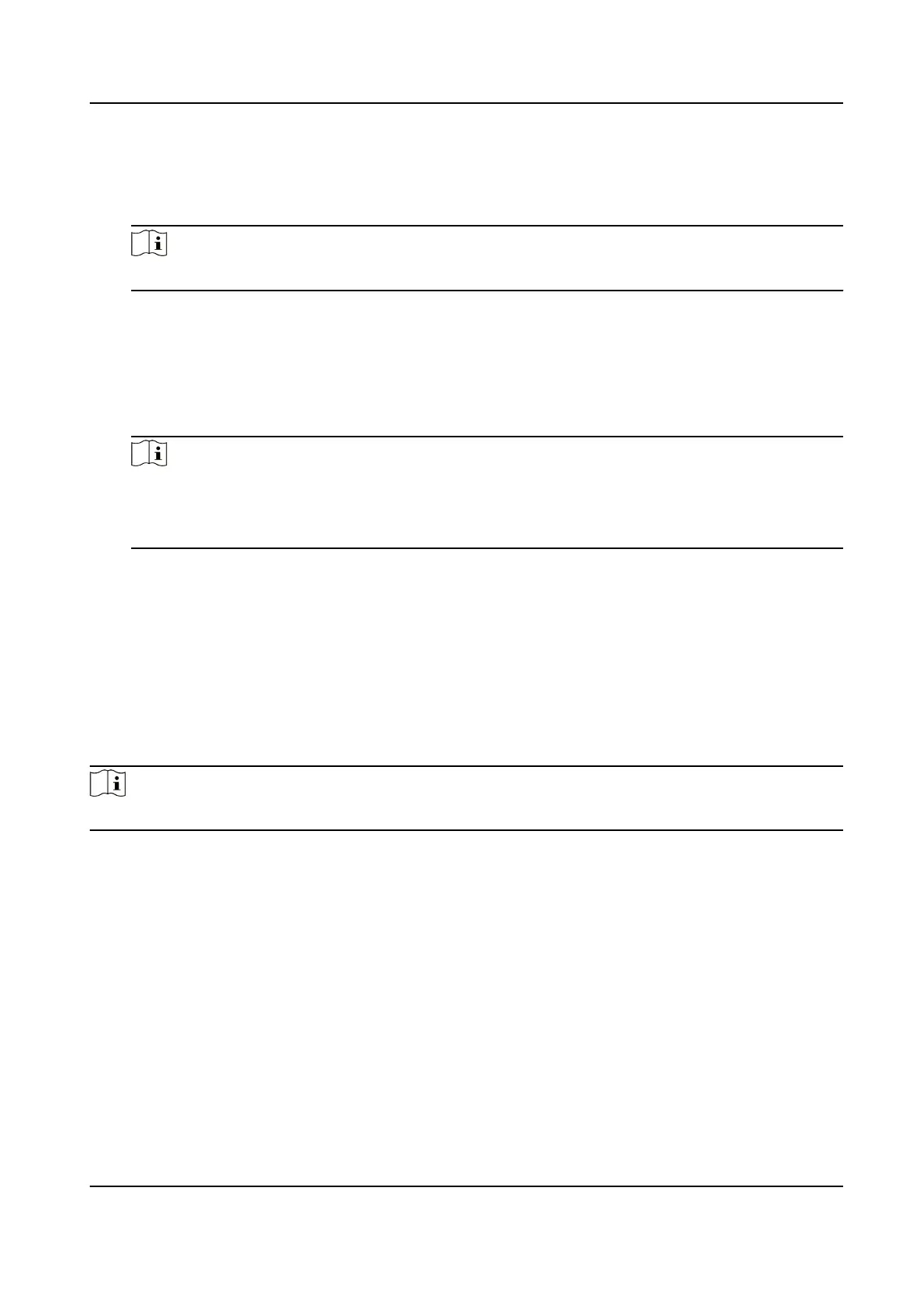Set the ISUP server's IP address.
Port No.
Set the ISUP server's port No.
Note
Port No. Range: 0 to 65535.
Device ID
Set device serial no.
ISUP Key
If you choose V5.0, you should create an account and ISUP key. If you choose other version,
you should create an ISUP account only.
Note
●
Remember the ISUP account and ISUP key. You should enter the account name or the key
when the device should communicate with other plaorms via ISUP protocol.
●
ISUP key range: 8 to 32 characters.
7.2.6 Plaorm Access
You can change the device vericaon code and set the server address before you add the device
to the Hik-Connect mobile client.
Before You Start
Make sure your device has connected to a network.
Steps
Note
Parts of the device models supports funcon. Refers to the actual device for details.
1.
Tap Comm. (Communicaon Sengs) on the Home page to enter the Communicaon Sengs
page.
2.
On the Communicaon Sengs page, tap Access to Hik-Connect.
3.
Enable Access to Hik-Connect
4.
Enter Server IP.
5.
Create the
Vericaon Code, and you need to enter the vericaon code when you manage the
devices via Hik-Connect.
7.3 User Management
On the user management interface, you can add, edit, delete and search the user.
Face Recognion Terminal User Manual
45
