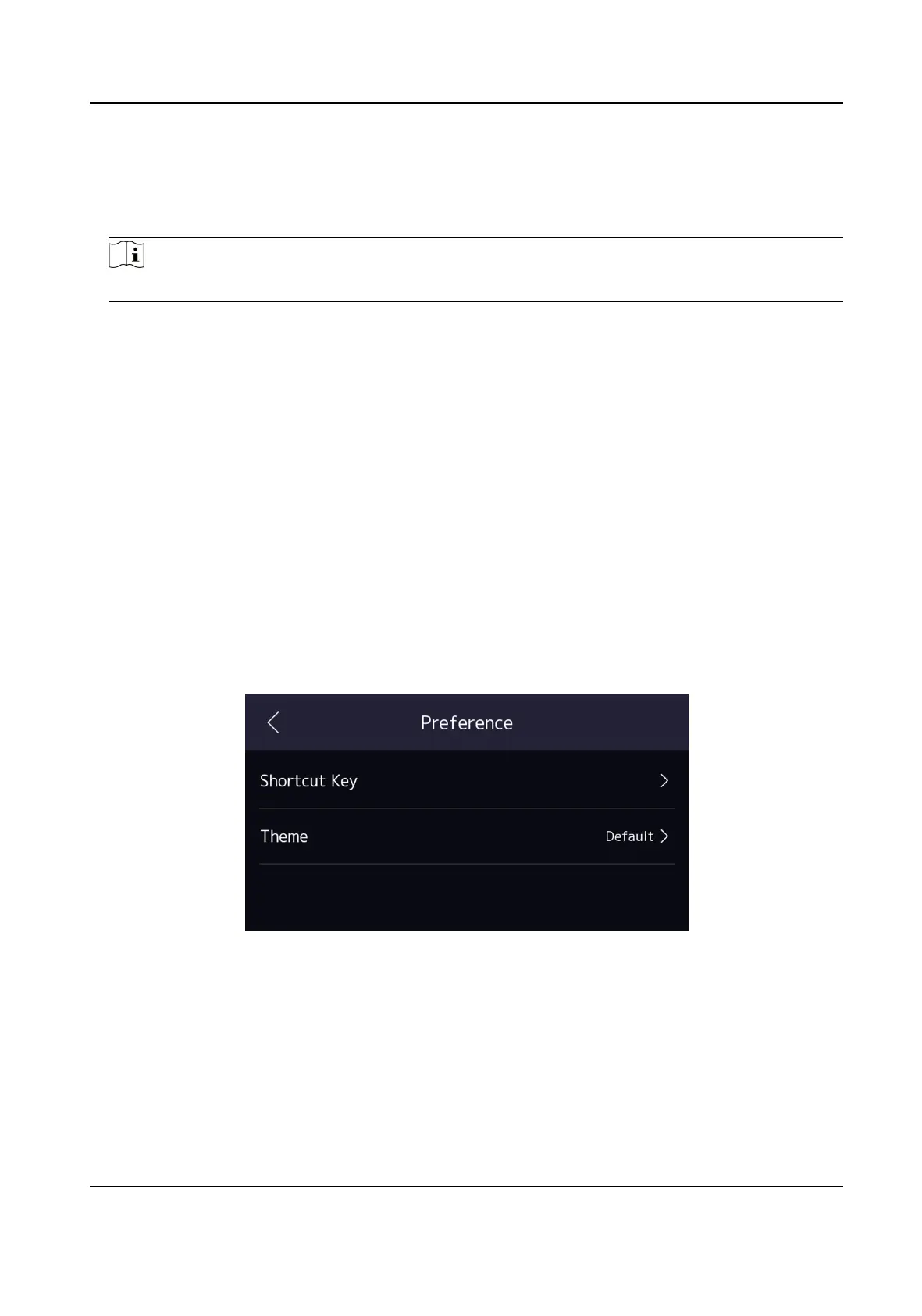2) Select Monday, Tuesday, Wednesday, Thursday, Friday, Saturday, or Sunday.
3) Set the selected aendance status's start me of the day.
4) Tap OK.
5) Repeat step 1 to 4 according to your actual needs.
Note
The aendance status will be valid within the congured schedule.
Result
On the
inial page and authencate. The authencaon will be marked as the congured
aendance
status according to the schedule. If you tap the edit icon on the result tab, you can
select a status to take aendance manually, the authencaon will be marked as the edited
aendance status.
Example
If set the Break Out as Monday 11:00, and Break In as Monday 12:00, the valid user's
authencaon from Monday 11:00 to 12:00 will be marked as break.
7.10 Preference
Sengs
You can congure preference sengs parameters.
Steps
1.
Tap System → Preference to enter the preference sengs page.
Figure 7-18 Preference Sengs
Shortcut Key
Choose the shortcut key that displayed on the authencaon page, including the QR code
funcon, the call funcon, call type, and the password entering funcon.
Face Recognion Terminal User Manual
68
