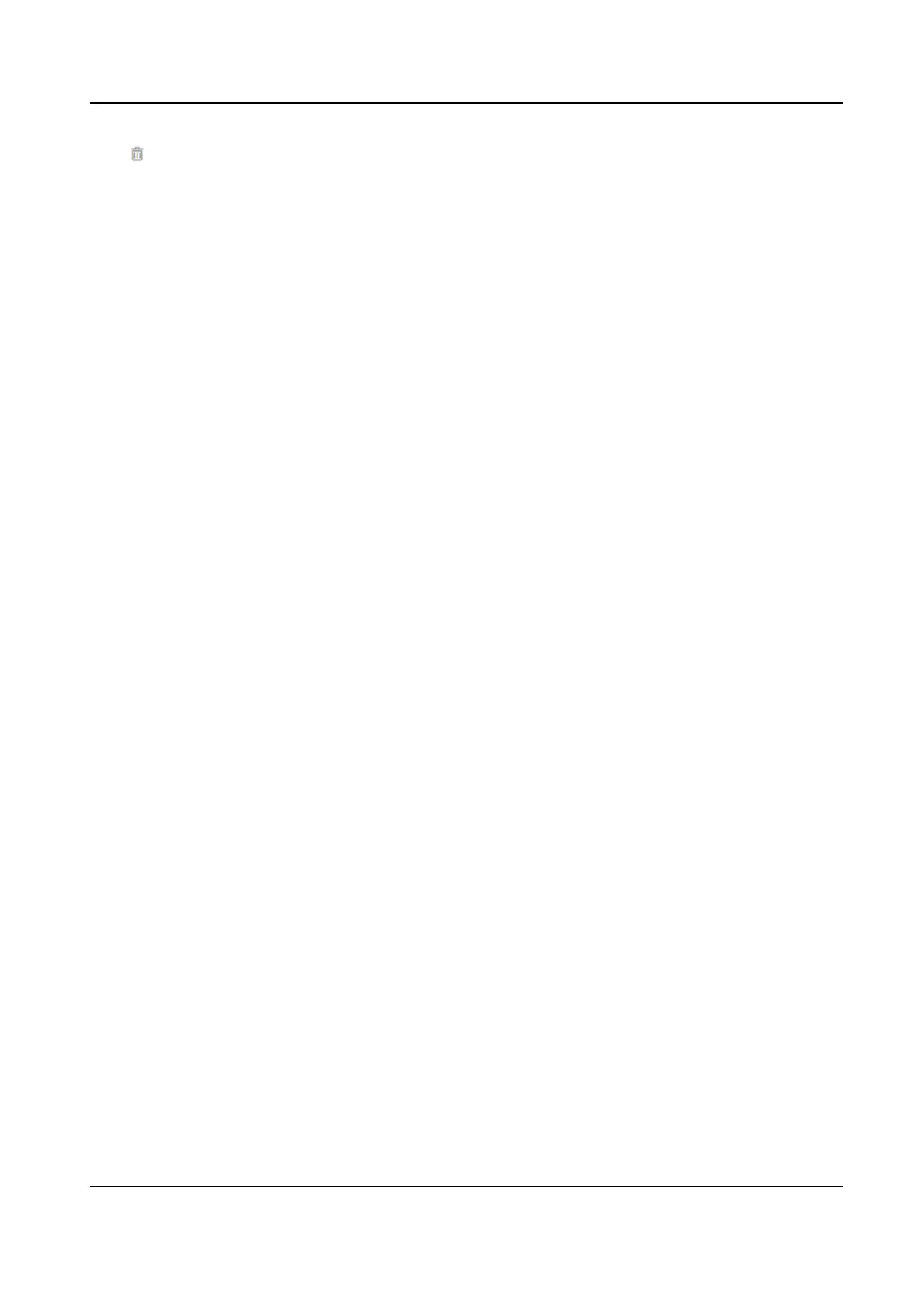Click to delete it.
Click Save to save the sengs.
Authencaon Sengs
Click Person Management → Add to enter the Add Person page.
Set Authencaon Type as Same as Device or Custom.
Click Save to save the sengs.
9.5 Search Event
Click
Event Search to enter the Search page.
Enter the search
condions, including the event type, the employee ID, the name, the card No., the
start
me, and the end me, and click Search.
The results will be displayed on the right panel.
9.6
Conguraon
9.6.1 View Device Informaon
View the device name, language, model, serial No., version, IO input, IO output, Lock, Local RS-485,
alarm input, alarm output, and device capacity, etc.
Click Conguraon → System → System Sengs → Basic Informaon to enter the conguraon
page.
You can view device name, language, model, serial No., version, IO input, IO output, Lock, Local
RS-485,alarm input, alarm output, and device capacity, etc.
9.6.2 Set Time
Set the device's me, me zone, synchronizaon mode, server address, NTP port, and interval.
Click
Conguraon → System → System Sengs → Time Sengs .
Click Save to save the sengs aer the conguraon.
Time Zone
Select the device located me zone from the drop-down list.
Time Sync.
NTP
You should set the NTP server's IP address, port No., and interval.
Manual
Face Recognion Terminal User Manual
83
