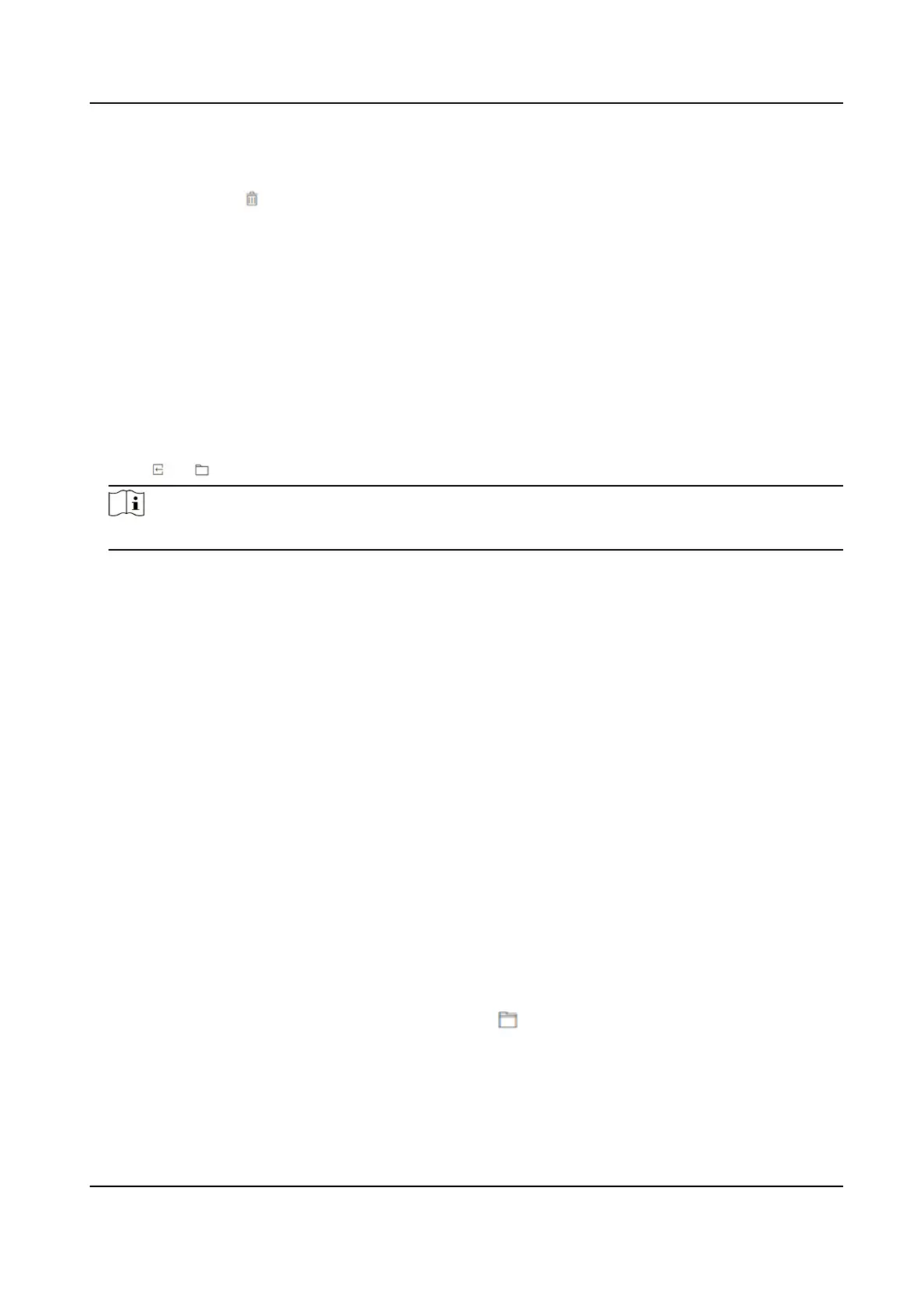3) Enter the audio content.
4) Oponal: Repeat substep 1 to 3.
5) Oponal: Click to delete the congured me duraon.
6.
Oponal: Import custom prompt.
1) Select Custom Type.
2) Select the imporng path, and click Import.
7.
Click Save to save the sengs.
Customize Prompt Voice
You can customize prompt voices for the device.
Steps
1.
Click
Conguraon → Preference → Custom Prompt .
2.
Click → and import audio le from local PC according to your actual needs.
Note
The uploaded audio le should be less than 512 kb, in WAV format.
Congure Authencaon Result Text
Steps
1.
Go to Conguraon → Preference → Authencaon Result Text .
2.
Enable Customize
Authencaon Result Text.
3.
Enter custom texts.
4.
Click Save.
9.6.17 Upgrade and Maintenance
Reboot device, restore device parameters, and upgrade device version.
Reboot Device
Click Maintenance and Security → Maintenance → Restart .
Click Restart to reboot the device.
Upgrade
Click Maintenance and Security → Maintenance → Upgrade .
Select an upgrade type from the drop-down list. Click and select the upgrade le from your
local PC. Click Upgrade to start upgrading.
If the device has been connected to Hik-Connect and network, when there is a new
installaon
package in Hik-Connect, you can click Upgrade aer Online Update to upgrade the device system.
Face Recognion Terminal User Manual
108
