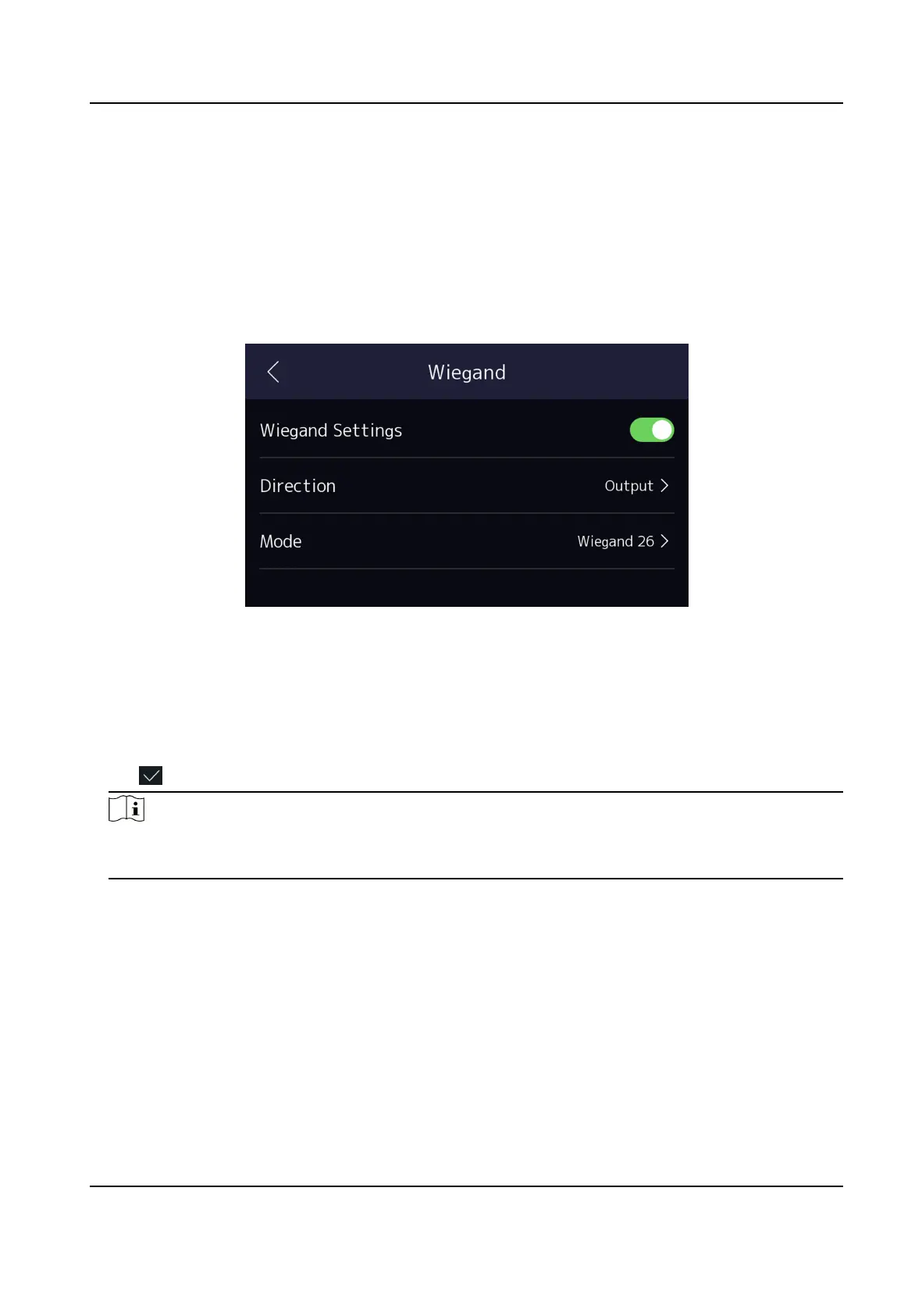7.2.4 Set Wiegand Parameters
You can set the Wiegand transmission direcon.
Steps
1.
Tap Comm. (Communicaon Sengs) on the Home page to enter the Communicaon Sengs
page.
2.
On the Communicaon Sengs page, tap Wiegand to enter the Wiegand tab.
Figure 7-8 Wiegand Sengs
3.
Enable the Wiegand funcon.
4.
Select a transmission direcon.
●
Output: A face
recognion terminal can connect an external access controller. And the two
devices will transmit the card No. via Wiegand 26 or Wiegand 34.
●
Input: A face
recognion terminal can connect a Wiegand card reader.
5.
Tap to save the network parameters.
Note
If you change the external device, and aer you save the device parameters, the device will
reboot automacally.
7.2.5 Set ISUP Parameters
Set ISUP parameters and the device can upload data via ISUP protocol.
Before You Start
Make sure your device has connect to a network.
Steps
1.
Tap Comm. → ISUP .
Face Recognion Terminal User Manual
43
