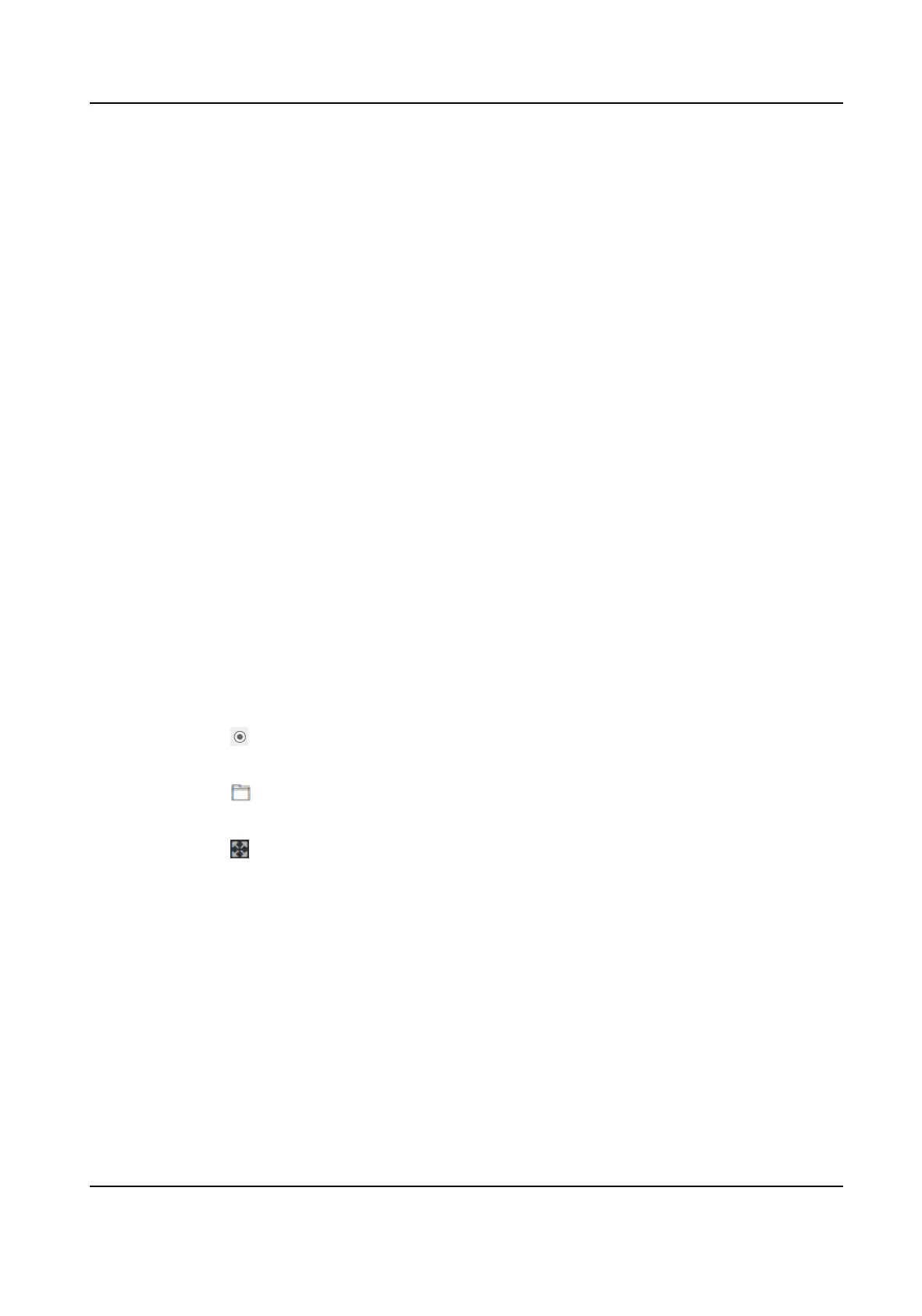Image Adjustment
Drag the block or enter the value to adjust the live video's brightness, contrast, saturaon,
and sharpness.
Video Adjustment (Video Standard)
Set the video frame rate when performing live view remotely. Aer changing the standard,
you should reboot the device to take eect.
PAL
25 frames per second. Suitable for mainland China, Hong Kong (China), the Middle East
countries, Europe countries, etc.
NTSC
30 frames per second. Suitable for the USA, Canada, Japan, Taiwan (China), Korea, the
Philippines, etc.
Supplement Light
Set the supplement light type, mode, start
me and end me. You can also set the
brightness.
Beauty
Set whiten and smooth value for the face appeared on the device live view page.
Backlight
Enable or disable WDR.
When there are both very bright and very dark areas simultaneously in the view, WDR
balances the brightness level of the whole image and provide clear images with details.
Start All Recording
You can click
to record when starng live view.
Capture Interval
You can click to capture image when starng live view.
Full Screen
You can click for full screen view.
3.
Click Restore Default Sengs to restore the parameters to the default sengs.
9.6.8 Alarm
Sengs
Set the alarm output parameters.
Steps
1.
Click Conguraon → Event → Alarm Sengs → Alarm Output .
2.
Set Alarm Name and Output Delay.
Face Recognion Terminal User Manual
90
