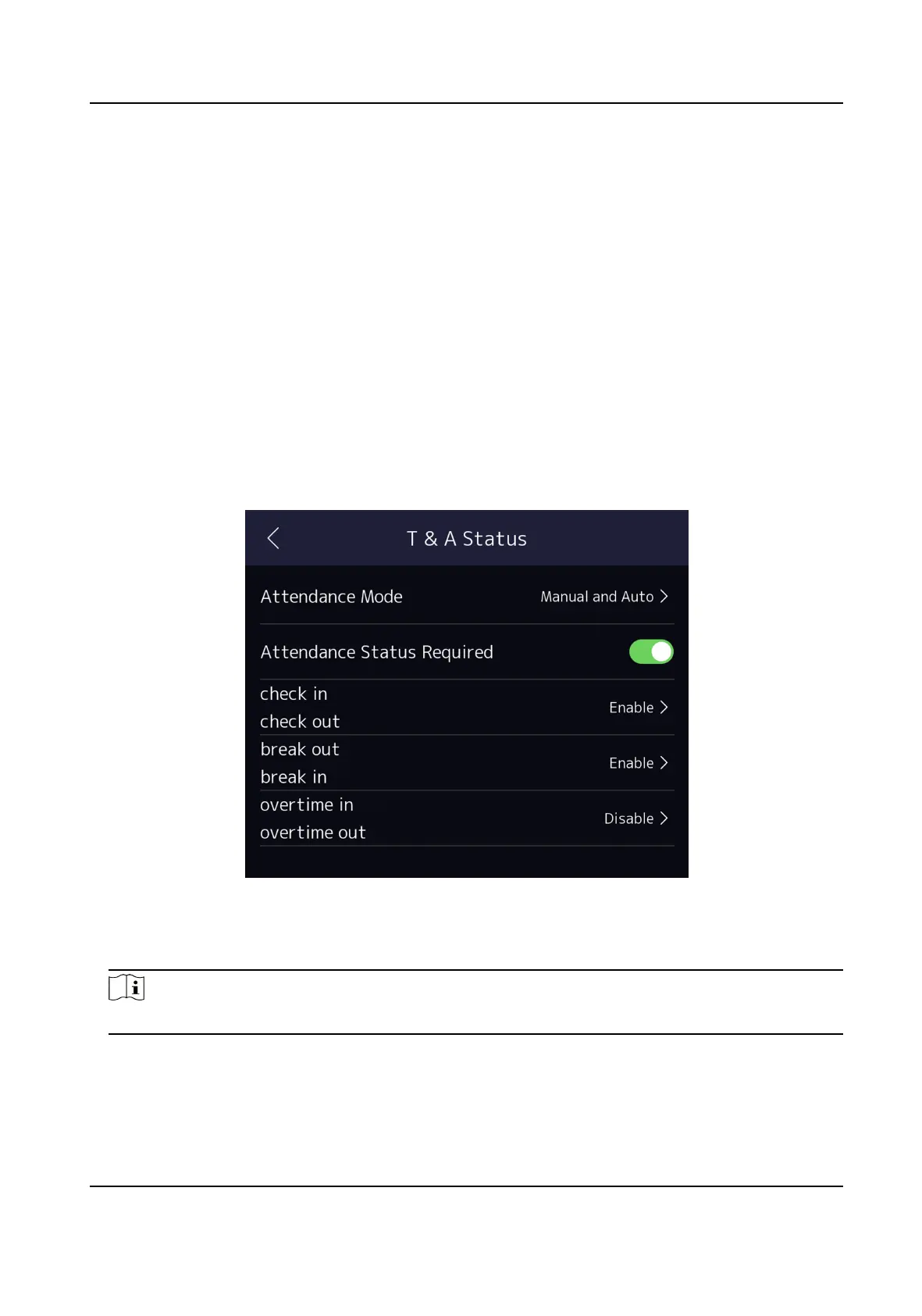Example
If set the Break Out as Monday 11:00, and Break In as Monday 12:00, the valid user's
authencaon from Monday 11:00 to 12:00 will be marked as break.
7.9.4 Set Manual and Auto Aendance via Device
Set the aendance mode as Manual and Auto, and the system will automacally change the
aendance status according to the congured schedule. At the same me you can manually
change the aendance status aer the authencaon.
Before You Start
Add at least one user, and set the user's
authencaon mode. For details, see User Management.
Steps
1.
Tap T&A Status to enter the T&A Status page.
2.
Set the
Aendance Mode as Manual and Auto.
Figure 7-17 Manual and Auto Mode
3.
Enable the Aendance Status funcon.
4.
Enable a group of aendance status.
Note
The Aendance Property will not be changed.
5.
Oponal: Select an status and change its name if required.
The name will be displayed on the T & A Status page and the authencaon result page.
6.
Set the status' schedule.
1) Tap
Aendance Schedule.
Face Recognion Terminal User Manual
67
