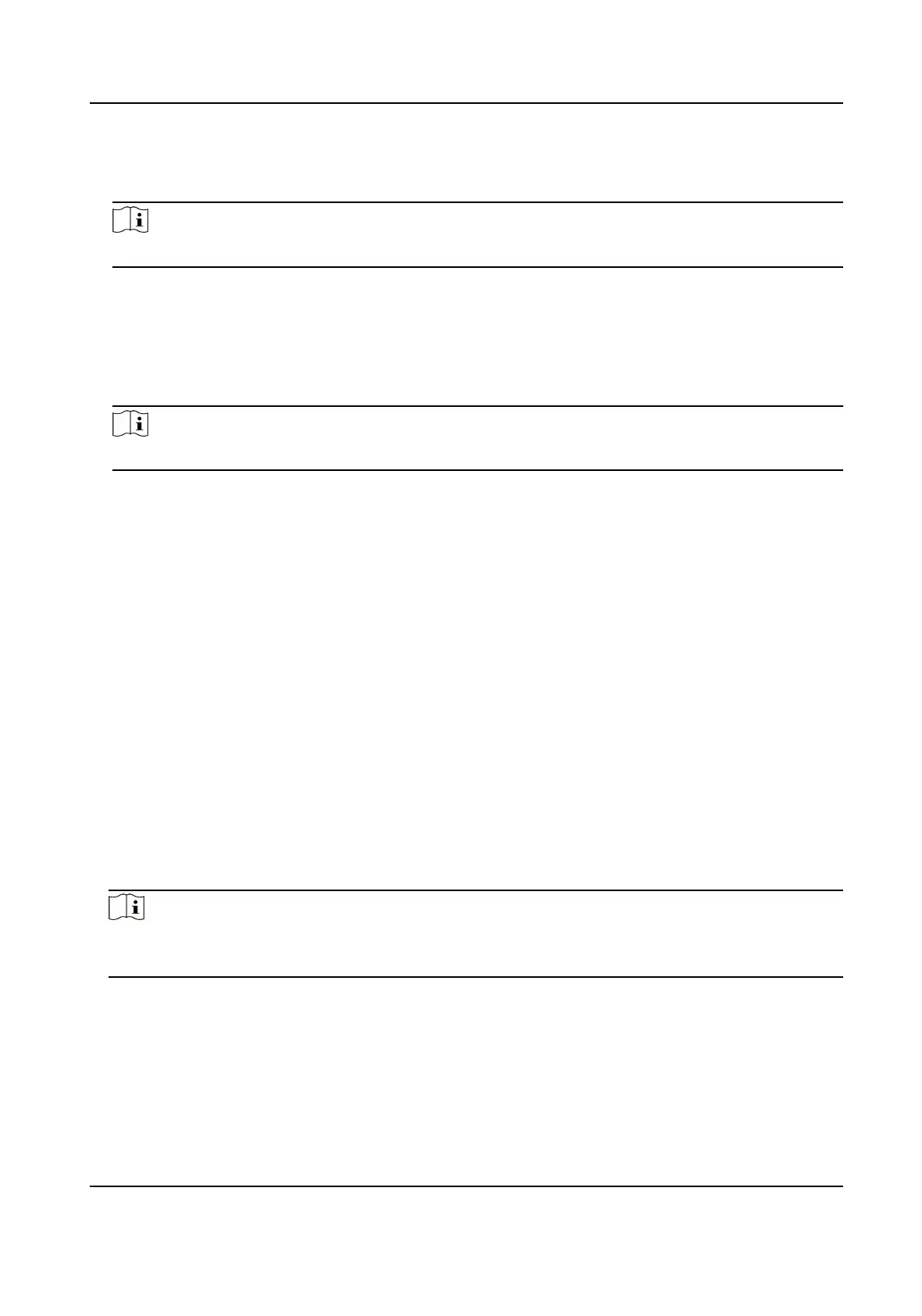Unit No.
Set the device unit No.
Note
If you change the No., you should reboot the device.
If set the device type as Outer Door
Staon, you can set outer door staon No., and community
No.
Outer Door Staon No.
If you select outer door staon as the device type, you should enter a number between 1 and
99.
Note
If you change the No., you should reboot the device.
Community No.
Set the device community No.
Set Linked Network
Sengs
Click Conguraon → Intercom → Linked Network Sengs .
You can set the device type, the SIP server's IP address, and the main staon's IP address.
Aer seng the parameters, you can communicate among the access control device, door staon,
indoor staon, main staon, and the plaorm.
Click Save to save the sengs aer the conguraon.
9.6.11 Press
Buon to Call
Steps
1.
Click Conguraon → Intercom → Press Buon to Call .
2.
Set the parameters.
-
Edit call No. for every buon.
-
Check Call Management Center to set the buon calling center.
Note
If you check Call Management Center and set the call No. as well, call management center has
higher privilege than call No.
Face Recognion Terminal User Manual
97
