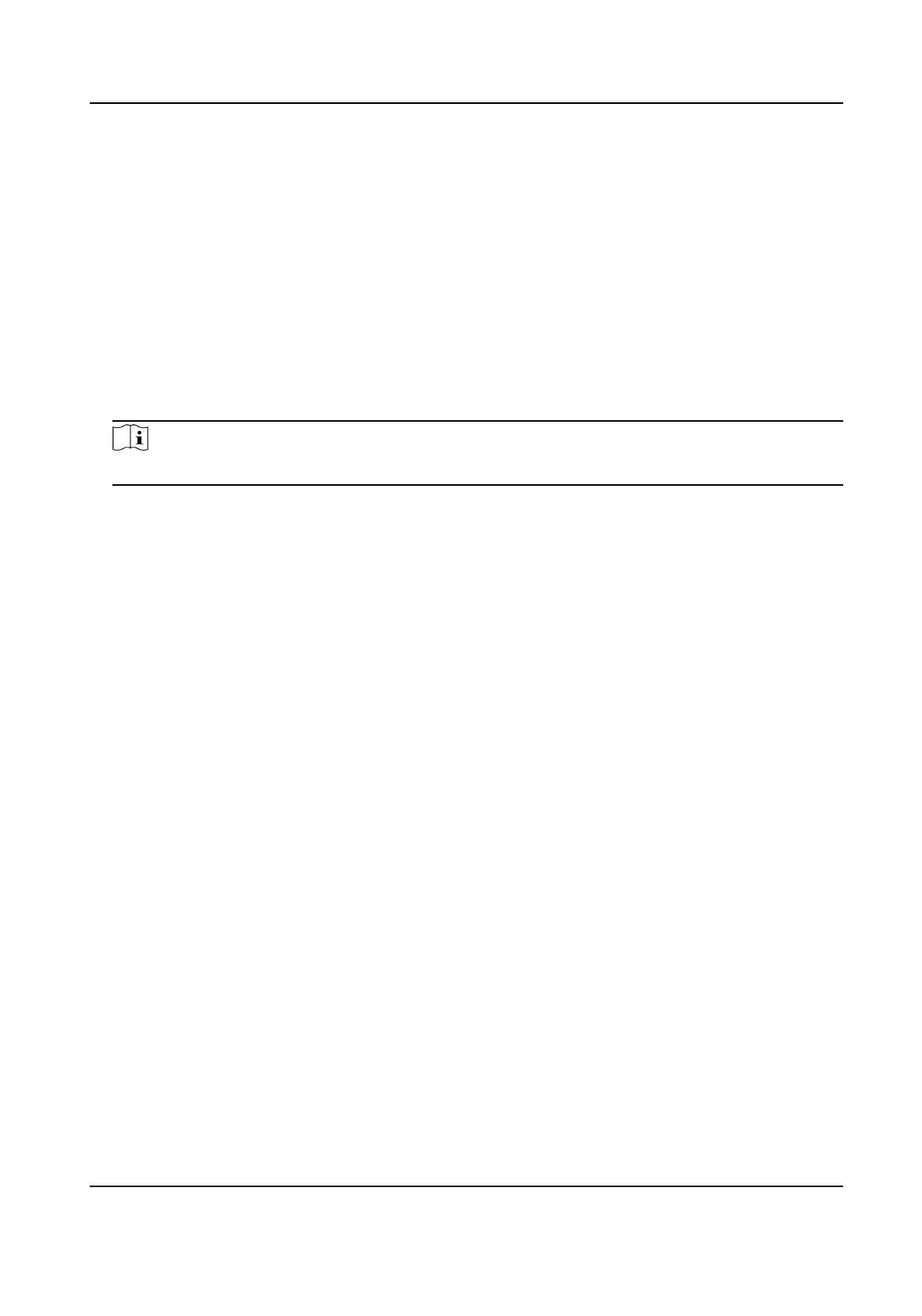9.6.12 Card Sengs
Set Card Security
Click Conguraon → Card Sengs → Card Type to enter the sengs page.
Set the parameters and click Save.
Enable NFC Card
Enable the funcon and you can present the NFC card to authencate. In order to prevent the
mobile phone from
geng the data of the access control, you can disable NFC card to increase
the security level of the data.
Note
Disable NFC card cannot completely avoid presenng NFC card.
Enable M1 Card
Enable M1 card and authencang by presenng M1 card is available.
M1 Card Encrypon
Sector
M1 card encrypon can improve the security level of authencaon.
Enable the funcon and set the encrypon sector. By default, Sector 13 is encrypted. It is
recommended to encrypt sector 13.
Enable CPU Card
Enable CPU card and
authencang by presenng CPU card is available.
Set Card No.
Authencaon Parameters
Set the card reading content when authencate via card on the device.
Go to
Conguraon → Card Sengs → Card No. Authencaon Sengs .
Select a card authencaon mode and click Save.
Full Card No.
All card No. will be read.
Wiegand 26 (3 bytes)
The device will read card via Wiegand 26 protocol (read 3 bytes).
Wiegand 34 (4 bytes)
The device will read card via Wiegand 34 protocol (read 4 bytes).
Face Recognion Terminal User Manual
98
