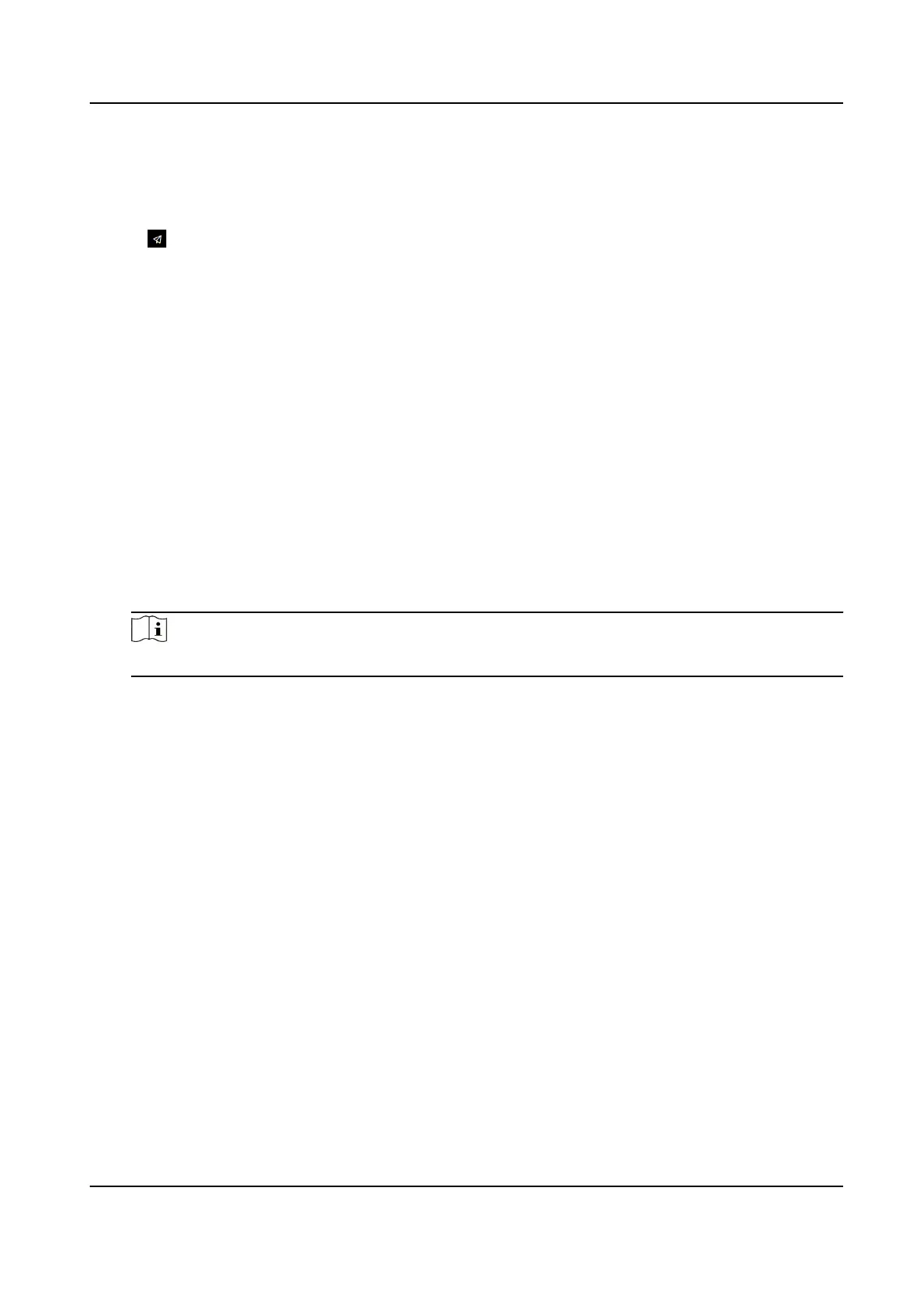8.5 No.and System Network
Steps
1.
Click in the top right of the web page to enter the wizard page. Aer previous sengs, you
can click Next to enter the No. and System Network sengs page.
2.
Set the device type.
If set the device type as Door
Staon or Access Control Device, you can set the oor No., door
staon No., and click More to set Community No., Building No., and Unit No.
If set the device type as Outer Door
Staon, you can set outer door staon No., and community
No.
3.
Click Complete to save the
sengs aer the conguraon.
Device Type
The device can be used as a door staon or outer door staon. Select a device type from the
drop-down list.
Floor No.
Set the device installed oor No.
Door Staon No.
Set the device installed oor No.
Note
The main door staon No. is 0, and the sub door staon No. ranges from 1 to 16.
Community No.
Set the device community No.
Building No.
Set the device building No.
Unit No.
Set the device unit No.
Face Recognion Terminal User Manual
77