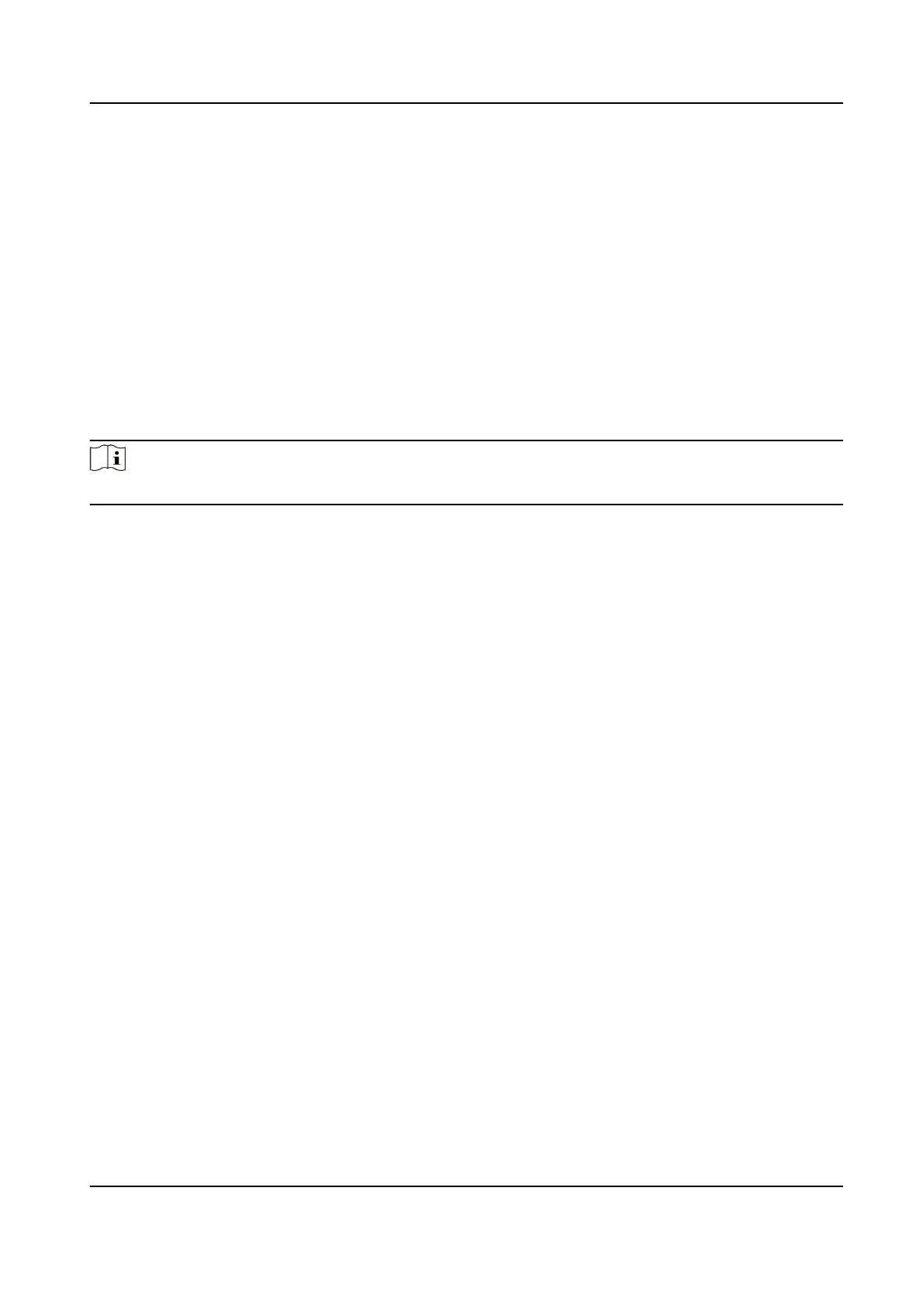Security Mode
High security level for user informaon vericaon when logging in the client soware.
Compable Mode
The user informaon vericaon is compable with the old client soware version when
logging in.
Illegal Login Lock
Aer enabling Illegal Login Lock, the device will be locked if it is logged in illegally.
9.6.21 Cercate Management
It helps to manage the server/client cercates and CA cercate.
Note
The funcon is only supported by certain device models.
Create and Install Self-signed Cercate
Steps
1.
Go to Conguraon → System → Security → Cercate Management .
2.
In the
Cercate Files area, select a Cercate Type from the drop-down list.
3.
Click Create.
4.
Input
cercate informaon.
5.
Click OK to save and install the cercate.
The created cercate is displayed in the Cercate Details area.
The cercate will be saved automacally.
6.
Download the cercate and save it to an asking le in the local computer.
7.
Send the asking
le to a cercaon authority for signature.
8.
Import the signed cercate.
1) Select a cercate type in the Import Passwords area, and select a cercate from the local,
and click Install.
2) Select a
cercate type in the Import Communicaon Cercate area, and select a cercate
from the local, and click Install.
Install Other Authorized
Cercate
If you already has an authorized cercate (not created by the device), you can import it to the
device directly.
Steps
1.
Go to Conguraon → System → Security → Cercate Management .
Face Recognion Terminal User Manual
111
