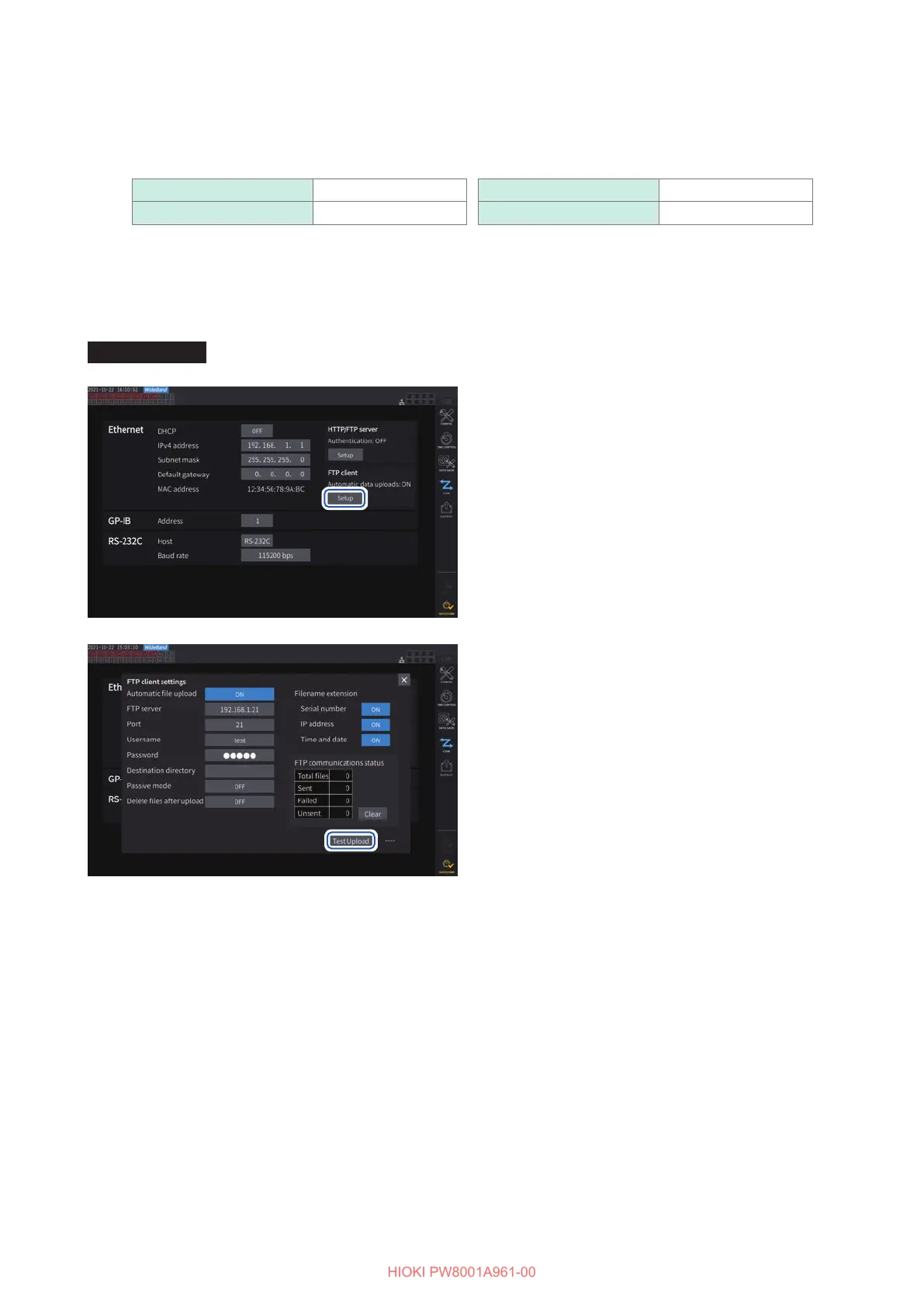170
Sending Data Using the FTP Client Function
File name example
When the [Serial number], [IP address], and [Time and date] check boxes are set to [ON], the le is named
[123456789_192-168-1-2_210110-123005_01100000.CSV].
Files can be identied when multiple wattmeters are used.
Serial number 123456789
IP address 192.168.1.2
Date and time 21-01-10 12:30:05
Auto-save le name 01100000.CSV
File upload test
Check whether les can be sent using the FTP client.
Display screen [SYSTEM] > [COM]
11
1
Tap the [Setup] box under [FTP client]
to open the setting window.
The identication name selected under
[Filename extension] is added to the test le
name.
2
Tap [Test Upload].
Test le [FTP_TEST.TXT] is sent to the folder
specied in [Destination directory].
When [PASS] is displayed, the le has been
successfully sent. When [FAIL] is displayed,
the le upload has failed.
When the test le cannot be sent, check the
automatic le upload settings of the instrument
and the FTP settings of the computer.
3
Start measurement when the result of
the test upload is [PASS].
The instrument automatically uploads the data
of the measured waveforms to the FTP server.
22
Files to be uploaded automatically
The following les are automatically uploaded after being created.
• Auto-save le
• Setting le
• Waveform le
• Screenshot
