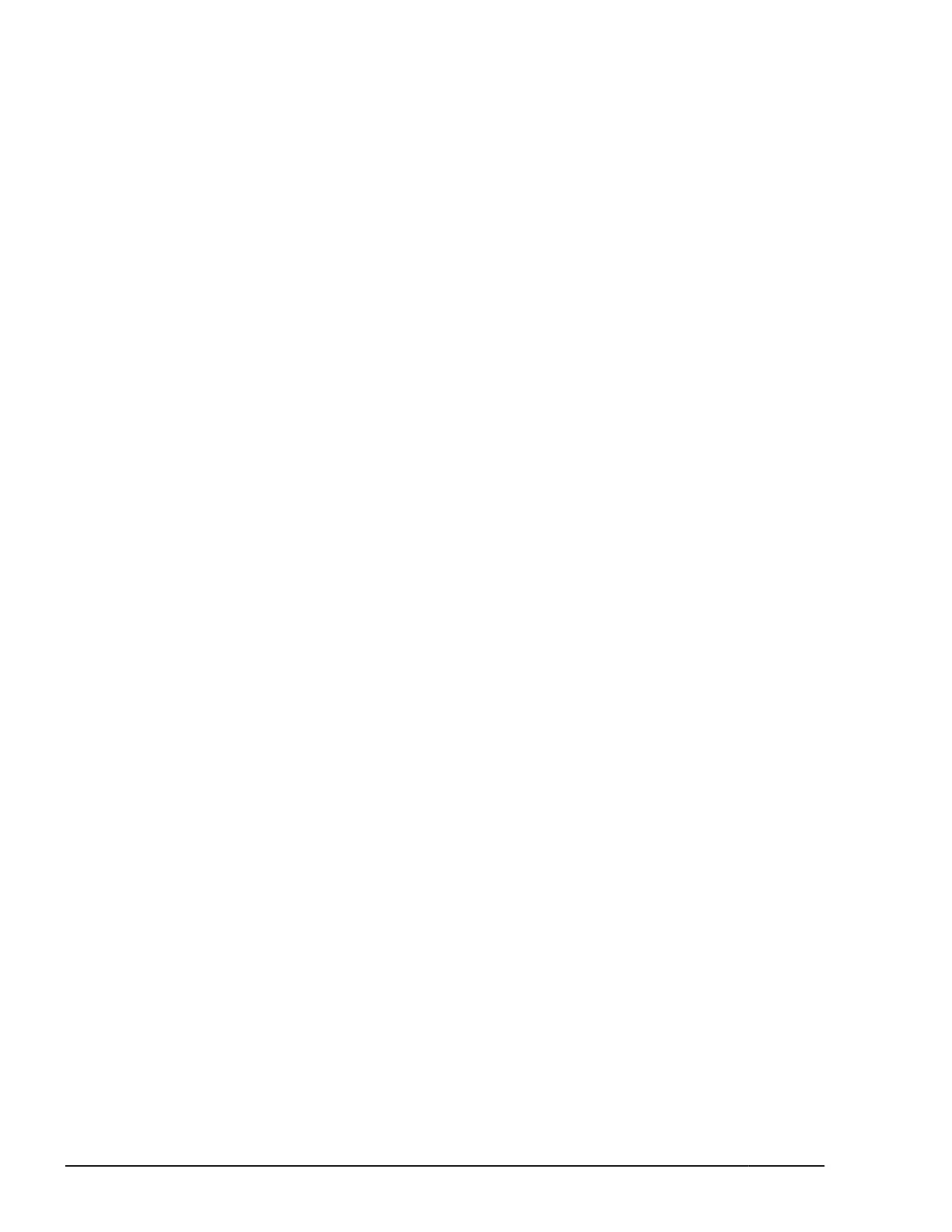Setting an iSCSI virtual port
The following procedure describes how to enable the virtual port mode for the
iSCSI port (CL4-E) and then set the virtual port number (15) and IPv4
address for the port.
1. Check the current status of the iSCSI port (CL4-E).
# raidcom get port -port CL4-E -key opt
PORT : CL4-E
TCP_OPT : IPV6_D : SACK_E : DACK_E : INS_D : VTAG_D
:
IPV4_ADDR : 192.168.0.181
IPV4_SMSK : 255.255.255.0
:
VLAN_ID : -
ISCSI_VP_MODE : D
2. Enable the virtual port mode for the iSCSI port (CL4-E).
# raidcom modify port -port CL4-E -iscsi_virtual_port_mode enable
3. Set the virtual port number (15) and IPv4 address (192.168.4.100) for
the iSCSI port (CL4-E).
# raidcom modify port -port CL4-E -add_iscsi_virtual_port 15 -
ipv6_mode disable -ipv4_address 192.168.4.100 -ipv4_subnetmask
255.255.255.0
4. Confirm that the virtual port mode is enabled ( ISCSI_VP_MODE : E) ,
then make sure that the information for the virtual port number (15) is
set correctly.
# raidcom get port -port CL4-E -key opt
PORT : CL4-E
TCP_OPT : IPV6_D : SACK_E : DACK_E : INS_D : VTAG_D
:
IPV4_ADDR : 192.168.0.181
IPV4_SMSK : 255.255.255.0
:
ISCSI_VP_MODE : E
ISCSI_VP_ID : 0 15
5. Confirm that the IPv4 address (192.168.4.100) is set for the virtual port.
# raidcom get port -port CL4-E -key opt -iscsi_virtual_port_id 15
PORT : CL4-E
ISCSI_VP_ID : 15
TCP_OPT : IPV6_D : SACK_E : DACK_E : INS_D : VTAG_D
:
IPV4_ADDR : 192.168.4.100
IPV4_SMSK : 255.255.255.0
Deleting an iSCSI virtual port
The following procedure describes how to delete the virtual port number (15)
and then disable the virtual port mode for the iSCSI port (CL4-E).
1. Delete the virtual port number (15) set for the iSCSI port (CL4-E).
# raidcom modify port -port CL4-E -delete_iscsi_virtual_port 15
2. Confirm that the virtual port number (15) is deleted.
5-44
Provisioning operations with CCI
Command Control Interface User and Reference Guide
