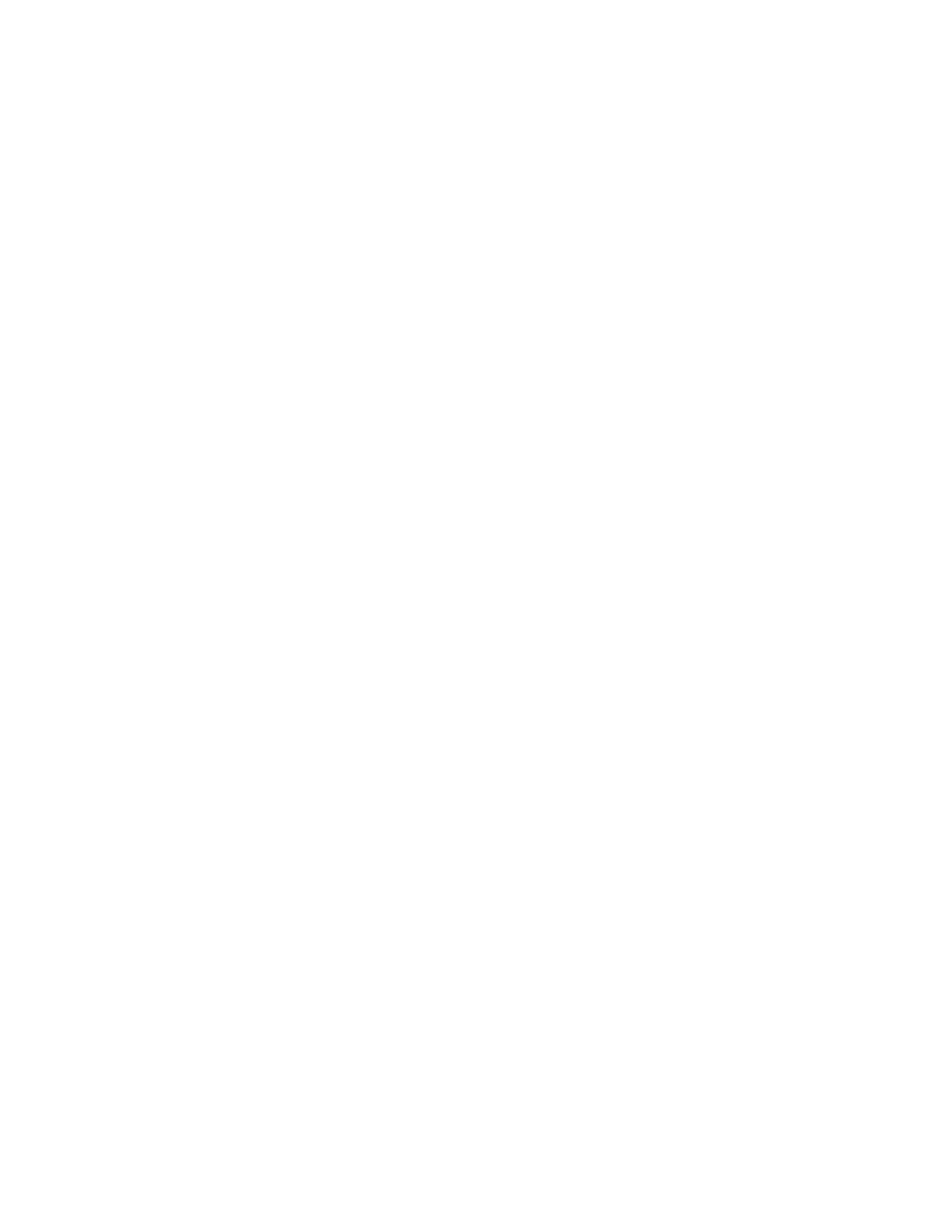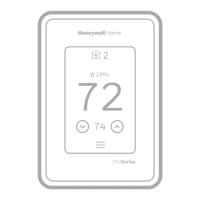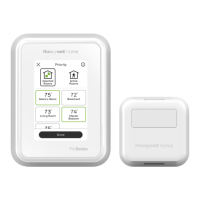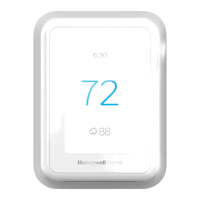69 33-00462—05
• See if there are any active alerts. The T10+ with EIM can
be set to lock out the heat during an active alert. A
custom Dry Contact Alert set to lock out heat could have
been snoozed (or set to not display alert message by
installer) but equipment status would show the heat as
“Idle (Dry contact lockout)”. If display shows “waiting
for equipment” then the thermostat is holding off
running the heating to prevent short cycling. This
delay should last 5 minutes at most. If you time this and
it is longer than 5 minutes, it is possible you are
intermittently losing power to the thermostat. As a test
you could remove all wires besides R and C from UWP
(or EIM if T10+ is linked to an EIM and then test the
heat. If the thermostat then indicates a call for heat
within 5 minutes, a shorted wire or high equipment draw
could be interrupting power to the thermostat
momentarily at the start of a heat call.
Q: Why isn’t my cooling running?
A: Verify the thermostat is set to cool or auto mode and verify
that the cool setpoint is below room temperature. Does the
display indicate “Cooling to” with a blue display screen? If
so the thermostat is attempting to run the cooling.
• If “COOLING TO” (rather than “COOL TO”) is in a
blue display, and cooling does not come on after
a short delay, verify the wire connections, R/Rc
slider jumper on UWP (or R, Rh, and Rc jumpers if
an EIM is used with T10+). If that all checks out
contact HVAC contractor. Contractor can call tech
support to verify configuration and further
troubleshooting.
• If display isn’t showing “COOLING TO” or
“WAITING FOR EQUIPMENT” but COOL setpoint
is below the room temperature, go to
EQUIPMENT STATUS.
• See if there are any active alerts. See if there are any
active alerts. The T10+ with EIM can be set to lock out
the cooling during an active alert. A custom Dry Contact
Alert set to lock out cooling could have been snoozed (or
set to not display alert message by installer) but
equipment status would show the cooling as “Idle (Dry
contact lockout) lockout)”. If display shows “waiting
for equipment” then the thermostat is holding off
running the cooling or to prevent short cycling. This
delay should last 5 minutes at most. If you time this and
it is longer than 5 minutes, it is possible you are
intermittently losing power to the thermostat. As a test
you could remove all wires besides R and C from UWP
(or EIM if T10+ is linked to an EIM and then test the
cooling. If the thermostat then indicates a call for cool
within 5 minutes, a shorted wire or high equipment draw
could be interrupting power to the thermostat
momentarily at the start of a cool call.
Q: Why can’t I get to the weather menu?
A: This menu is only shown when the thermostat is connected to
WiFi and the app. If WiFi connection is lost, the thermostat will
not show that option until connection is restored.
Q: Why is my cooling running below setpoint?
A: Verify the cooling is running while cool setpoint is above the
room temperature reading on the display. If so, verify the
thermostat is deliberately running cooling. When doing so,
the display is blue and it shows “Cooling to” (rather than
“COOL TO”). Also, menu equipment status will show if the
thermostat is trying to run cooling or not.
• If the display shows “cooling to” and a setting that
is above the room temperature reading it is likely the
T10 or T10+ has been set to overcool when humidity is
high. Go to the dehumidity setting in menu. If that display
shows a status of “DEHUMIDIFYING” select “OPTIONS”
and deselect “USE DEHUMIDIFICATION”. Then go back
to the home screen and see if the cool call ends. The
T10 or T10+ can run the cooling up to 3 degrees below
the cool setpoint if configured to use the air conditioner
for dehumidification.
Q: Why is the fan running?
A: The T10 & T10+ has different settings that could turn on the
fan. Check EQUIPMENT STATUS to see what the T10 or
T10+ indicates it is running.
• The T10 or T10+ could be set to run the fan with a call
for ventilation, humidification, or dehumidification.
• The T10 or T10+ will also run the fan with a call for
cooling and in forced air systems the fan will also run
with a call for heat (but this may or may not be controlled
by the thermostat depending on the system type
settings).
• There are ISU settings for extended fan run in heat or
cool mode (ISU 3260) which can be set for up to 15
minutes.
• Additionally, the T10+ has a “TEMPERATURE
AVERAGING” option to run the fan to average hot spots
and cool spots if a remote sensor is used. This would
have been configured by the installer in the ISU. To see
if this is being used, go to menu and look for
TEMPERATURE AVERAGING. If that option appears,
select it and see if it is currently active.
• The T10 & T10 plus can have the fan set to on, auto, or
circ for each schedule period.
• If the thermostat doesn’t indicate the fan is on under the
EQUIPMENT STATUS menu, it is possible something
else in the system is controlling the fan such as a
separate control for a humidifier, dehumidifier or
ventilator.
Q: Why won’t my fan run?
A: If the thermostat is set to control a heat only system such
as a boiler, there will not be a fan setting. Check equipment
status. This will show the fan state. If it says “Idle (Fan
Lockout)”, then the installer configured the T10+ to lock
out fan at the end of a call for cooling for anywhere from 5
to 90 minutes (ISU 3125). This is set up for some homes in
very humid regions where running the fan at the end of a
cool call can blow air over a wet coil and re-introduce
humid air back into the space.
Q: Why doesn’t my display show indoor humidity
A: The T10+ has an ISU setting to not display indoor humidity
(ISU 14050).
Q: Why is the display changing color or going blank at night?
A: There are multiple settings under Temperature - Display -
“Inactive Night Backlight” (on T10+) or “Inactive Sleep
Backlight” (on T10). These settings allow you to set a time
for the display to go dim or go dark. (Dark option on T10+
only).
