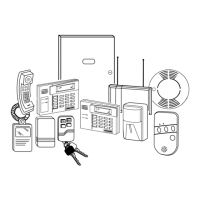Mounting and Wiring the Control
3-3
To enable keypads:
1. Set desired address at keypad (refer to keypad’s instructions for setting the address).
2. Use data field program mode to enable keypad addresses, assign a partition, enable sound
options in fields *190-*196 as shown in the table above.
3. If desired, use data field *198 to turn on the display of the partition number.
4. Set the following keypad-related data fields as required by the installation:
*21 Quick Arm Enable ∗180 Zone Bypass Limit
*23 Forced Bypass ∗186 Display Options
∗25 Arming Prevention Override ∗188 Keypad Sabotage Options
*84 Auto STAY Arm
†
∗197 Exit Time Display Interval
∗88 Exit Options † NOTE: Do not use this option if Telecommand is
installed to permit remote end-user control of the
system.
Wireless Receiver Transmitters, and Wireless Keys (keyfobs)
Receiver: Set the receiver’s address to “00” using its DIP switches, then set the following
options:
*22 RF Jam Option
*24 RF House ID Code (if using DIP switch equipped wireless keypads) for each
partition
∗25 Arming Prevention Override
*67 Transmitter Low Battery Report Code
*75 Transmitter Low Battery Restore Report Code
∗173 RF Reporting Options
∗178 RF Supervision/RF Jam Options
Use *56 Menu mode to program wireless zones 9-24 and wireless button zones 49-64.
Transmitters: Use *56 or *58 Zone Programming Menu modes to program zone information
and enroll transmitters (zones 9-24, buttons 49-64).
Wireless Keys: Use Wireless Key Programming Templates section of the *58 Zone
Programming Menu mode to program zone information and enroll each button of the
wireless keys used. Once a wireless key is enrolled, it must be assigned to a user before it
becomes active. See Adding/Deleting Security Codes section for procedure.
Pager Programming
The system can send various reports to up to 2 pagers.
To program pager reporting, do the following:
1. Enter the appropriate information in the following data fields:
*160, *163 Pager Phone Numbers (for pagers 1and 2 respectively)
*161, *164, Pager Prefix Characters (for pagers 1 and 2 respectively)
*162, *165, Pager Reporting Options by Partition
†
(for pagers 1 and 2 respectively)
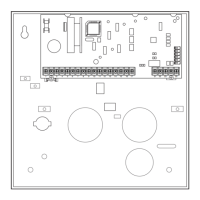
