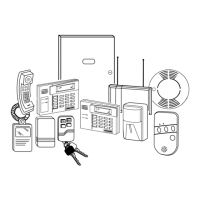Installation and Setup Guide
6-10
• Press [∗] to save the new number. The following prompt appears:
FM Repeat
1-7 1
• Enter the number of times, 1-7, the tones should be repeated during the follow-me phone
call.
Setting/Adjusting the Real-Time Clock
The real-time clock is used to time-stamp events recorded in the event log and for scheduling
mode. The time display can be set for 12 (AM/PM) or 24-hour format, and can show
day/month or month/day (field *183, Time/Date Format). If the system is using the built-in
crystal for the real-time clock (field *181, 50/60Hz AC Operation) synchronization, a
plus/minus adjustment may be required to account for crystal frequency variation. This
adjustment is only needed if the frequency control of AC mains is not accurately maintained
by the local mains electrical power provider.
To set and adjust the clock: user code +[#] + [6] [3].
The current setting is displayed.
Press [∗] to set the time. A cursor appears under the first digit of the hour.
• Enter the 2-digit hour setting, then enter the 2-digit minute setting.
• Press [1] for PM or [0] for AM (if applicable, otherwise skip).
• Enter the last two digits of the current year.
• Enter the 2-digit month setting, then enter the 2-digit day setting.
• Press [∗] to accept the settings and continue.
The Clock Adjustment prompt is displayed.
• Press [0] to add, or press [1] to subtract.
• Enter the number of seconds per day (01-59) to add or subtract to keep the real-time clock
accurate.
• Press [∗] to accept the setting and exit.
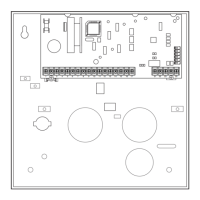
