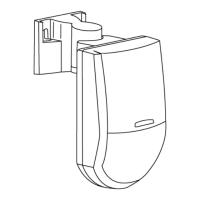Deactivating Policy Enforcement
If the AreaRAE Plus/Pro screen displays the message that it must be bump tested or calibrated,
and if the option to bypass bump testing or calibration is not available, you should shut off the
instrument and follow the procedure outlined here if you want to change the Policy
Enforcement settings:
1. Use a USB cable to connect the AreaRAE to a computer running Safety Suite Device
Configurator (SSDC).
2. Enter Diagnostic Mode on the AreaRAE Plus/Pro (with the instrument turned off, press
and hold [Y/+] and [MODE] until it starts up.
3. After startup, enter the password when prompted (default is “0000”) and press [MODE].
4. Press [N/-] repeatedly until you see the “Enter Communications Mode?” screen.
5. Press [Y/+] to enter Communications Mode.
6. Safety Suite Device Configurator (SSDC).
7. Input the username and password (the default username is “administrator” and the
default password is "Default123").
8. Click “LOGIN”
9. Click on the instrument’s serial number.
10. Click on the “Settings” tab.
11. Scroll down to “Policy Settings.”
12. Deselect Policy Enforcement features you do not wish to use.
13. Click “Save”
14. When the upload is done, exit Safety Suite Device Configurator (SSDC).
15. Press [Y/+] on the AreaRAE Plus/Pro to exit Communication Mode.
AreaRAE 87 User Manual

