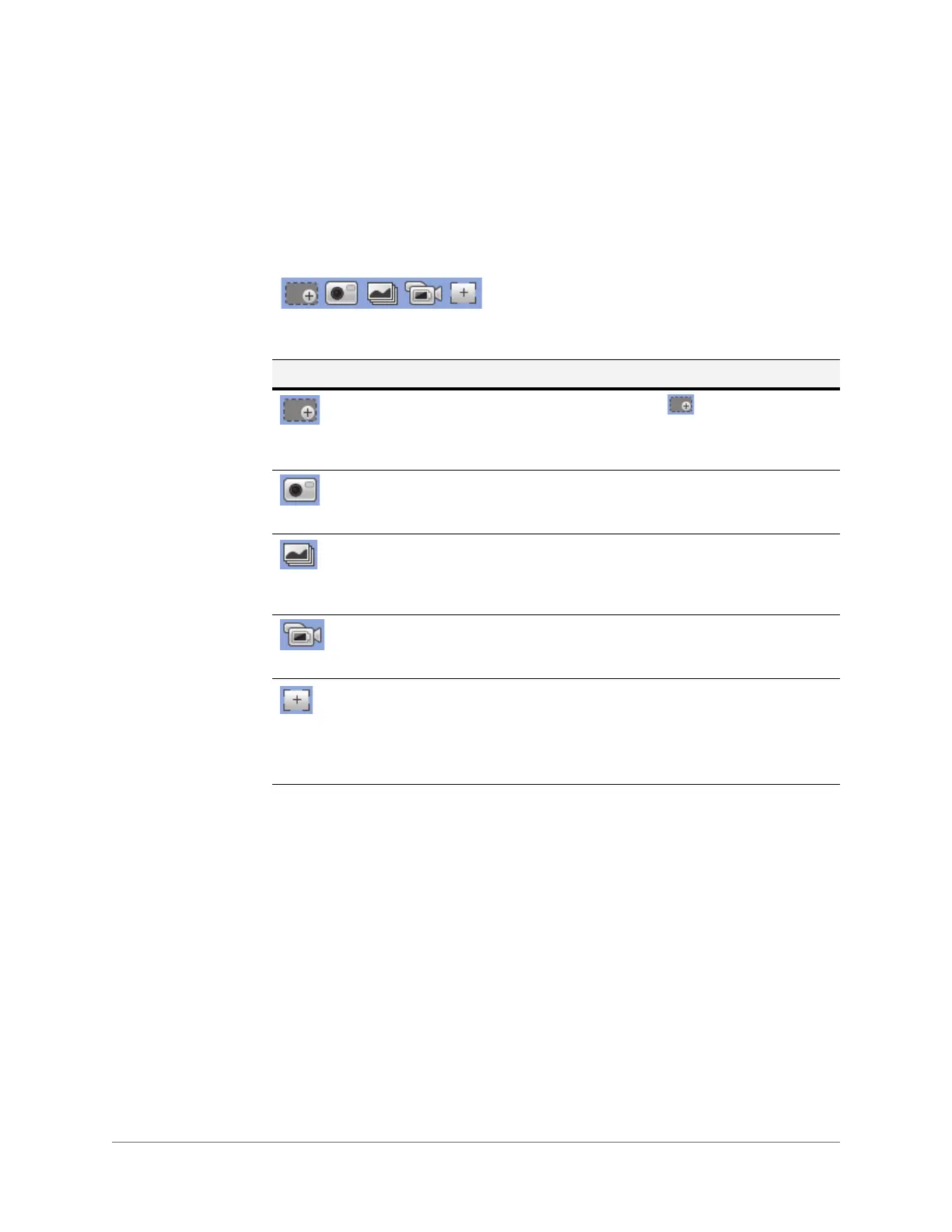Logging In and Viewing Live Video | 23
800-23288 - A - 07/2017
Working in the Live Interface
The toolbar in the upper right corner of the screen provides quick access to commonly used
live monitoring controls (Figure 2-5). You can zoom in on a specific area, take a snapshot, or
start recording live video.
Figure 2-5 Live Interface Controls Toolbar
Table 2-2 Live Interface Controls
Icon Control Description
Digital Zoom While viewing live video, click and hold down the
left mouse button to zoom in on a specific area.
Right-click the mouse to return to the previous
magnification.
Snapshot Click to take a snapshot of the live stream. The snapshot
is saved to the location specified in Setup > Camera >
Video > Path > Live Snapshot.
Triple Snap Click to take three snapshots of the live stream in quick
succession (one per second). The snapshots are saved
to the location specified in Setup > Camera > Video >
Path > Live Snapshot.
Record Click to start or stop recording the live stream. The
recorded video is saved to the location specified in
Setup > Camera > Video > Path > Live Record.
Easy Focus Displays the current video definition (AF Peak) and
target video definition (AF Max).
For auto focus to work, the AF Peak and AF Max values
must be close together. If the values are far apart, the
camera must be re-aimed or focused manually.
