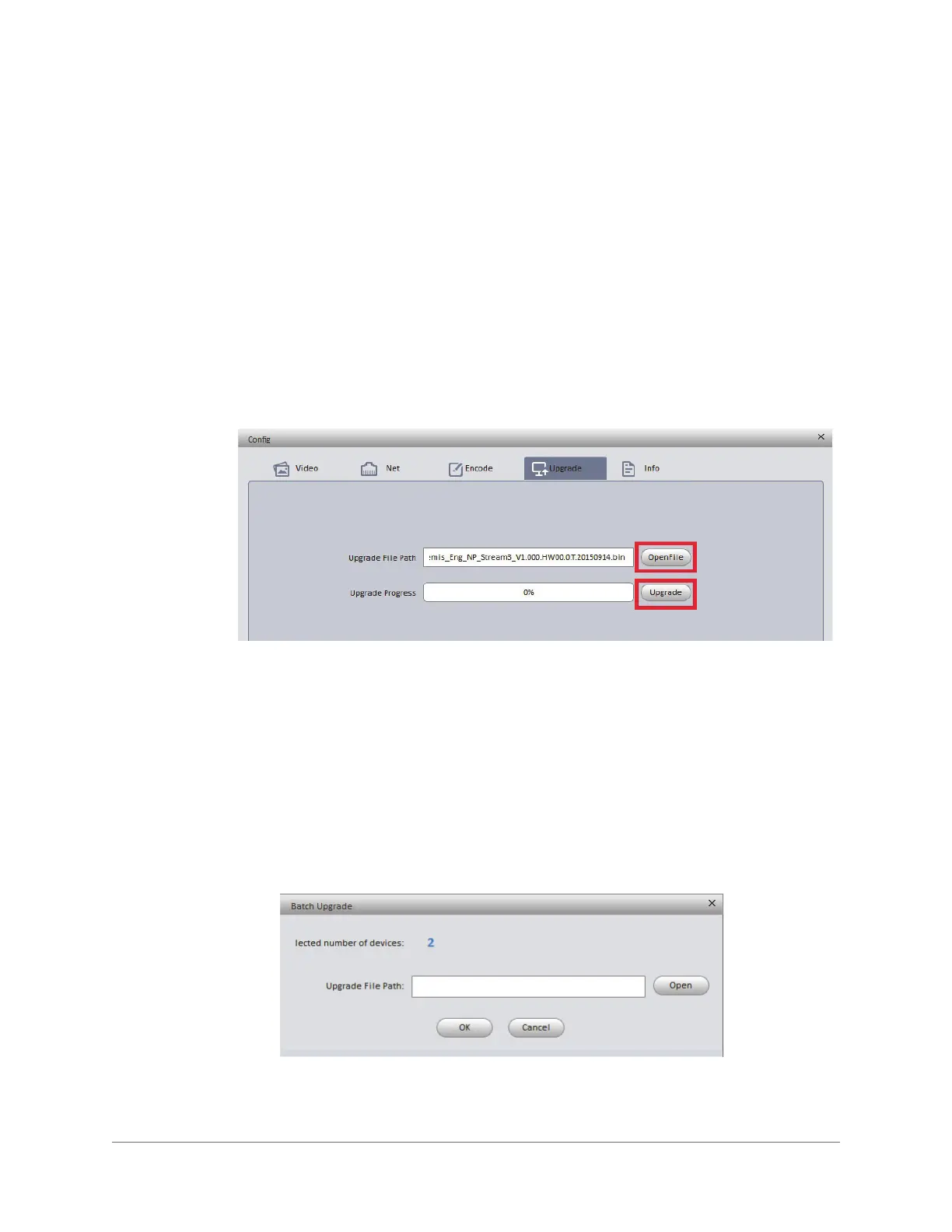Getting Started with the ConfigTool | 17
800-23288 - A - 07/2017
Upgrading the Device’s Firmware
Before using the camera, make sure that the latest firmware is installed. You can upgrade a
single device or multiple devices at the same time.
To upgrade a single device:
1. Select the device to upgrade from the list of devices in ConfigTool.
2. Click Login. Enter the login user name and password for the device (the default user
name is admin and the default password is 1234), and click OK.
3. Click the Upgrade tab on the Config screen (see Figure 1-3).
4. Click OpenFile, navigate to the directory that contains the firmware file, and then click
Upgrade.
Figure 1-3 Upgrade Screen
The device will reboot when the upgrade is complete. The message "Device is offline: [device
IP address]" appears while a device is rebooting.
To upgrade multiple devices simultaneously:
1. Click Batch Mode in ConfigTool.
2. Click to select all of the devices that you want to upgrade from the list of devices, and
then click Start. Hold Ctrl while selecting to select multiple devices.
3. Click Open on the Batch Upgrade screen (see Figure 1-4). Navigate to the directory
that contains the firmware file, and click OK.
Figure 1-4 Batch Upgrade Dialog Box
The devices will reboot when the upgrade is complete. The message "Device is offline: [device
IP address]" appears while a device is rebooting.
