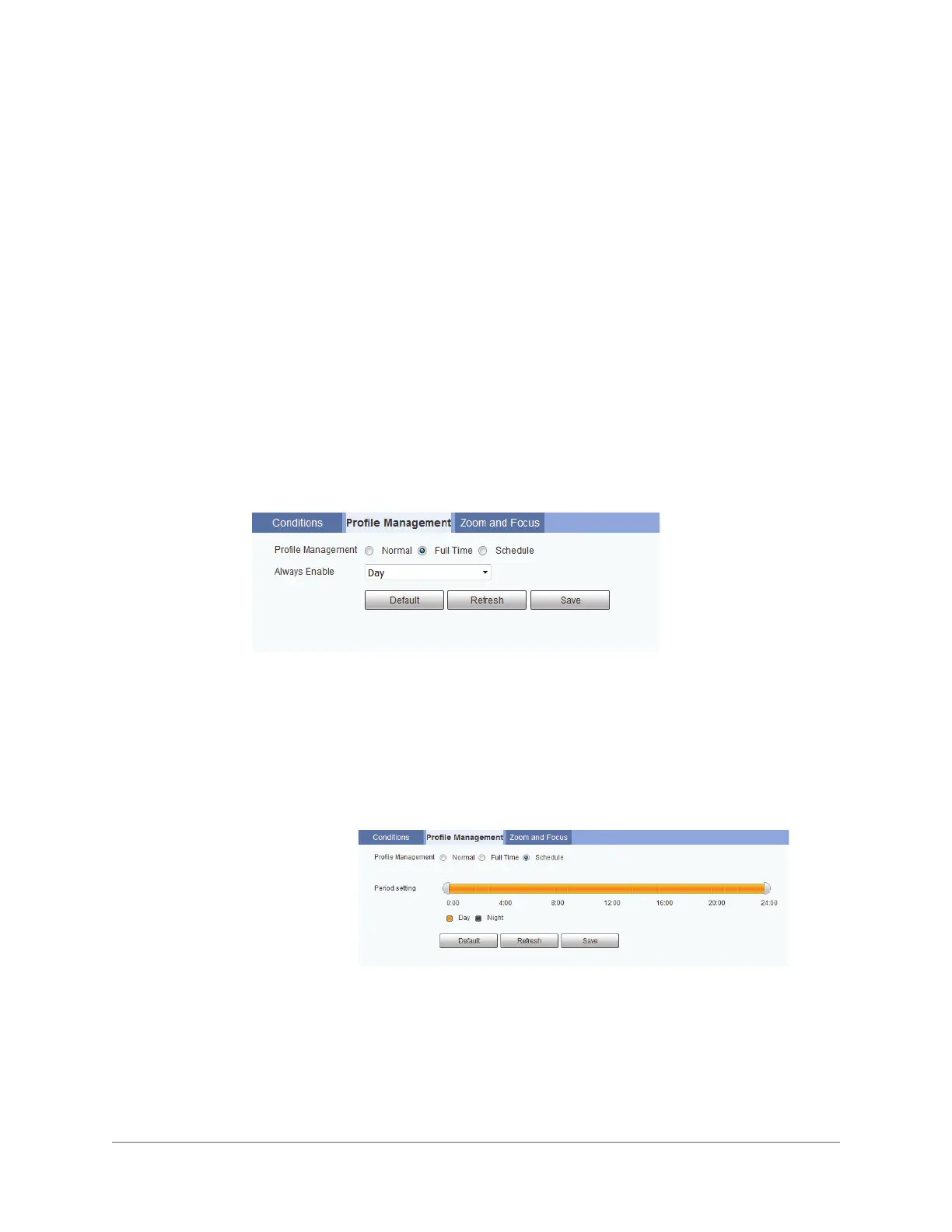www.honeywell.com/security
34 | Performance Series IP Camera User Guide
IR Light
In the IR Light area, you can set the infrared (IR) LED mode.
Set Mode to Manual, Smart IR, or OFF.
If Mode is set to Manual, set the Intensity level. Drag the slider left or right to decrease or
increase the brightness of the IR LEDs. Click the – and + signs to make fine adjustments.
Click Save to apply the settings.
Managing Profiles
After you have configured the camera properties for each profile (Normal, Day, Night), you
can set the profile(s) that you want the system to use on the Setup > Camera > Conditions >
Profile Management page.
Next to Profile Management, select Normal, Full Time, or Schedule. By default, the system
has the Day profile always enabled.
Click Save to apply the settings.
Manual IR brightness is set by the user.
Smart IR IR settings are adjusted automatically to prevent overexposure or
underexposure.
Normal The Normal profile is always enabled.
Full Time The Day profile or Night profile is always enabled, depending on your selection.
Schedule The system switches between the Day profile and Night profile. Drag the sliders on
the left and right sides of the timeline to set the Night-to-Day and Day-to-Night
switching times.
