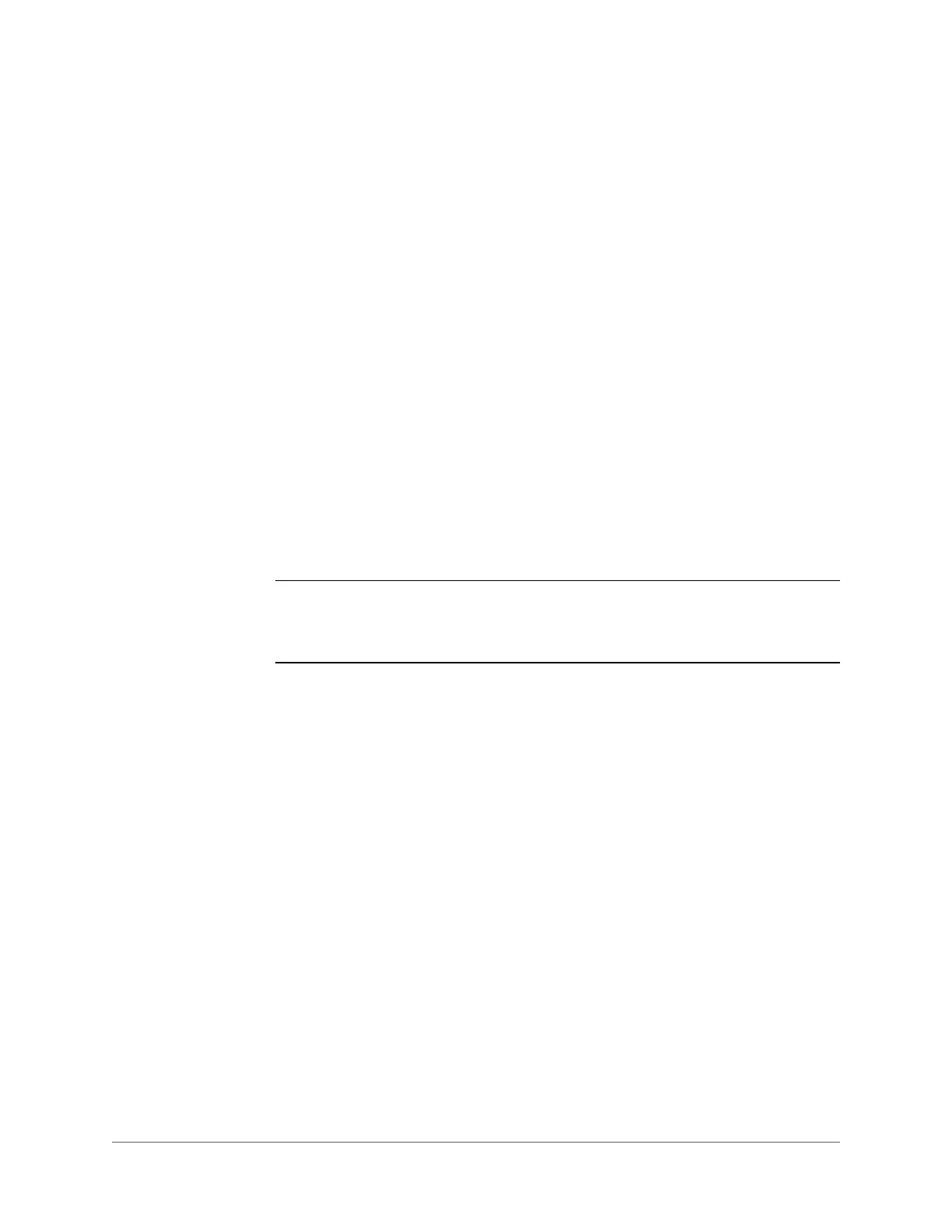800-23288 - A - 07/2017
1
Getting Started with the ConfigTool 1
This chapter contains the following sections:
• Installing the ConfigTool IP Utility, page 15
• Discovering Your Device on the Network, page 15
• Assigning a New IP Address to Your Device, page 16
• Upgrading the Device’s Firmware, page 17
• Opening a Web Client, page 18
Note There are two IP config tools available for your use: Honeywell ConfigTool and
Honeywell IPC Tool. To use the Honeywell ConfigTool, refer to the steps below.
To use the Honeywell IPC Tool, refer to the guide contained on the CD.
Installing the ConfigTool IP Utility
Before you can start using your camera, you must install the ConfigTool IP utility on your PC.
1. Insert the software CD that came with your camera into your PC’s disk drive.
2. Open the
Honeywell Config Tool
folder, and then double-click
Honeywell
ConfigTool.exe
.
3. Click
Next
on the ConfigTool welcome screen.
4. Read the User License Agreement. If you agree, select
I agree
.
5. If you want, you can change the installation directory (by default, ConfigTool will be
installed in C:\Program Files). To proceed with the installation, click
Install
.
6. If the installation is successful, the message
Installation is complete!
appears.
Click
Enjoy Now
to open ConfigTool.
Discovering Your Device on the Network
Use ConfigTool to discover your IP device(s) on the network. To discover your device(s), open
ConfigTool. All of the connected IP devices on the network are listed. To refresh the list, click
Refresh.
