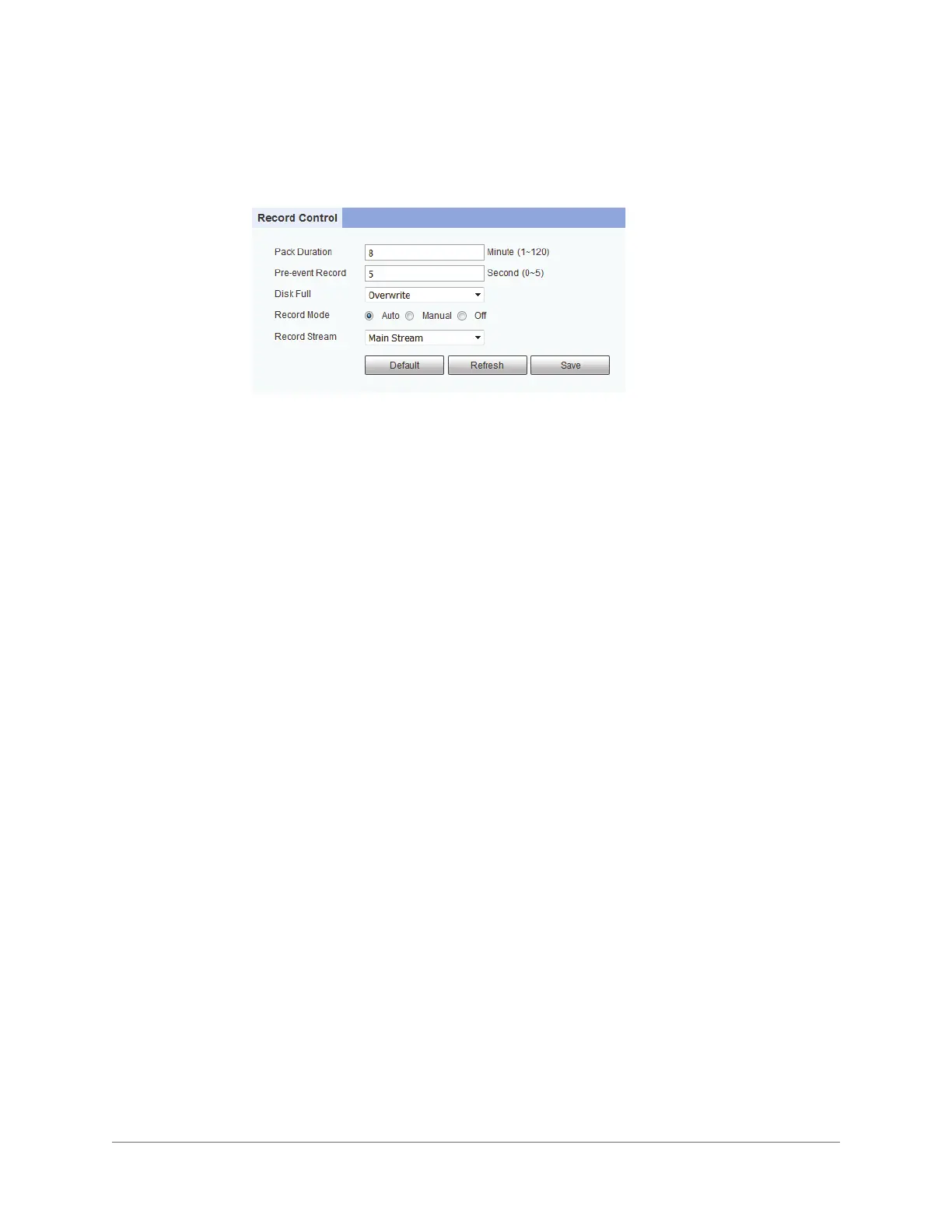Configuring Recording Settings | 59
800-23288 - A - 07/2017
Configuring Recording Settings
You can configure recording settings on the Setup > Storage > Record Control page.
By default, recorded video files are 8 minutes long. To change this setting, enter a time
between 1 and 120 minutes in the Pack Duration field.
By default, the pre-event record time (the number of seconds the system stores in a buffer)
is 5 seconds. To change this setting, enter a time between 0 and 5 seconds in the Pre-event
Record field.
From the Disk Full list, select Overwrite or Stop.
• Overwrite: Recording continues when disk capacity is reached and overwrites
previously saved video.
• Stop: Recording stops when disk capacity is reached. Nothing is overwritten and no
further video is recorded.
Set Record Mode to Auto, Manual, or Off.
• Auto: Video records continuously.
• Manual: Video recording must be initiated by user.
• Off: Video recording is disabled.
From the Record Stream list, select the stream profile that you want to use for recording
video: Main Stream or Sub Stream.
Click Save to apply the settings.
