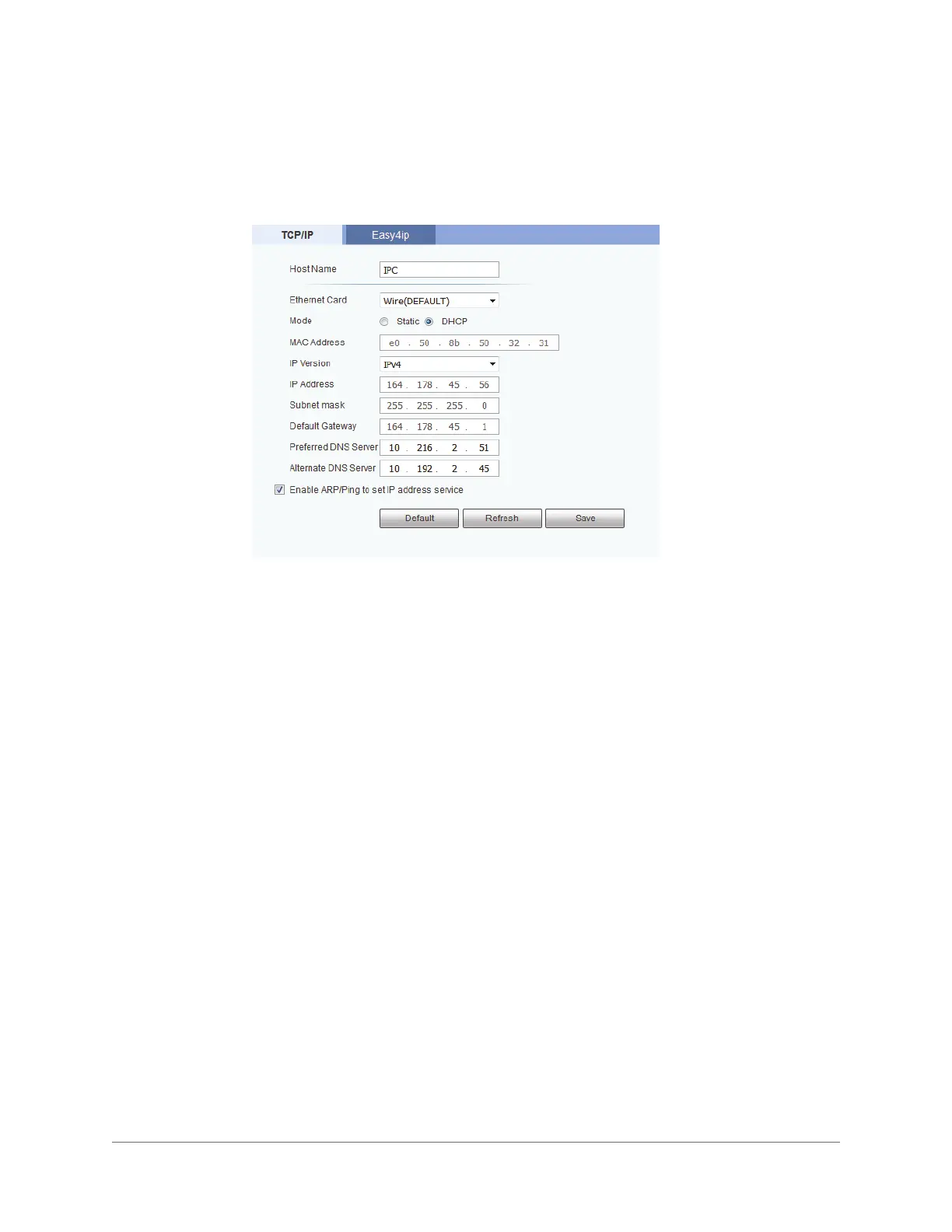www.honeywell.com/security
42 | Performance Series IP Camera User Guide
Configuring TCP/IP
You can configure TCP/IP settings, including IPv4/IPv6 and ARP/Ping settings, on the
Setup > Network > TCP/IP > TCP/IP page.
IPv4 Address Configuration
By default, the camera uses IPv4 and obtains IP settings automatically via DHCP.
In the Host Name field, enter a nickname for the camera that can be mapped to the IP
address and used to identify the camera.
To manually assign IP address settings, set Mode to Static, and then replace the values in
the IP Address, Subnet mask, and Default Gateway fields.
To manually assign DNS server addresses, replace the values in the Preferred DNS Server
and Alternate DNS Server fields.
Click Save to apply the settings.
IPv6 Address Configuration
To enable IPv6, set IP Version to IPv6. Verify that the IP address and default gateway (router)
address are in the same network segment. Click Save to apply the settings.
ARP/Ping
You can assign an IP address to the camera using the ARP/Ping service.
To enable ARP/Ping to set the IP address:
1. Obtain an unused IP address in the same LAN as your PC.
2. Write down the MAC address of the camera (it is listed on the label).
3. Select the Enable ARP/Ping to set IP address service check box, and then click Save.
