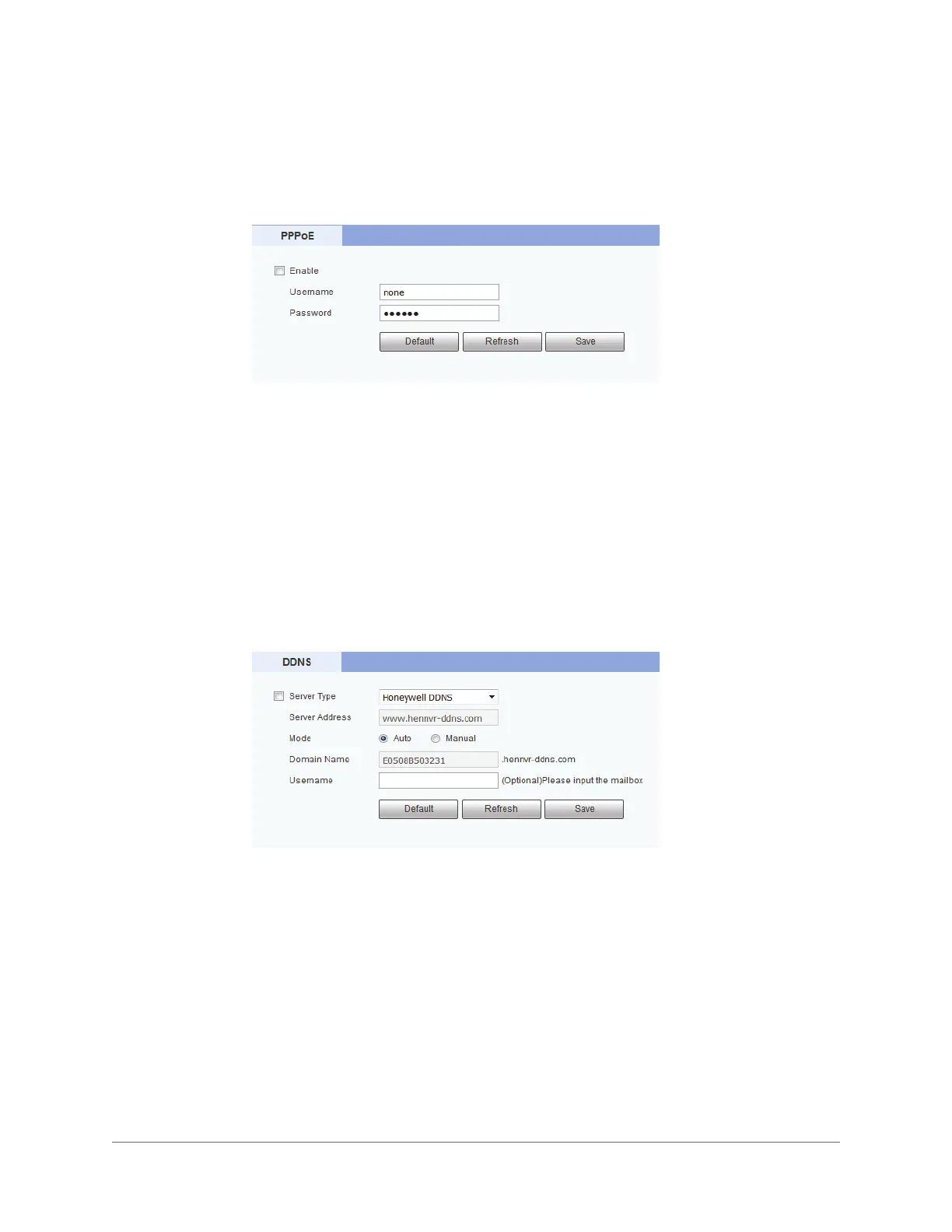www.honeywell.com/security
46 | Performance Series IP Camera User Guide
Configuring PPPoE Settings
You can configure Point-to-Point Protocol over Ethernet (PPPoE) settings on the Setup >
Network > PPPoE page.
To enable PPPoE:
1. Select the Enable check box.
2. In the Username and Password fields, enter the user name and password that you
received from your Internet service provider (ISP).
3. Click Save to apply the settings. The camera will connect to the Internet via PPPoE after
rebooting.
Configuring DDNS Settings
You can configure Dynamic DNS (DDNS) settings on the Setup > Network > DDNS page.
You can use a DDNS service to track and update your camera’s dynamic IP address, so that
even when the numeric IP address changes the DDNS address always remains the same.
To access your camera using a DDNS service:
1. Register an account with a supported DDNS service, such as DynDNS or Honeywell’s
free DDNS service (www.hennvr-ddns.com).
2. Select the Server Type check box.
3. Select your DDNS service from the Server Type drop-down list.
4. In the Domain Name field, enter the domain name (hostname) that you registered with
the DDNS service (for example, mycamera.dyndns.org).
5. In the Username and Password fields, enter the user name and password of the
account that you registered in step 1.
