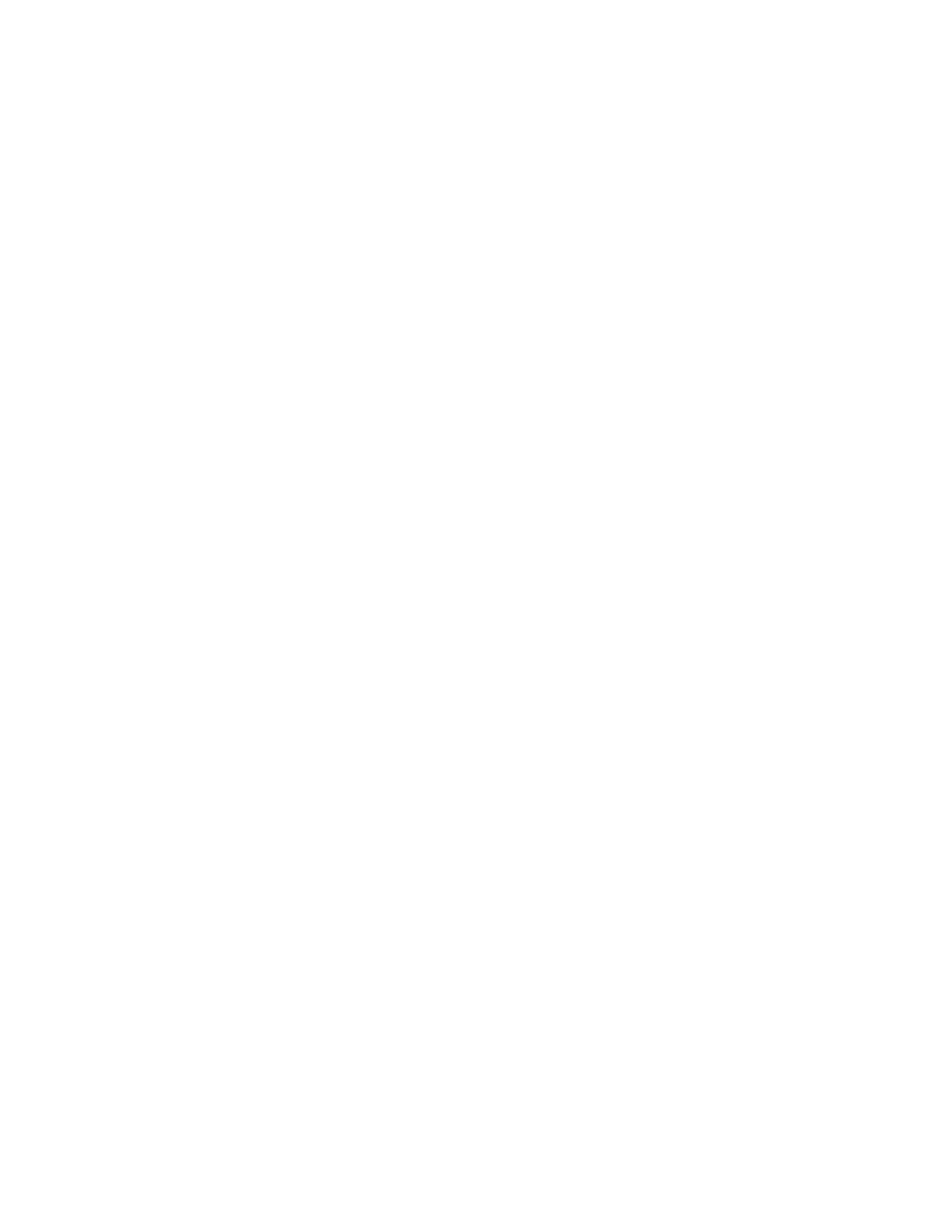v
Table of Contents
1 Introduction........................................................................................................................................................ 1
Overview ................................................................................................................................................................................ 1
Key Features ........................................................................................................................................................................ 1
2 Accessing the Camera ..................................................................................................................................... 3
Installing the IPC Tool Utility ........................................................................................................................................ 3
Discovering Your Camera on the Network ............................................................................................................. 3
Assigning a New IP Address to Your Camera ........................................................................................................ 4
Upgrading the Camera’s Firmware ............................................................................................................................ 5
Accessing the Camera from a Web Browser ......................................................................................................... 5
3 Logging In and Viewing Live Video ............................................................................................................ 6
Logging In to the Camera via the Web Client...................................................................................................... 6
Before You Begin ...................................................................................................................................................... 6
Logging In to the Camera ..................................................................................................................................... 6
Installing the Browser Plug-In ............................................................................................................................ 7
Using the Live View Interface ...................................................................................................................................... 9
Video Encoder Settings ......................................................................................................................................... 9
System Menus .........................................................................................................................................................10
Live View Controls ..................................................................................................................................................10
Live View Window Configuration.....................................................................................................................11
4 Playing Back Video ....................................................................................................................................... 13
Introduction .......................................................................................................................................................................13
Overview of the Playback Interface ................................................................................................................14
Playing Back Recorded Video ...................................................................................................................................14
Playback Controls ..................................................................................................................................................14
Playing a Recorded File from the Calendar ...............................................................................................15
Searching for a File by Recording Type........................................................................................................17
Timeline Configuration ........................................................................................................................................18
Using the Playback Assistant....................................................................................................................................18
Zooming In and Out ..............................................................................................................................................18
Taking a Snapshot .................................................................................................................................................18
Creating a Video Clip .....................................................................................................................................................18
Viewing Snapshots .........................................................................................................................................................19
5 Configuring Camera Settings ................................................................................................................... 20
Configuring Camera Properties ...............................................................................................................................20
Properties ...................................................................................................................................................................20
Profile Management .............................................................................................................................................24
Zoom and Focus .....................................................................................................................................................26
Configuring Video Settings ........................................................................................................................................27
