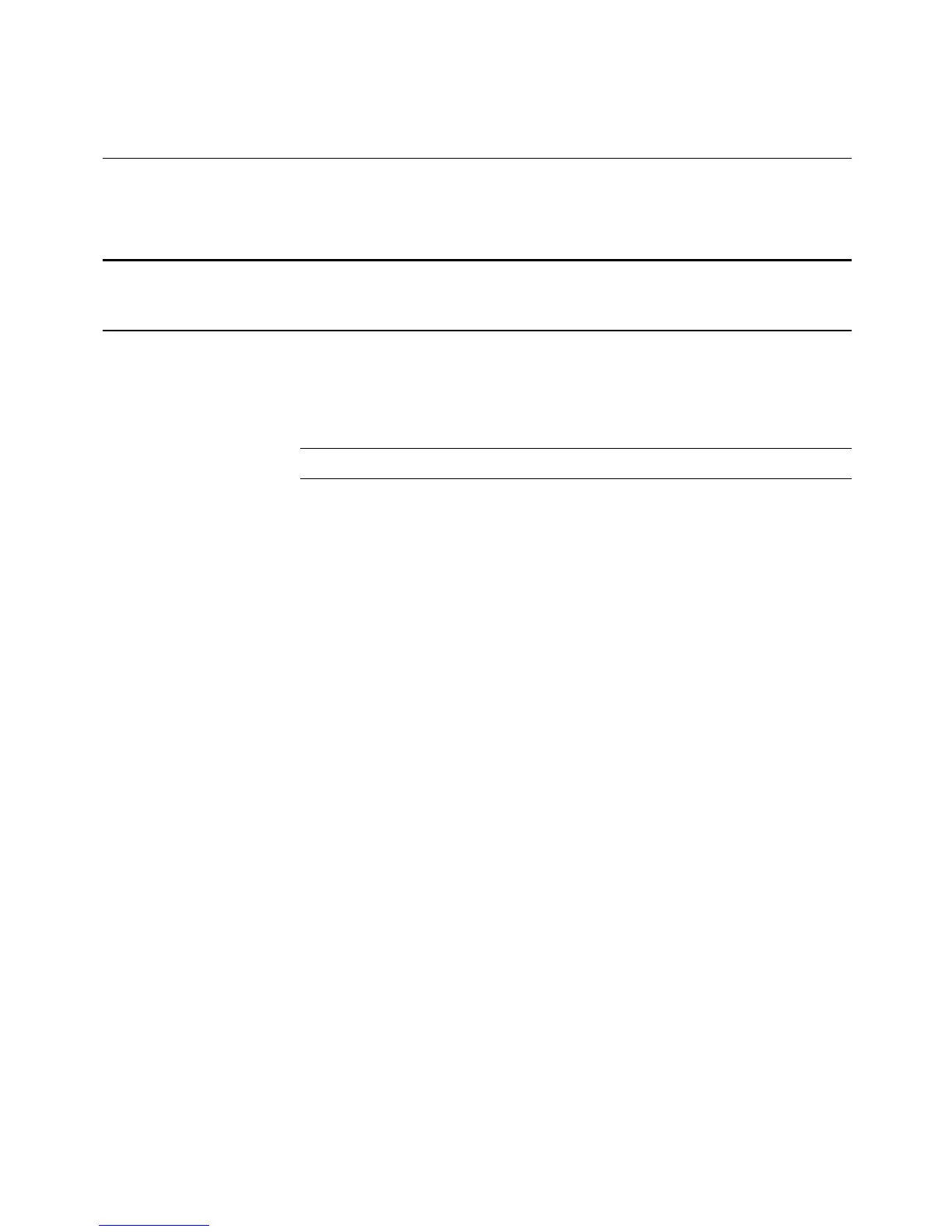HRDP DVR User Guide
______________________________________________________________________________________________
Document 800-06801 Rev D 77
02/11
Default Remote Software Log in Information
The default administrative log in information for the remote software:
User Name: admin
Password: <none>
Access Remote Connection
1. Open the Remote Software.
2. Click on the icon of the server as defined previously.
3. Enter the user name and password of an authorized user as defined in
the SYSTEM > USER CONFIGURATION menu on the DVR.
Note User Name and Password are both case sensitive.
4. Click Connect.
Connecting Multiple DVRs
Connect up to four HRDP DVRs to the Remote Software to easily switch
between DVRs.
1. Configure all DVR connections as described above in Configuring a
Remote PC.
2. After connecting to the first DVR, click CONNECT on the Display screen
to open the Local Setup window.
3. Select a second pre-configured DVR and click Connect.
4. Use the drop-down menu in the lower left corner of the display screen to
switch between the connected DVRs.
