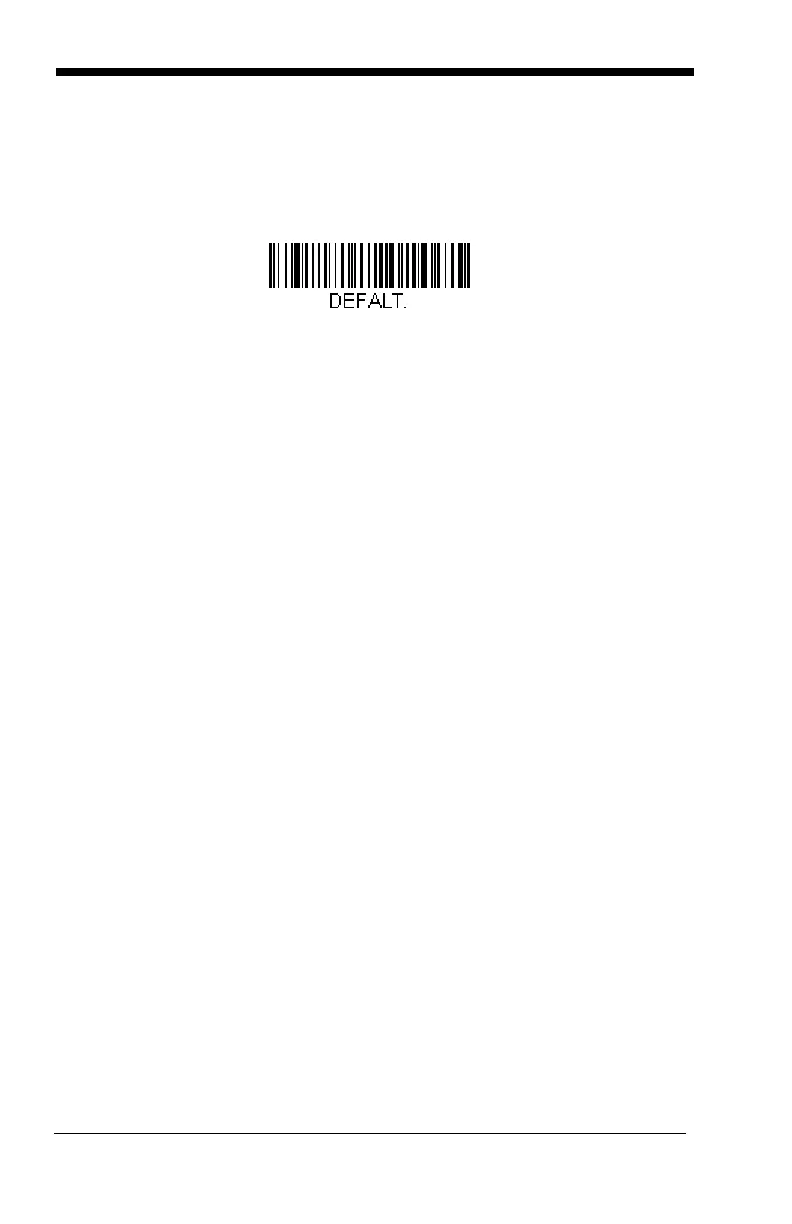8 - 2
Resetting the Standard Product Defaults
If you aren’t sure what programming options are in your scanner, or you’ve
changed some options and want the standard product default settings restored,
scan the
Standard Product Default Settings
bar code below.
The Menu Commands starting on page 9-5 lists the standard product default
settings for each of the commands (indicated by an asterisk (*) on the program-
ming pages).
EZConfig Introduction
EZConfig provides a wide range of PC-based programming functions that can
be performed on a scanner connected to your PC's COM port. EZConfig allows
you to download upgrades to the scanner's firmware, change programmed
parameters, and create and print programming bar codes. Using EZConfig, you
can even save/open the programming parameters for a scanner. This saved file
can be e-mailed or, if required, you can create a single bar code that contains
all the customized programming parameters and mail or fax that bar code to
any location. Users in other locations can scan the bar code to load in the cus-
tomized programming.
To communicate with a scanner, EZConfig requires that the PC have at least
one available serial communication port, or a serial port emulation using a
physical USB port. If you are using the serial port and RS232 cable, an external
power supply is required. When using a USB serial port emulation, only a USB
cable is required.
EZConfig Operations
The EZConfig software performs the following operations:
Scan Data
Scan Data allows you to scan bar codes and display the bar code data
in a window. Scan Data lets you send serial commands to the scanner
and receive scanner response that can be seen in the Scan Data win-
dow. The data displayed in the Scan Data window can either be saved
in a file or printed.
Configure
Configure displays the programming and configuration data of the
scanner. The scanner's programming and configuration data is
grouped into different categories. Each category is displayed as a tree
item under the "Configure" tree node in the application explorer. When
one of these tree nodes is clicked, the right-hand side is loaded with
Standard Product Default Settings
