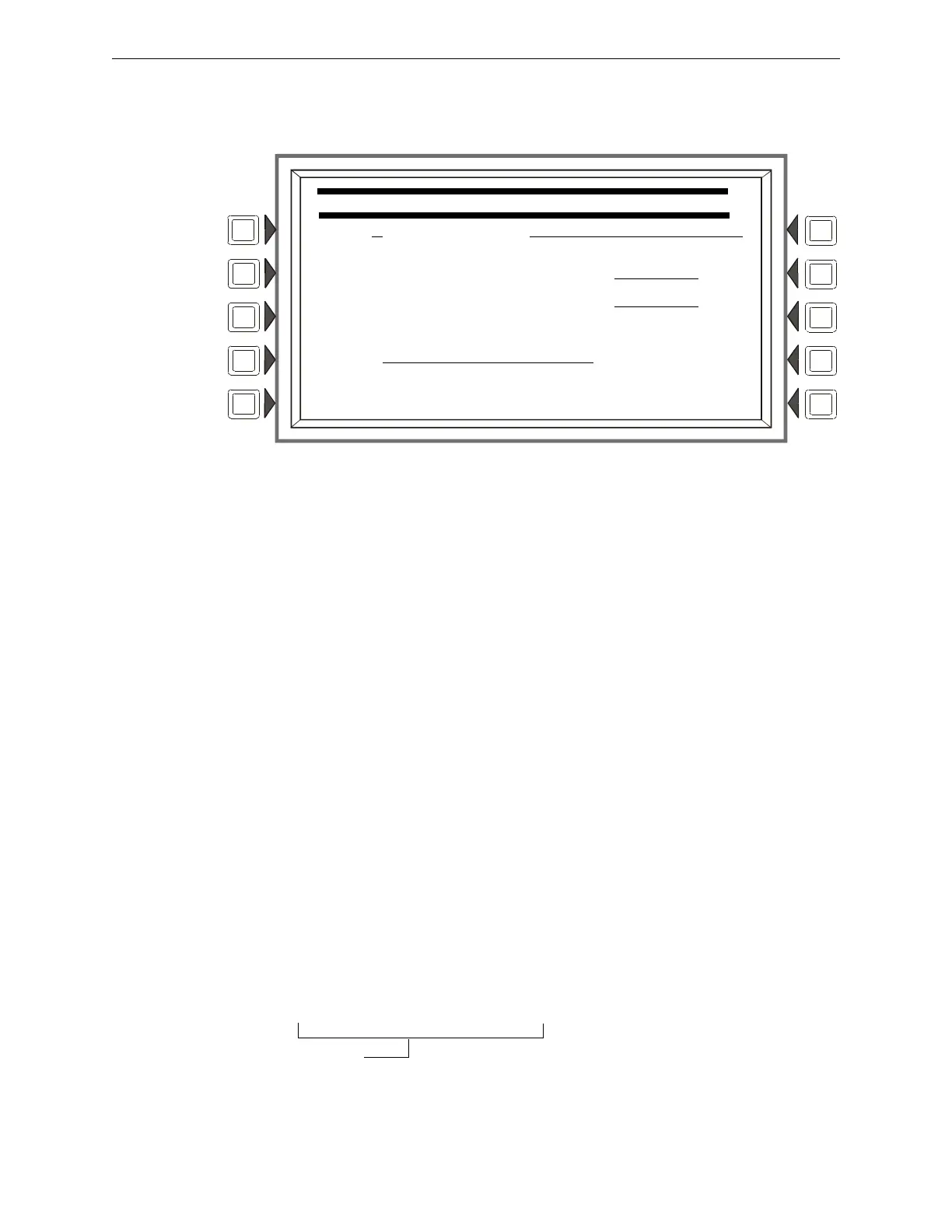14 NFS2-3030 Programming Manual — P/N 52545:K1 03/20/2012
General Information Getting Started
User Password
Press the USER PASSWORD soft key to display the following screen.
Figure 1.3 Change User Password Screen
Soft Keys
USER: Press this
soft key to scroll through the nine user password numbers. When this key is
pressed, the rest of the display will update to reflect information for each new record. Stop at the
password number that requires entering.
MODE: Press this
soft key to select the user’s level of access. Levels are as follows:
• PROGRAM/ALTER STATUS Gives
access to the Program Change Menu and Alter Status
Menu.
• ALTER STATUS Gives access to the Alter Status Menu
• NONE Gives no access.
R
EFERENCE: Pres
s this key to enter a maximum 20-character alphanumeric label that identifies the
user. Press the enter key on the display/keyboard to enter the information.
ENTER PASSWORD - Press to enter
a new password. Enter up to eight alphanumeric characters,
then press enter. RE-ENTER PASSWORD will appear. Retype the password for verification.
ACCEPT: After entering
all password information and retyping the password at the prompt, press this
soft key to save all the password information.
Incorrect or Forgotten Password
If a password is entered incorrectly, the panel will respond by displaying an INVAL
ID
PASSWORD message and a code. The programmer may hit the escape key and re-enter the
password correctly. However, if the password has been forgotten, record the code and contact
NOTIFIER. After proper authentication, the master password can be determined by deciphering the
code. An example of the message that would appear on the display follows:
CHANGE USER PASSWORD
USER:1 REFERENCE:JOHN
ENTER PASSWORD ********
RE-ENTER PASSWORD ********
MODE: PROGRAM/ALTER STATUS ACCEPT
BACK
INVALID PASSWORD:
9066-21FS-7D78-5FA4-6163
Code
