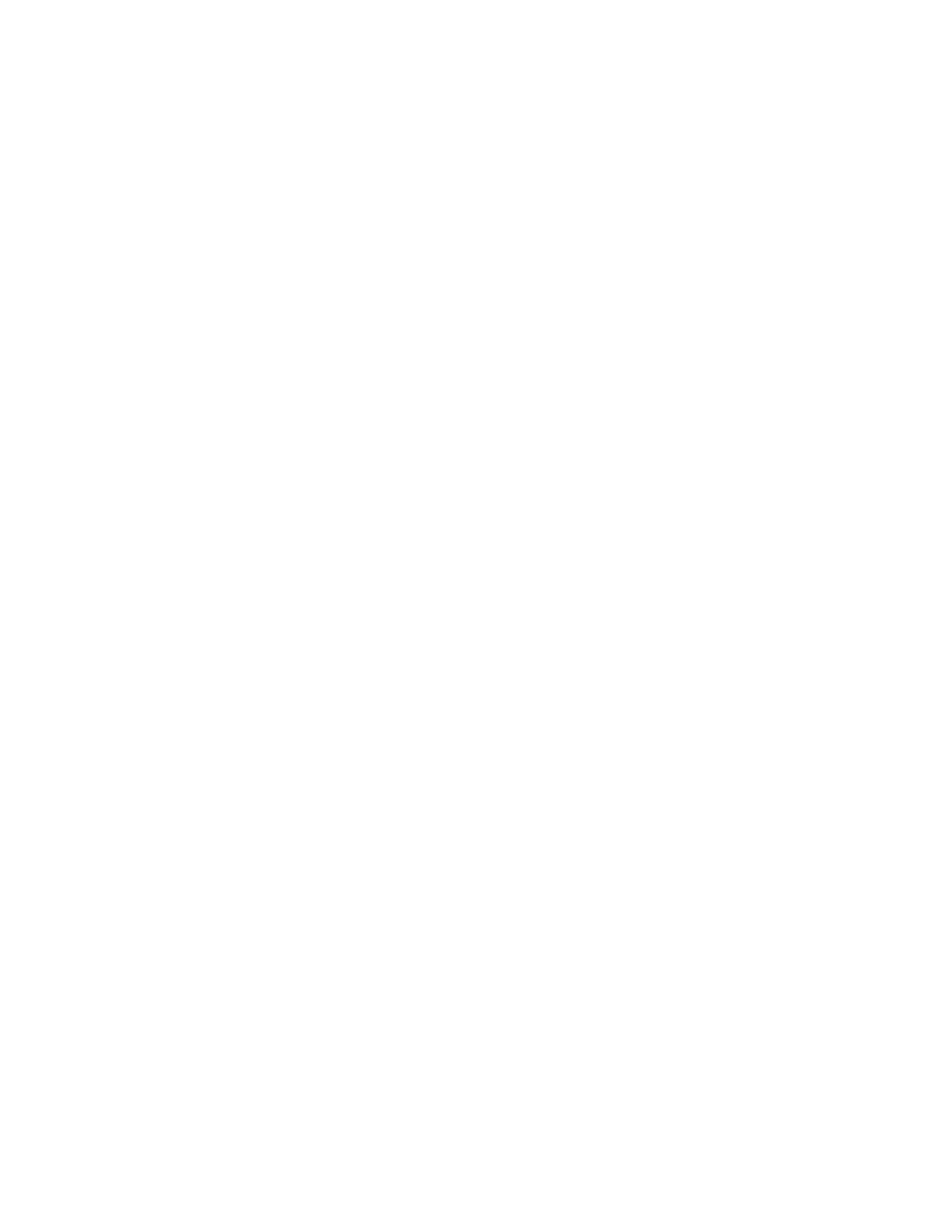44 TR50 - User Guide
4.5.7 Configure TR50 Modbus Device via CPO
Follow the below steps to create a Modbus device TR50 sensor:
Step 1. Under System View, right-click the project and click New Controller.
Step 2. In Model type, click Others.
Step 3. In Model name, select MODBUS or TR50 from the drop-down list.
Step 4. In the Controller name box, type a name for the Modbus.
Step 5. Select a Device from the list.
Step 6. In Description, enter a description of the Modbus if required. Otherwise,
leave blank.
Step 7. In Parent Controller, select a controller from the drop-down list to be act
as a parent controller of the Modbus device or TR50.
Step 8. In Channel name, select a Modbus channel.
Step 9. Click Create.
The TR50 sensor is created.
Follow the below steps to create a Modbus device TR50 sensor datapoints:
The Modbus datapoints supports four datapoints namely Coil, Discrete Input,
Holding Register, and Input Register.
Step 1. In the System View, click the Controller tab.
The project tree is displayed.
Step 2. Right-click Modbus Controller and select Create Modbus Points.
The CreateModbusPoints dialog box appears.
Step 3. Type the Number of points to be created in the Modbus device.
Step 4. Type the Object Name for the corresponding point type. The Object
Name can contain underscore ( _ ) and hyphen ( - ). Use the appropriate
name as provided in the Modbus point binding template. This helps to
import the binding details from the template precisely.
Step 5. Click OK.
The Modbus datapoints are created under the plant.
These points must be bound with the plant controller’s datapoints. Make sure that
you select the correct point type for binding.
