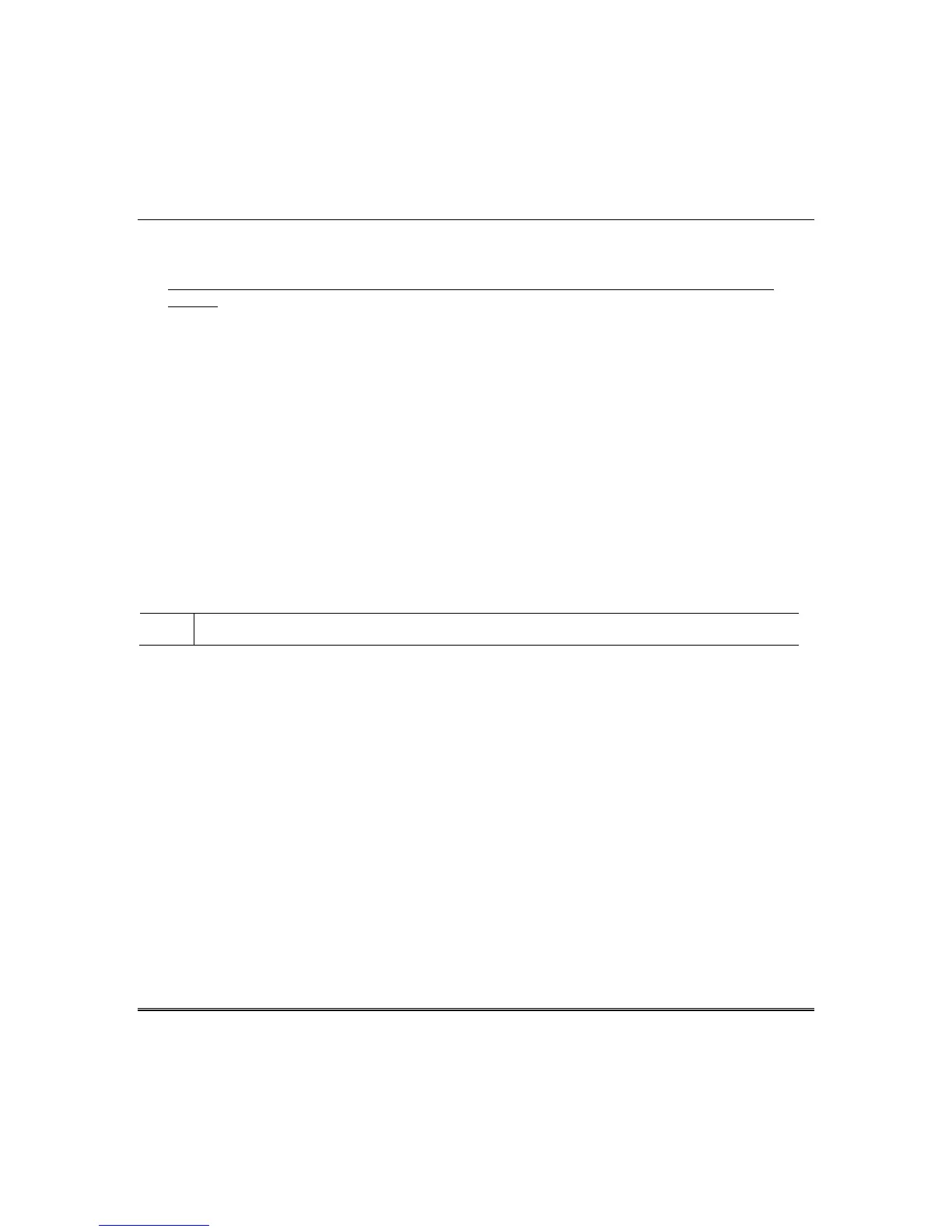Using Z-Wave Devices and Scenes (cont'd)
18
Door Locks (Entry Control)
Assemble the Z-Wave door lock.
IMPORTANT: Be sure the door lock orientation/handedness is correct before adding into the
system.
Door lock devices may vary; follow the instructions in the User Guide for your specific door lock to
include properly and to program a new user code. Refer to the Door Lock’s Instruction Guide and
connect necessary cables, then install batteries.
Enroll the door lock within 5 feet of the keypad.
Notes:
• Program the user code in the control panel prior to programming that user code into the door
lock. User Codes must be 4-digits.
• If software is upgraded on the Tuxedo Touch keypad, enroll the door lock again and re-set the
user code in the door lock.
Include a door lock device into Tuxedo as follows:
1. Press the Function Key on the door lock
2. Program the selected user code assigned in the panel; refer to Door Lock User Guide.
The screen displays a series of messages:
“Please press * function key on device”
“Adding to Security Network”
“Device added successfully”
U
L
Access control functionality has not been evaluated by UL and may not be used in UL Listed applications.
Honeywell Thermostat
Install Honeywell Thermostat according to the manufacturer’s instructions. The device should be
mounted in the final location and tested before adding it to the system.
Notes:
• Honeywell is not responsible for property damages due to improper setting of the thermostat
modes.
• If installing another brand of thermostat, follow the instructions in the User Guide for that
specific thermostat to include properly into the Z-Wave network.
• If not using a Honeywell thermostat, enrollment procedure may vary. Refer to the thermostat
instructions for enrollment procedure.
• Some thermostats do not update temperature status automatically (i.e., Wayne Dalton).
1. At the Z-Wave thermostat:
a) Select Thermostat; set the Time and Date.
b) Follow the instructions in the thermostat Installation Guide for “Z-Wave enrollment.”
c) To complete inclusion, press Done.
d) Press Exit to return to normal operation.
