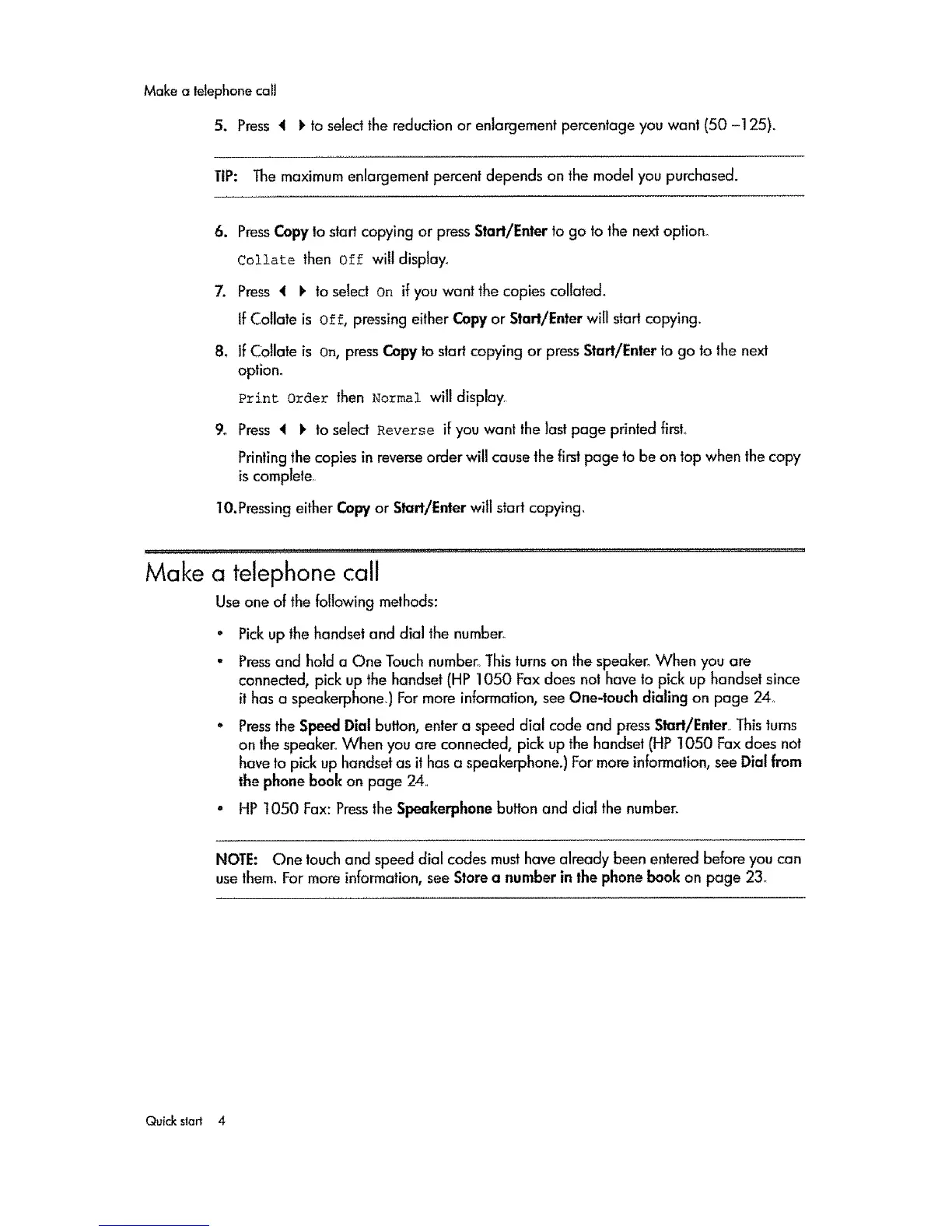Makeatelephonecall
5. Press 4 t, to select the reduction or enlargement percentage you want (50 -125).
TiP: The maximum enlargement percent depends on the model you purchased.
6. PressCopy to sfad copying or press Start/Enter to go to the next option°
Collate then Off wil! display_
7. Press _ I_ to select on if you want the copies collated.
If Collate is off, pressing either Copy or Start/Enter will start copying.
8, If Collate is on, press Copy to start copying or press Start/Enter to go to the next
option.
Print Order then Normal will display,
9. Press _ 1_to select Reverse if you want the last page printed first
Printing the copies in reverse order will cause the first page to be on top when the copy
is complete,
lO.Pressing either Copy or Start/Enter will start copying.
Make a telephone call
Use one of the following methods:
• Pick up the handset and dial the number,
• Pressand hold a One Touch number_ This turns on the speaker° When you are
connected, pick up the handset (HP 1050 Fax does not have to pick up handset since
it has a speakerphone,) For more information, see One-touch dialing on page 24.,
, Pressthe Speed Dial buffon, enter a speed dial code and press Start/Enter, This turns
on the speaker When you are connected, pick up the handset (HP 1050 Fax does not
have to pick up handset as it has a speakerphone.) For more inbrmation, see Dial from
the phone book on page 24°
o HP t050 Fax: Pressthe Speakerphone button and dial the number.
NOTE: One touch and speed dial codes must have already been entered before you can
use them, For more information, see Store a number in the phone book on page 23_
Quickslart 4
