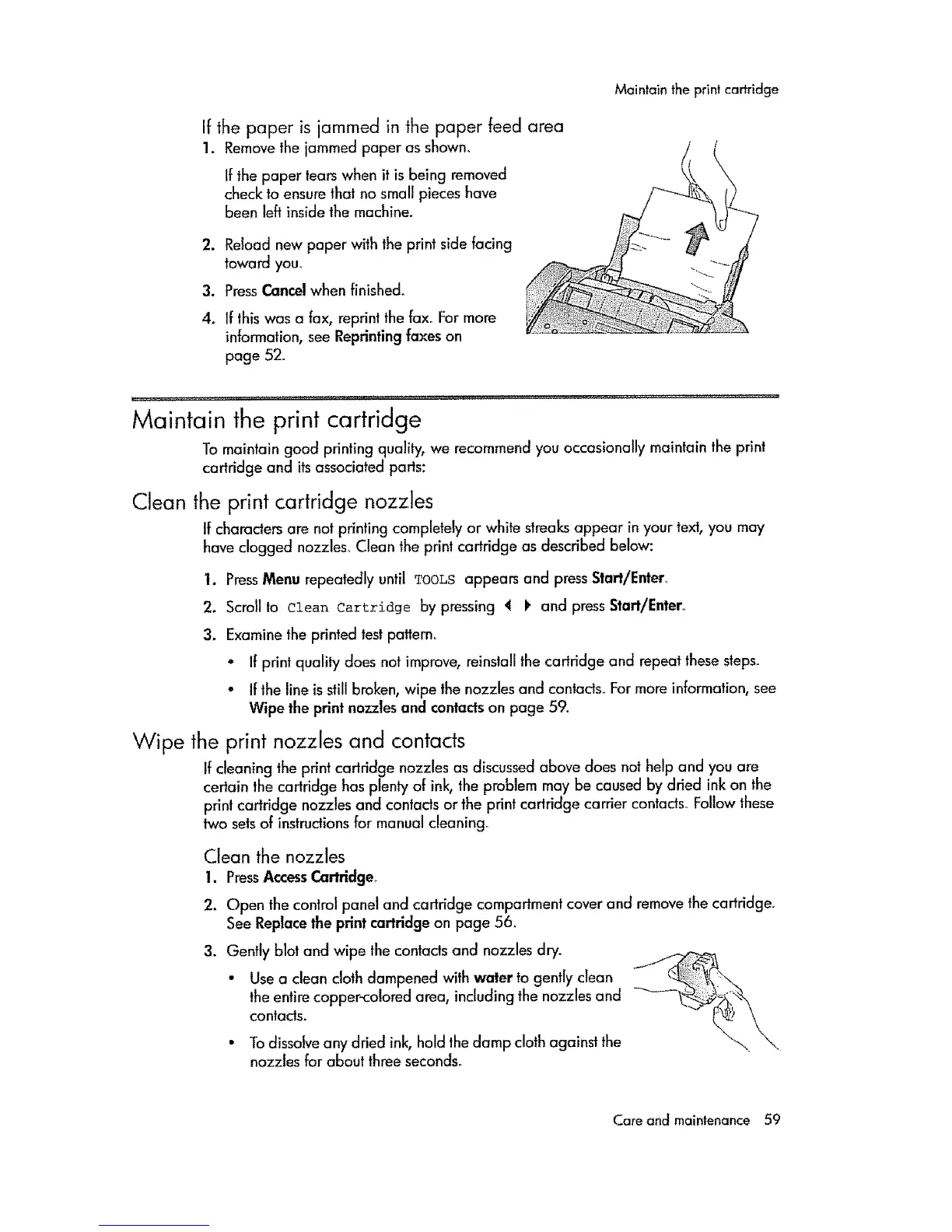If the paper is jammed in the paper feed area
1. Removethe jammed paper as shown°
If the paper tears when it is being removed
check to ensure that no small pieces have
been left inside the machine.
,
3.
4.
Reload new paper with the print side facing
toward you,
PressCancel when finished.
If this was a fax, reprint the fax. Far more
information, see Reprinting {axes on
page 52.
Maintain lhe print cartridge
L....... - .......... ' ......... " ................... .........
Maintain the print cartridge
To maintain good printing quality, we recommend you occasionally maintain the print
cartridge and its associated parts:
Clean the print cartridge nozzles
If characters are not printing completely or white streaks appear in your text, you may
have clogged nozzles° Clean the print cartridge as described below:
1. PressMenu repeatedly until TOOLSappears and press Start/Entero
2. Scroll 1o clean Cart_:idge by pressing _ t_ and press Start/Enter_
3. Examine the printed testpattern°
- If print quality does not improve, reinstall the cartridge and repeat these steps.
• If the line is still broken, wipe the nozzles and contads_ For more information, see
Wipe the print nozzles and contacts on page 59.
Wipe the print nozzles and contacts
If cleaning the print cartridge nozzles as discussed above does not help and you are
certain the cartridge has plenty of ink, the probbm may be caused by dried ink on the
print cartridge nozzles and contacts or the print cartridge carrier contacls_ FolIow these
two setsof instructions for manual cleaning.
Clean the nozzles
1. PressAccessCartridge,_
2. Open the control panel and cartridge compartment cover and remove the cartridge.
See Replacethe print cartridge on page 56.
3. Gently blot and wipe thecontacts and nozzles dry_
• Use a clean cloth dampened with water to gently clean
the entire coppencolored area, including the nozzles and
contacts.
• To dissolve any dried ink, hold the damp cloth against the
nozzles for about three seconds.
Care and maintenance 59
