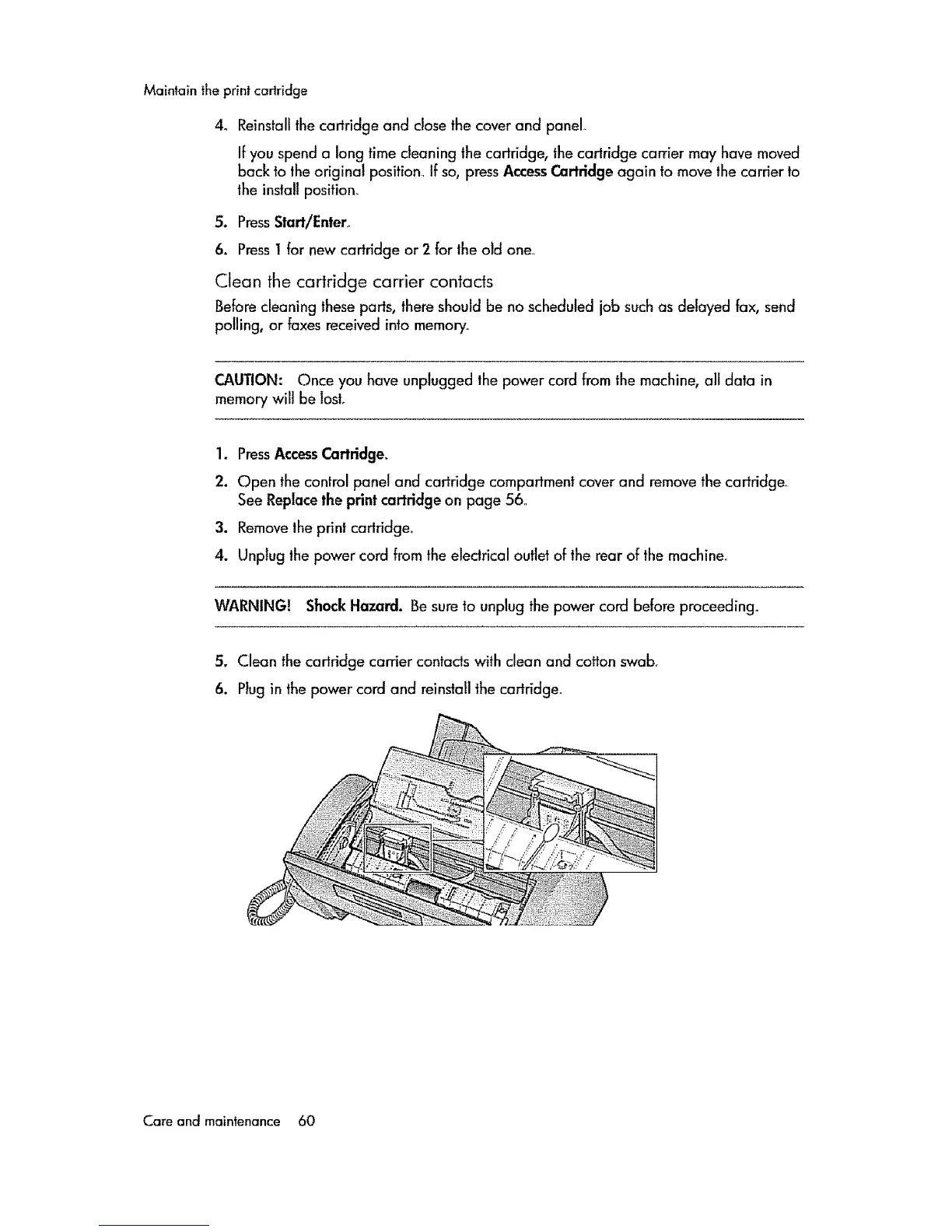Maintaintheprintcartridge
4o Reinstall the cartridge and close the cover and panel
If you spend a long time cleaning the cartridge, the cartridge carrier may have moved
back to the original position If so, press AccessCartridge again to move the carrier to
the install position_
5, PressStart/Enter,
6. Press t for new cartridge or 2 for the old one
Clean the cartridge carrier contacts
Bebre cleaning these parts, there should be no scheduled job such as delayed fax, send
polling, or taxes received into memory.
CAUTION: Once you have unplugged the power cord from the machine, all data in
memory will be fosL
1. PressAccess Cartridge.
2. Open the con|rol panel and cartridge compartment cover and remove the cartridge_
See Replace the print cartridge on page 56
3. Remove the print cartridge.
4. Unplug the power cord from the eledrical outlet of the rear of the machine.
WARNING! ShockHazard. Be sure to unplug the power cord before proceeding°
5. Clean the cartridge carrier contacts with clean and cotton swab.
6. Plug in the power cord and reinstall the cartridge.
Care and maintenance 60
