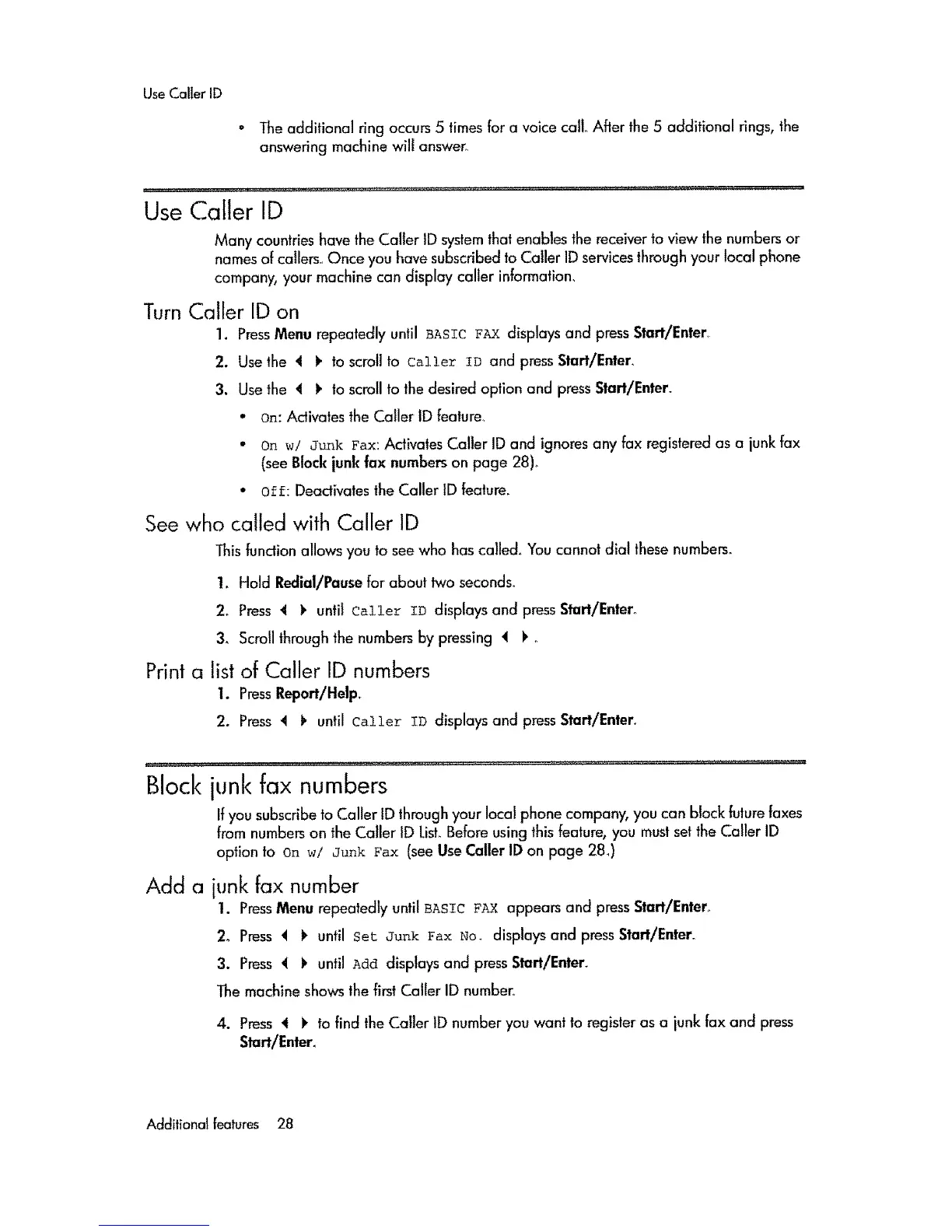UseCaller ID
• The additional ring occurs 5 times for a voice call After the 5 additional rings, the
answering machine wilt answer_
Use Caller ID
Many countries hove the Caller ID systemthat enables the receiver to view the numbers or
names of callers. Once you have subscribed to Caller ID services through your local phone
company, your machine can display caller information,
Turn Caller ID on
1. PressMenu repeatedly until BASIC FA:_ displays and press Start/Enter,
2. Use the 4 !_ to scroll to Caller In and press Start/Enter,
3. Use the 4 !. to scroll to the desired option and press Start/Enter.
• on: Activates the Caller ID feature.
• on w/ J_k F_LX:Activates Caller ID and ignores any fax registered as a junk fax
(see Brock junk fax numbers on page 28)°
• off: Deactivates the Caller ID feature.
See who called with Caller 1D
This functionallows you to see who has called. You cannot dial these numbers_
1, Hold Redial/Pause for about two seconds.
2, Press 4 1>unti! calle_: ID displays and press Start/Entero
3_ Scroll through the numbers by pressing 4 i>,
Print a list of Caller ID numbers
1. PressReport/Help+
2. Press 4 F until Caller In displays and press Start/Enter+
Block junk fax numbers
If you subscribe to Caller ID through your local phone company, you can b!ock futurefoxes
from numbers on the Caller ID LisL Before using this feature, you must set the Caller ID
option to on w/ Junk Fax (see Use Caller ID on page 28_)
Add a
junk fax number
1. PressMenu repeatedly until BASIC FAX appears and press Start/Enter,
2. Press _ t> until Set Junk _ax No_ displays and press Start/Enter.
3. Press 4 11until Add displays and press Start/Enter_
The machine shows the first Caller ID number,
4. Press 4 i' to find the CaIler 1Dnumber you want to register as a junk fax and press
Start/Enter_
Additional features 28
