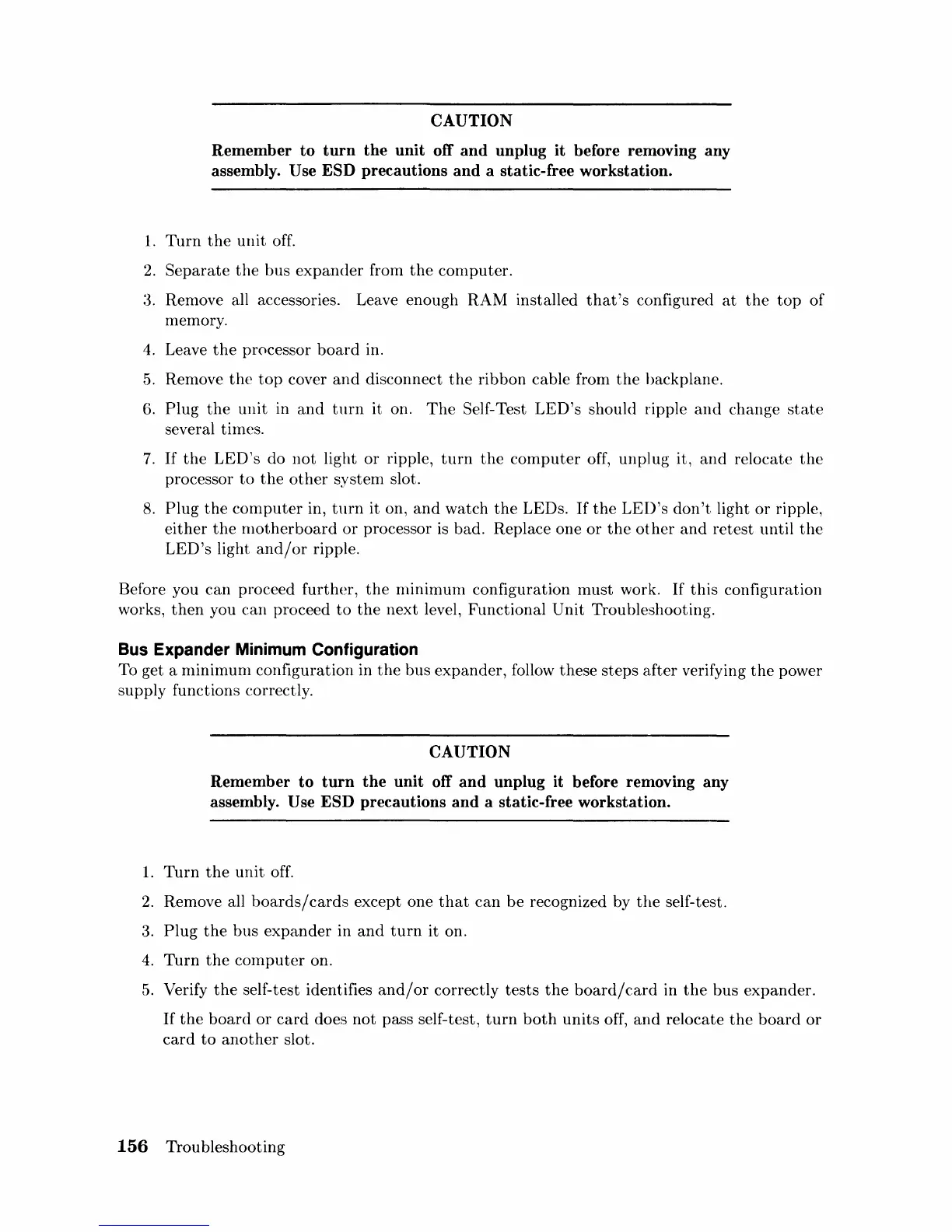CAUTION
Remember to turn the unit off and unplug it before removing any
assembly. Use
ESD precautions and a static-free workstation.
1.
Turn
the
unit
off.
2.
Separate
the
bus
expander
from
the
computer.
3. Remove all accessories. Leave enough RAM installed
that's
configured
at
the
top
of
meIllory.
4.
Leave
the
processor
board
in.
5.
Renlove
the
top
cover
and
disconnect
the
ribbon cable from
the
backplane.
6.
Plug
the
unit
in
and
turn
it on.
The
Self-Test
LED's
should ripple
and
change
state
several times.
7.
If
the
LED's
do
not
light
or
ripple,
turn
the
computer
off, unplug it,
and
relocate
the
processor
to
the
other
system slot.
8.
Plug
the
computer
in,
turn
it on,
and
watch
the
LEOs.
If
the
LED's
don't
light
or
ripple,
either
the
motherboard
or
processor
is
bad. Replace one
or
the
other
and
retest until
the
LED's
light
and/or
ripple.
Before you
can
proceed further,
the
nlinimum configuration
must
work.
If
this
configuration
works,
then
you can proceed
to
the
next
level, Functional Unit Troubleshooting.
Bus Expander Minimum Configuration
To get a nlinimum configuration in
the
bus expander, follow these
steps
after
verifying
the
power
supply functions correctly.
CAUTION
Remember to turn the unit off and unplug it before removing any
assembly. Use
ESD precautions and a static-free workstation.
1.
Turn
the
unit
off.
2.
Remove all
boards/cards
except one
that
can
be
recognized by
the
self-test.
3.
Plug
the
bus
expander
in
and
turn
it on.
4.
Turn
the
computer
on.
5.
Verify
the
self-test identifies
and/or
correctly
tests
the
board/card
in
the
bus expander.
If
the
board
or
card
does
not
pass self-test,
turn
both
units
off,
and
relocate
the
board
or
card
to
another
slot.
156
Troubleshooting
