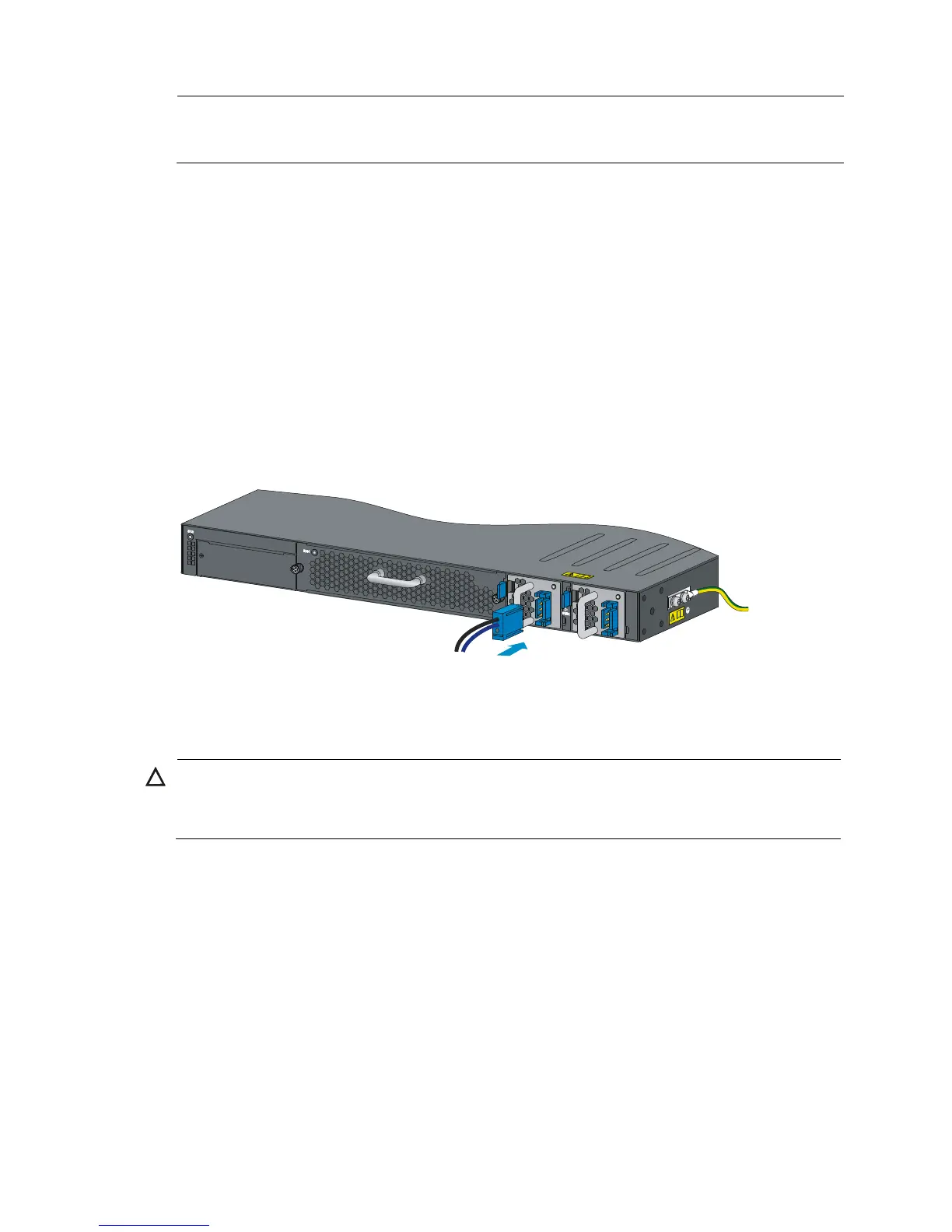25
The power cord color code scheme in Figure 29 is for illustration only. The cable delivered for your
country or region might use a different color scheme. When you connect the power cord, always
identify the polarity symbol on its wires.
To connect the 650W DC power supply:
1. Unpack the DC power cord, identify the plug for connecting to the power supply, orient the
plug with the power receptacle on the power supply, and insert the plug into the receptacle
(see Figure 29).
If you cann
ot insert the plug into the receptacle, re-orient the plug rather than use excessive
force to push it in.
2. Use a cable tie to secure the power cord to the handle of the power supply, as shown in Figure
28.
3. Connect the other ends of the wires to th
e DC power source wiring terminals, with the negative
wire (– or L–) to the negative terminal (–) and the positive wire (+ or M/N) to the positive
terminal (+).
Figure 29 Connecting the 650W DC power supply (JC681A)
Installing/removing an interface card
CAUTION:
• Do not touch the surface-mounted components directly with your hands.
• Do not use excessive force during the operation.
Each of the 48G model and 48G TAA model switches provides an expansion interface slot covered
with a filler panel. For the interface cards available for the switches, see "Appendix B FRUs and
co
mpatibility matrixes."
Installing an interface card
1. Wear an ESD wrist strap and make sure it makes good skin contact and is reliably grounded.
2. Loosen the mounting screws on the filler panel over the interface card slot at the front panel with
a Phillips screwdriver and remove the filler panel. Keep the removed filler panel for future use.
