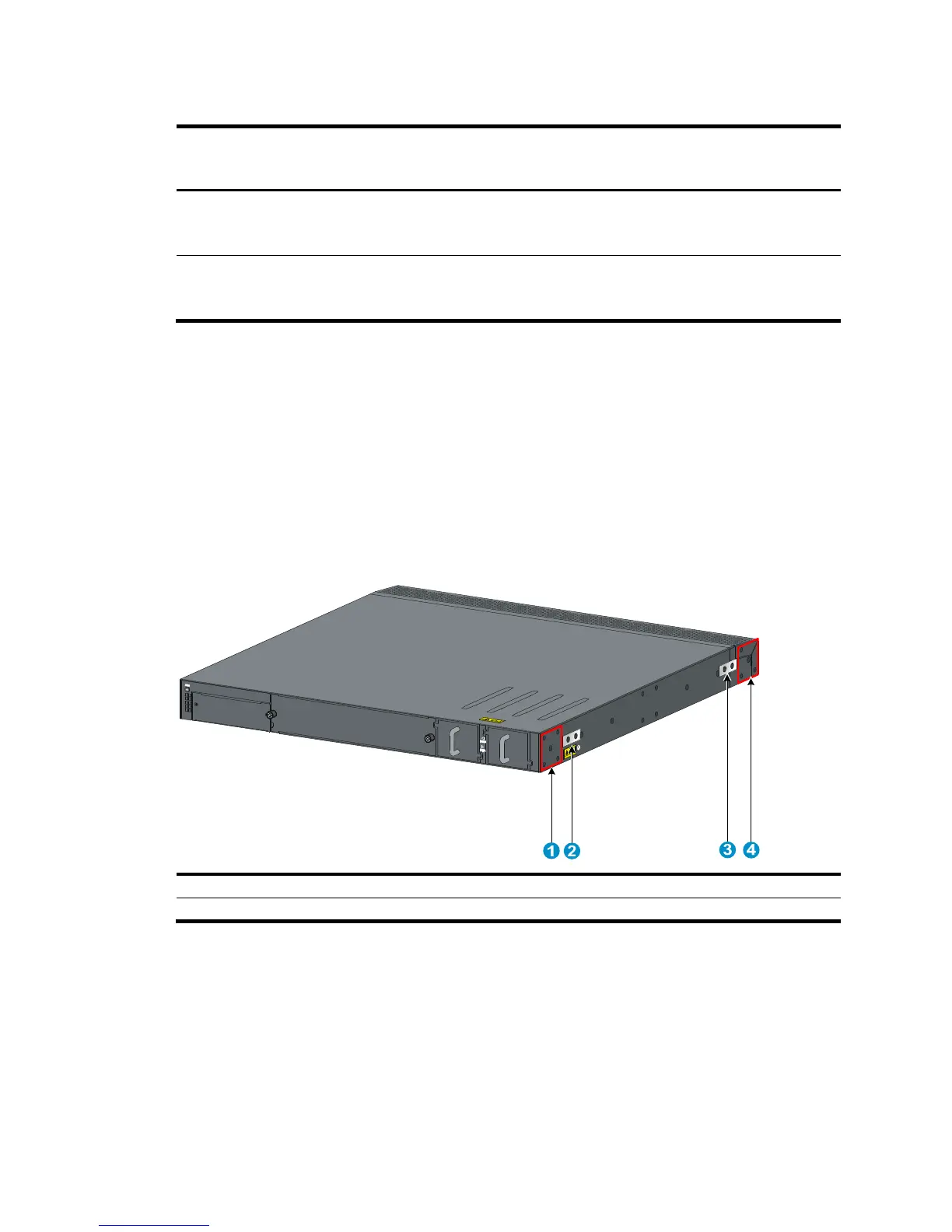9
Table 7 Minimum and maximum distances required between front and rear rack posts
Switch model Mounting accessories
Minimum distance
between front and
rear rack
osts
48G model/48G TAA
model
Mounting brackets and
long slide rails (supplied
with the switch)
621 mm (24.45 in) 874 mm (34.41 in)
96G model/96G TAA
model
Mounting brackets and
slide rails (supplied with
the switch)
586 mm (23.07 in) 993 mm (39.09 in)
Installing the mounting brackets, chassis rails, and grounding
cable (for the 48G model/48G TAA model)
Each of the 48G model and 48G TAA model switches has one front mounting position near the
network ports and one rear mounting position near the power supplies. The switch also has one
primary grounding point with a grounding sign and one auxiliary grounding point. Use the primary
grounding point in most situations. If the primary grounding point fails or is not suitable for the
installation site, use the auxiliary grounding point.
Figure 7 Identifying the mounting and grounding positions
(1) Rear mounting position (2) Primary grounding point
(3) Auxiliary
position
Attaching the mounting brackets and chassis rails to the switch chassis
Use the following procedure for both sides of the chassis.
To attach the mounting brackets and chassis rails to the switch chassis:
1. Align the mounting brackets with the screw holes in the rear mounting position (see Figure 8) or
front mounting position (see Figure 9).
2. Use M4
screws supplied with the switch to fix the mounting brackets to the chassis.
