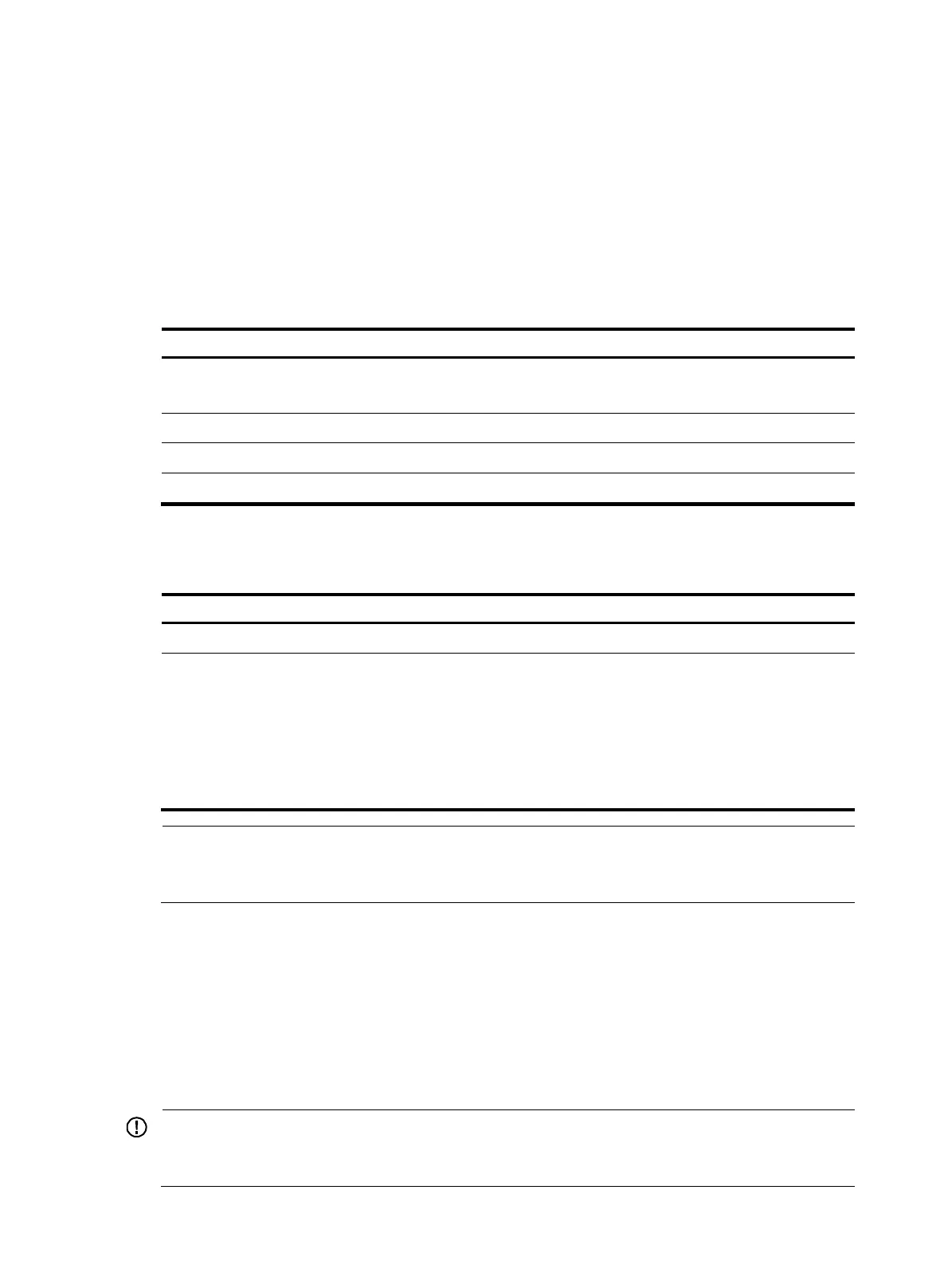103
To uninstall all ACTIVE and RUNNING patches in one step, use the undo patch install command. HP
recommends this command for uninstalling patches in an IRF fabric. For information about the
step-by-step patch uninstall method, see "Uninstalling a patch step by step."
Installing a patch step by step
In contrast to the one-step patch installation method, step-by-step patch installation enables you to control
patch status during the patch installation process.
Step-by-step patch installation task list
Task Remarks
Configuring the patch file location
Optional.
To install a patch package, skip this step.
Loading a patch file N/A
Activating patches N/A
Confirming ACTIVE patches Optional.
Configuring the patch file location
To configure the patch file location:
Ste
Command
Remarks
1. Enter system view.
system-view N/A
2. Configure the patch file
location.
patch location patch-location
By default, the patch file location is
flash:.
All patch files must be stored in the
root directory of the flash.
The patch file location must be
flash: or a patch file path, for
example, flash:/new.bin.
NOTE:
If you execute the patch install
patch-location
command, the directory specified for the
patch-location
argument replaces the directory specified with the patch location command after the upgrade is complete.
Loading a patch file
You must load correct patch files before performing any patch installation operations.
If you install patches from a patch file, the system tries to load the patch file from the patch file location.
If you install a patch from a patch package, the system finds the correct patch file in the patch package
file and loads the patch file.
In FIPS mode, the patch package file or the patch file must pass authenticity verification before it can be
loaded.
IMPORTANT:
Set the file transfer mode to binary mode before using FTP or TFTP to upload or download patch files.
Otherwise, patch files cannot be parsed correctly.
