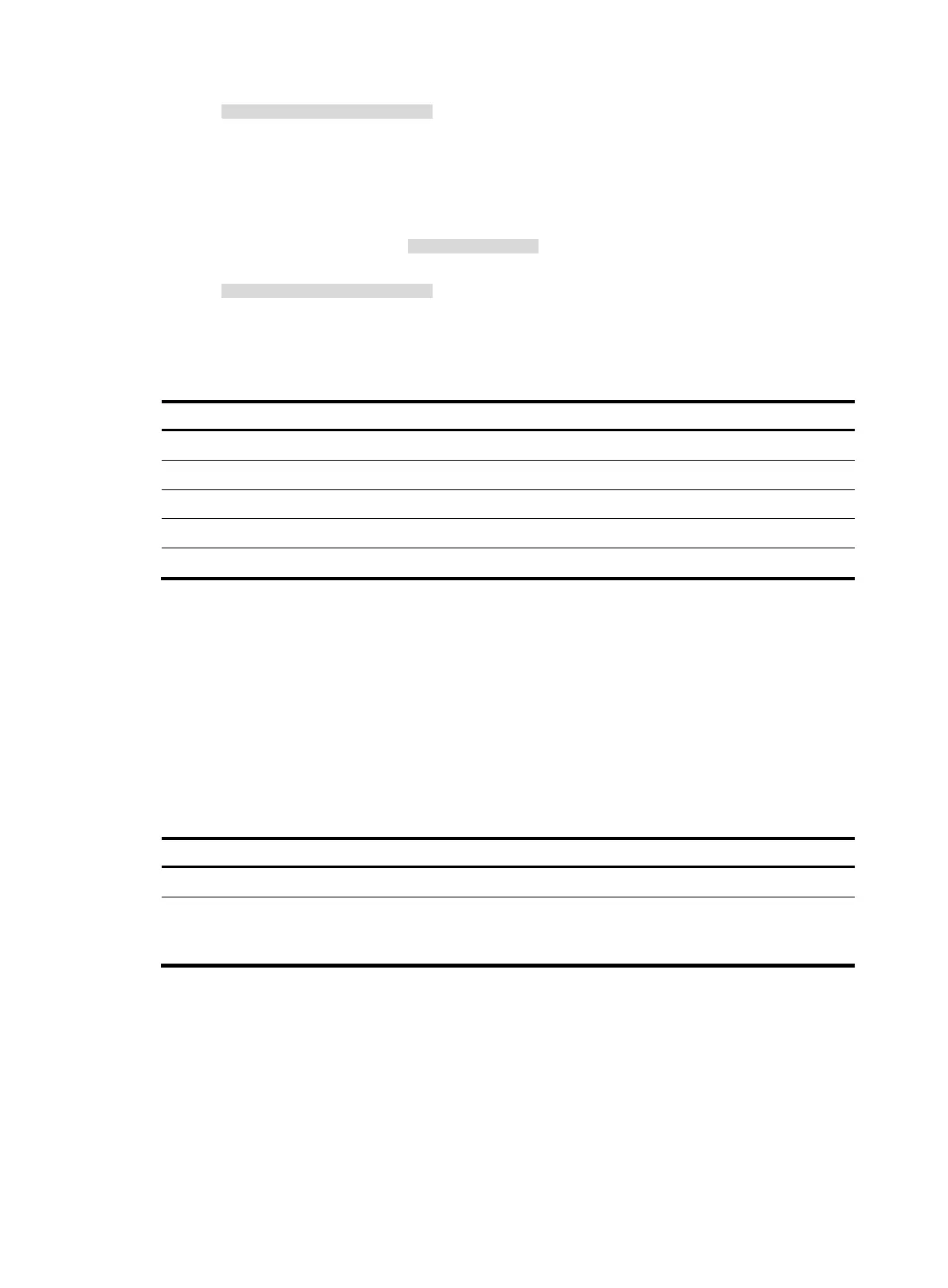126
Please input the password.A
{ Method 3—After you type the last keyword, type the start delimiter and part of the banner and
press Enter. At the system prompt, enter the rest of the banner and end the last line with a
delimiter that is the same as the start delimiter. For example, you can configure the banner
"Have a nice day. Please input the password." as follows:
<System> system-view
[System] header shell AHave a nice day.
Please input banner content, and quit with the character 'A'.
Please input the password.A
Configuration procedure
To configure banners:
Ste
Command
Remarks
1. Enter system view.
system-view N/A
2. Configure the login banner.
header login text Optional.
3. Configure the legal banner.
header legal text Optional.
4. Configure the shell banner.
header shell text Optional.
5. Configure the MOTD banner.
header motd text Optional.
Configuring the exception handling method
In an IRF fabric, the exception handling method applies to only the master switch.
The following exception handling methods are available:
• reboot—The device reboots the failed master switch to recover from the error condition.
• maintain—The device stays in the error condition so you can collect complete data, including error
messages, for diagnosis. Using this method, you must manually reboot the device.
To configure exception handling method:
Ste
Command
Remarks
1. Enter system view.
system-view N/A
2. Configure the exception
handling method for the
system.
system-failure { maintain | reboot }
By default, the system uses the
reboot method when an exception
occurs.
Rebooting the device
