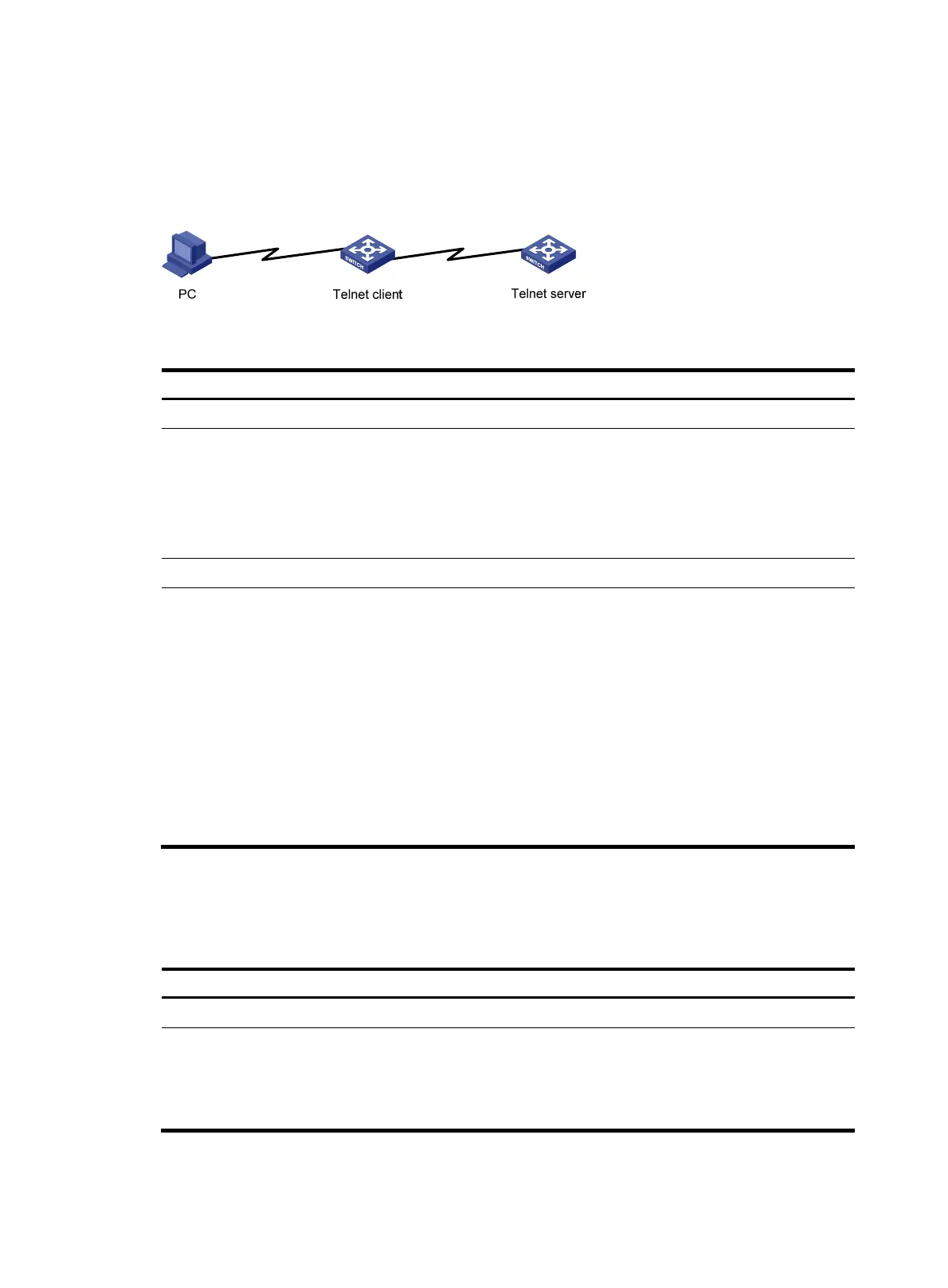40
Using the device to log in to a Telnet server
You can use the device as a Telnet client to log in to a Telnet server. If the server is located in a different
subnet than the device, make sure the two devices have routes to reach each other.
Figure 15 Telnetting from the device to a Telnet server
To use the device to log in to a Telnet server:
Ste
Command
Remarks
1. Enter system view.
system-view N/A
2. Specify a source IPv4 address
or source interface for
outgoing Telnet packets.
telnet client source { interface
interface-type interface-number | ip
ip-address }
Optional.
By default, no source IPv4 address
or source interface is specified.
The IP address of the outbound
interface is used as the source IPv4
address.
3. Exit to user view.
quit N/A
4. Use the device to log in to a
Telnet server.
• Log in to an IPv4 Telnet server:
telnet remote-host
[ service-port ] [ vpn-instance
vpn-instance-name ] [ source
{ interface interface-type
interface-number | ip
ip-address } ]
•
Log in to an IPv6 Telnet server:
telnet ipv6 remote-host [ -i
interface-type
interface-number ]
[ port-number ] [ vpn-instance
vpn-instance-name ]
Use either command.
Setting the DSCP value for outgoing Telnet packets when the
device acts as the Telnet client
Ste
Command
Remarks
1. Enter system view.
system-view N/A
2. Set the DSCP value for
outgoing Telnet
packets when the
device acts as the
Telnet client.
• On a Telnet client running IPv4:
telnet client dscp dscp-value
• On a Telnet client running IPv6:
telnet client ipv6 dscp dscp-value
The default is as follows:
• 16 for a Telnet client running IPv4.
• 0 for a Telnet client running IPv6.
