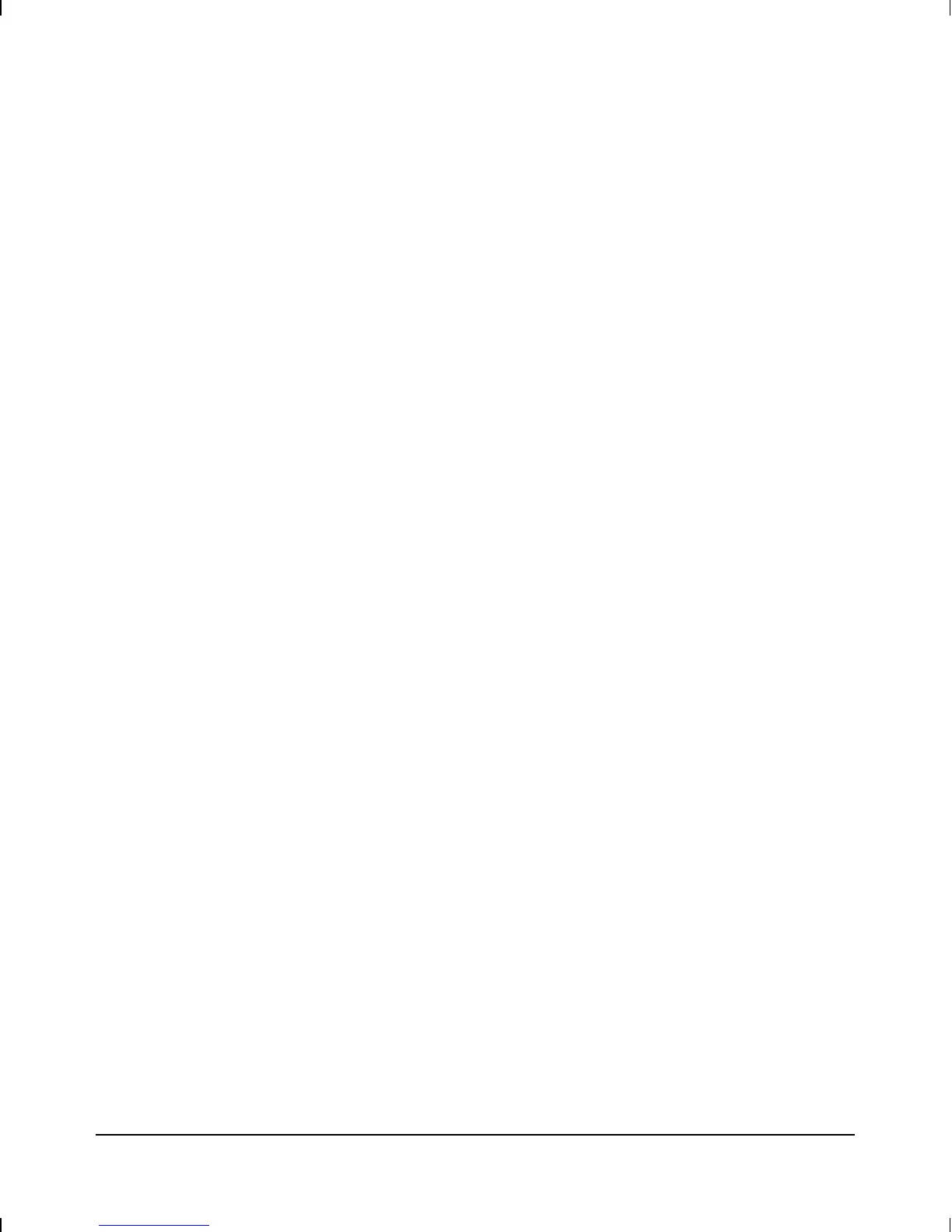Connecting a Remote Console
1. Use the supplied console cable and modem adapter (or one of the
other options described in appendix A, “Cables and Adapters”) to
connect the router’s console port (located on the routing engine) to a
full-duplex, asynchronous (character-mode) modem. (For supported
modems and their configuration requirements, see appendix B,
“Modem Configuration.”)
2. At the remote site, connect an ANSI or VT100 terminal, or a PC
emulating an ANSI or VT100 terminal, to the remote modem. Then
establish the link between the terminal’s modem and the router’s
modem (for information on doing this, refer to the documentation
for the terminal-emulation or communications software used at the
remote terminal or PC).
3. Start up and configure the terminal for the following:
• ANSI or VT100
• 1 stop bit
• 8 bits/character
• Xon/Xoff handshaking
• No parity
• Baud rate of 9600, 4800, 2400, 1200, or 300
• Screen size of 24 lines
• If using Microsoft Windows Terminal:
– Cursor: Underline
– Show Scroll Bars: unchecked
– Use Function, Arrow, and Ctrl Keys for Windows: unchecked
– Flow Control: None
Installation
Connect a console.
1-14