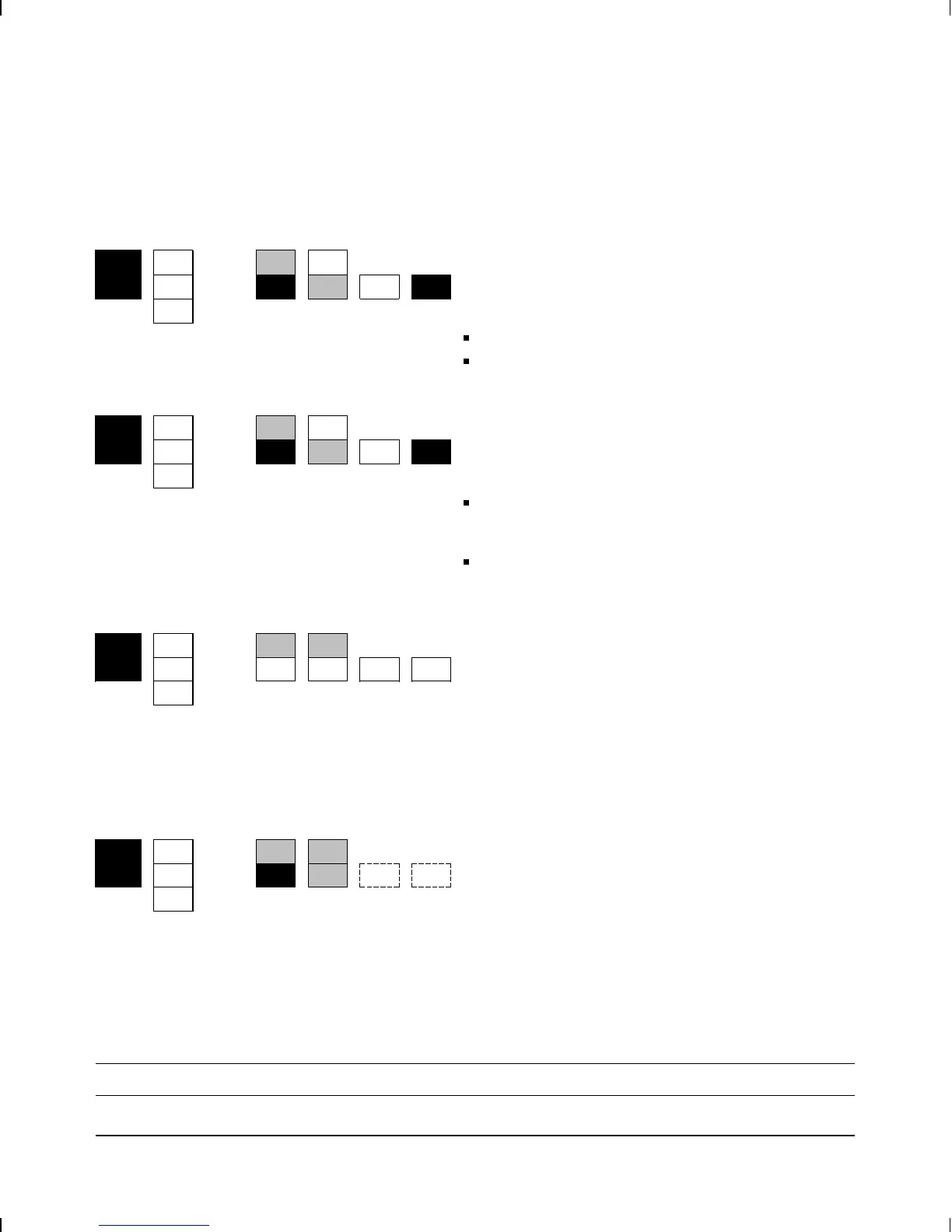Status Pwr/
Fan/
Temp
Card Self-
test
Port Net
Fail
Diagnostic Tips
Interface Card/Slot Failure
Pwr
Engine:
1. Switch the power off and on to reboot the router.
Fan
Card:
NetFail
2. If this error persists, move the card from this slot to another
slot, and move the card from that other slot into this slot.
Status Temp
(all ports)
If this error recurs in the original slot, the router is faulty.
If this error recurs in the new slot, the card is faulty.
Interface Card/Slot Configuration Mismatch
Pwr
Engine: Look in the event log (which can be displayed from the Main
menu) for the entry “Slot
x
HWID and Line configuration
mismatch” (where
x
is the number of the slot).
Fan
Card:
NetFail
Status Temp
(all ports)
If that entry appears in the event log, specify the new card
for that slot in the configuration (refer to “Configure and
boot the router,” page 1-21).
If that entry does not appear in the event log, call for
service from your HP dealer or service provider.
Interface Card Apparently Not Present
Pwr
Engine:
1. Verify that the interface card is seated properly in the
router slot.
Fan
Card:
Status Temp
(all ports)
2. If this error persists, move the card from this slot to another
slot, and move the card from that other slot into this slot.
• If this error recurs in the original slot, the router is
faulty.
• If this error recurs in the new slot, the card is faulty.
Interface Card Apparently Not Seated
Pwr
Engine:
1. Verify that the interface card is seated properly in the
router slot.
Fan
Card:
n/a n/a
Status Temp
(all ports same)
2. If this error persists, move the card from this slot to another
slot, and move the card from that other slot into this slot.
• If this error recurs in the original slot, the router is
faulty.
• If this error recurs in the new slot, the card is faulty.
n/a
This LED is not important for the diagnosis.
Troubleshooting
Interpreting LED Error Patterns
3-4