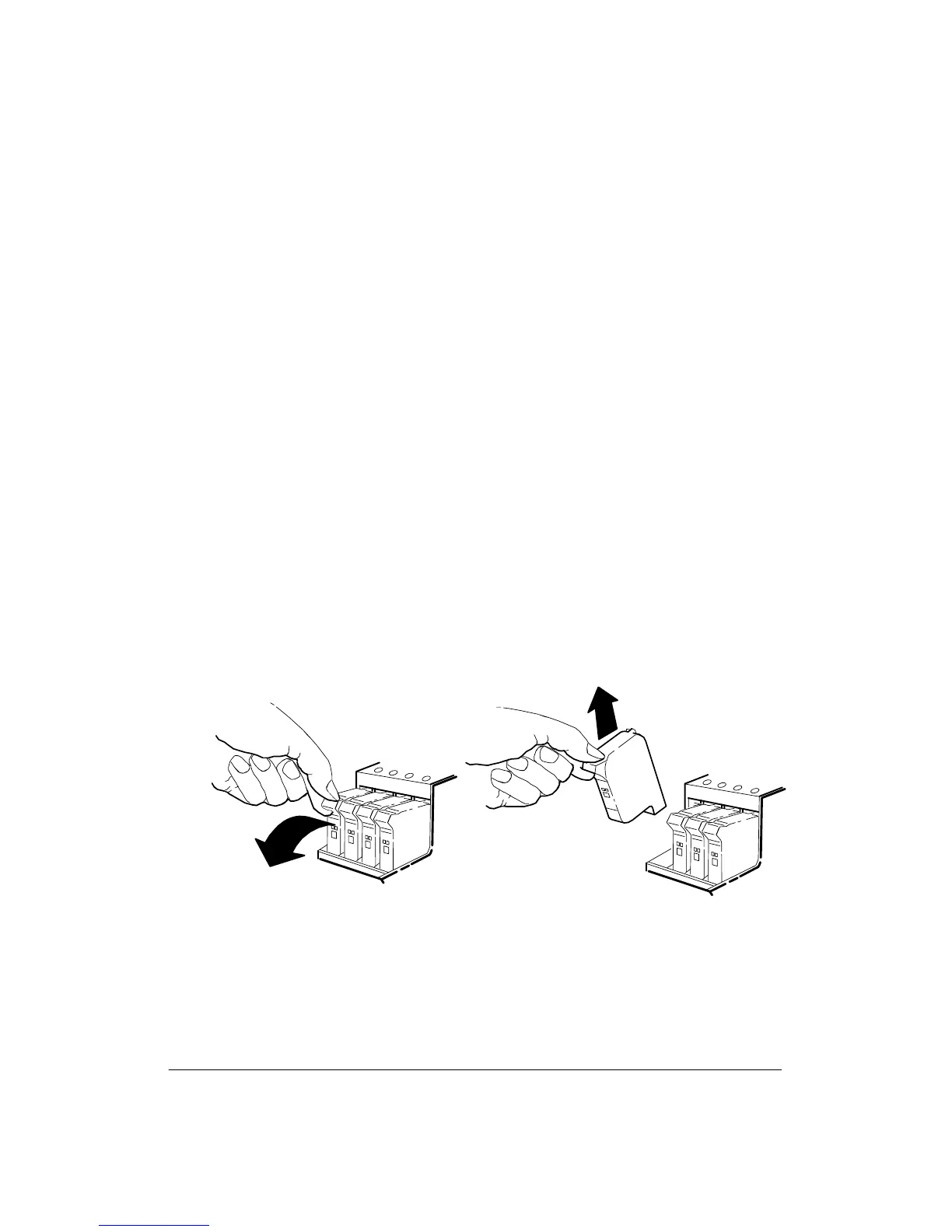3-15Installation and Configuration
1. Press the Access Pens button. The pen carriage moves out from the pen service sta-
tion at the left of the plotter and stops in front of the slot in the bail.
2. When the pen carriage stops and the display reads ªOpen window to access pens,º
open the window.
Note
If you don’t open the window within 30 seconds after the message is dis-
played, the pen carriage returns to the pen service station.
3. Refer to the plotter display. The display indicates, via flashing icon(s), which pen
position(s) is/are detected to be in need of servicing. The four icons represent the
following pen positions: outer left = Y (yellow), inner left = M (magenta), inner
right = C (cyan), outer right = K (black).
Note
In monochrome mode, only the black pen icon will appear solid, while the
remaining icons are outlined. In color mode, all pen icons will appear solid.
4. Place your hand on top of the pen you are replacing and press down slightly as you
pull the pen toward you. See Figure 3-10.
5. Lift the pen out of its slot.