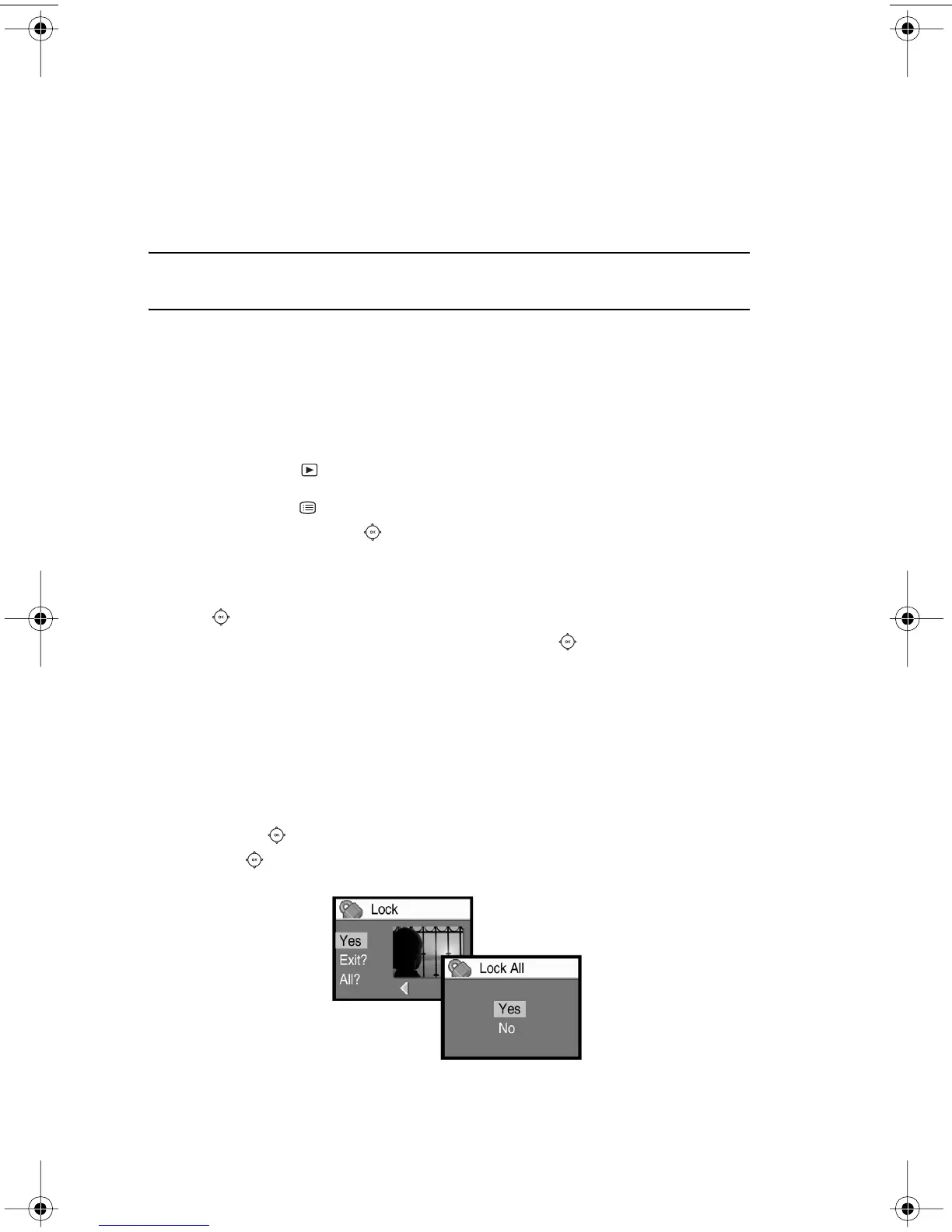HP photosmart 715 user guide20
Locking your images
Locking images prevents them from being accidentally deleted
from the CF memory card. You can lock or unlock all images on
the CF memory card at the same time or you can choose
individual images to lock or unlock.
CAUTION
Locking an image does not prevent it from being
deleted when you format the CF memory card.
When you are reviewing images on the image display, a Lock
symbol appears for images that are locked.
To lock or unlock images
1 Press the button to turn on the image display.
2 Press the button to open the main menu, use the up or
down side of the controller to scroll to the Lock menu, and
then press
OK.
3 To lock or unlock a single image, use the right or left side of the
controller to scroll to the image that you want to lock or
unlock. Use the up or down side of the controller to select
Yes, and then press
OK. Repeat this step until you have
finished locking and unlocking images. When you are finished,
press
OK to exit.
-Or-
When you lock or unlock all images, it does not matter which
image appears on the image display. Use the up or down side
of the controller to select All. Use the up or down side of
the controller to select Yes, and then press
OK.
HUG.book Page 20 Tuesday, September 25, 2001 1:03 PM